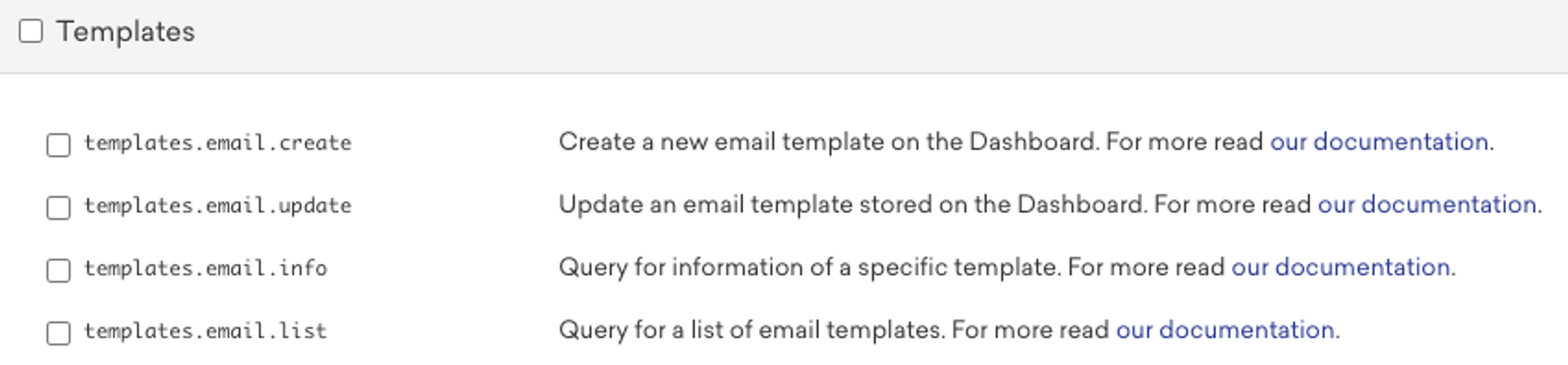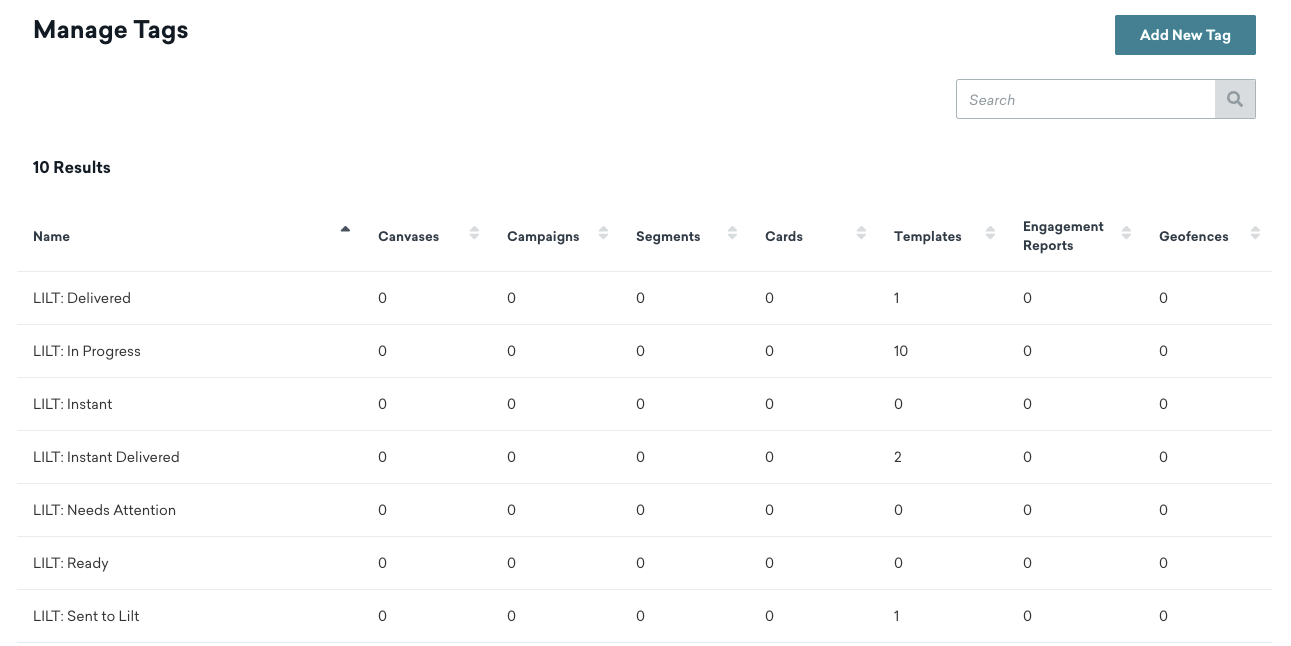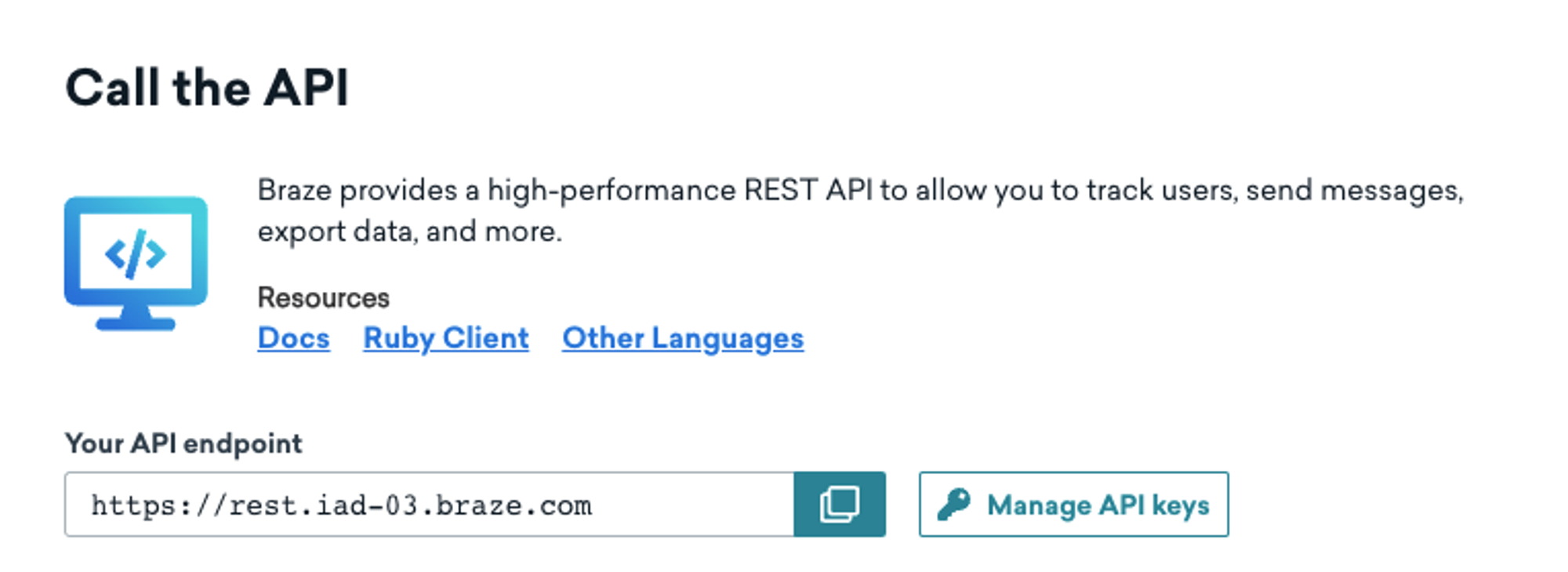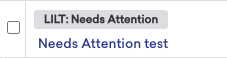Skip to main contentEnhance your outreach through Braze by integrating with LILT’s powerful translation services. Seamlessly localize your campaigns to resonate with diverse audiences across the globe.
-
Effortlessly translate your messages, ensuring that your content in Braze, including email campaigns are accurately localized.
-
Access over 60 languages to precisely target and engage your desired audience segments.
-
Verify translations beforehand to maintain brand consistency and message accuracy, ensuring your content aligns perfectly with your brand identity.
Getting started
Braze API Key
-
Sign in to your Braze Account
-
Generate a Braze API key here and provide LILT with key via an email to [email protected]
-
Enable all permissions under
template
-
Set up LILT Tags: Settings > Manage Tags > Add New Tag
-
LILT: Ready
- Indicates projects that are ready to be sent to LILT for translation
-
LILT: In progress
- Indicates projects that are being pulled into LILT
-
LILT: Sent to LILT
- Projects that are currently going through the LILT localization workflow
-
LILT: Delivered
- Projects that have been delivered back to LILT
-
LILT: Needs Attention
- Projects that have an error and need the user to fix before submitting to LILT
Braze API Base URL.
- Grab this information from your API endpoint: https://dashboard.braze.com/
How to send content for translation
-
Select the pages or content you want to translate.
-
Choose “
LILT: Ready” from the tags you created above. From there, the LILT connector will pick up new jobs every 15 minutes (the timing can be less frequent) with this tag.
-
If you want only send one language at a time, you will need to create a new Language-only tag, such as
LILT: Translate de-DE
-
If you’d like to submit for Instant Translate instead of Verified Translation, add the
LILT: Instant tag
-
When the content translation is in progress, the status will show as
LILT: In Progress
-
When the content translation is delivered back to Braze, the status will show as
LILT: Delivered
-
When the content translation process has an error or issue in delivery, the status will show as
LILT: Needs Attention