Behind the scenes
LILT uses GPUs to translate documents for maximum speed. Self-managed customers benefit from the usage of all recognized GPUs in the system. A single batch request may be processed by one or more GPUs, depending on the number of documents and segments in it.Pretranslate in the LILT application
1. Navigate into the desired Project and open theDocuments page.
2. Click the Select all documents button to select all the Project’s Document cards.
3. Click Pretranslate, select the option to Use MT for unmatched segments, and click Pretranslate.
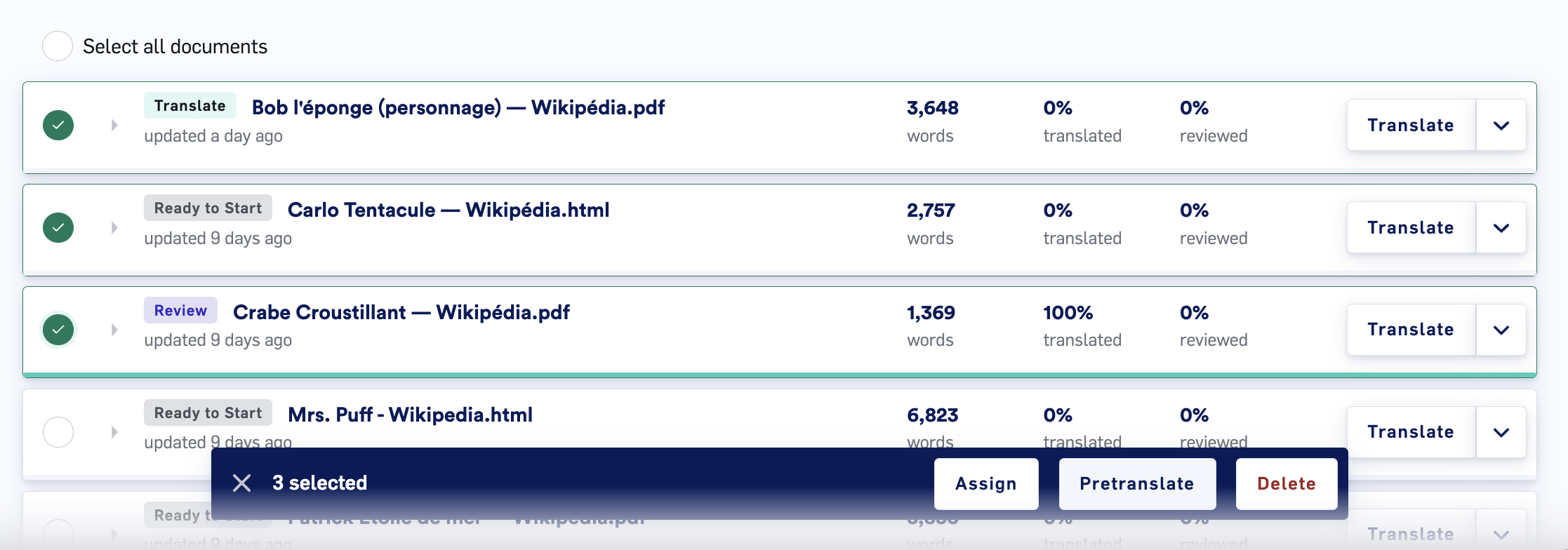
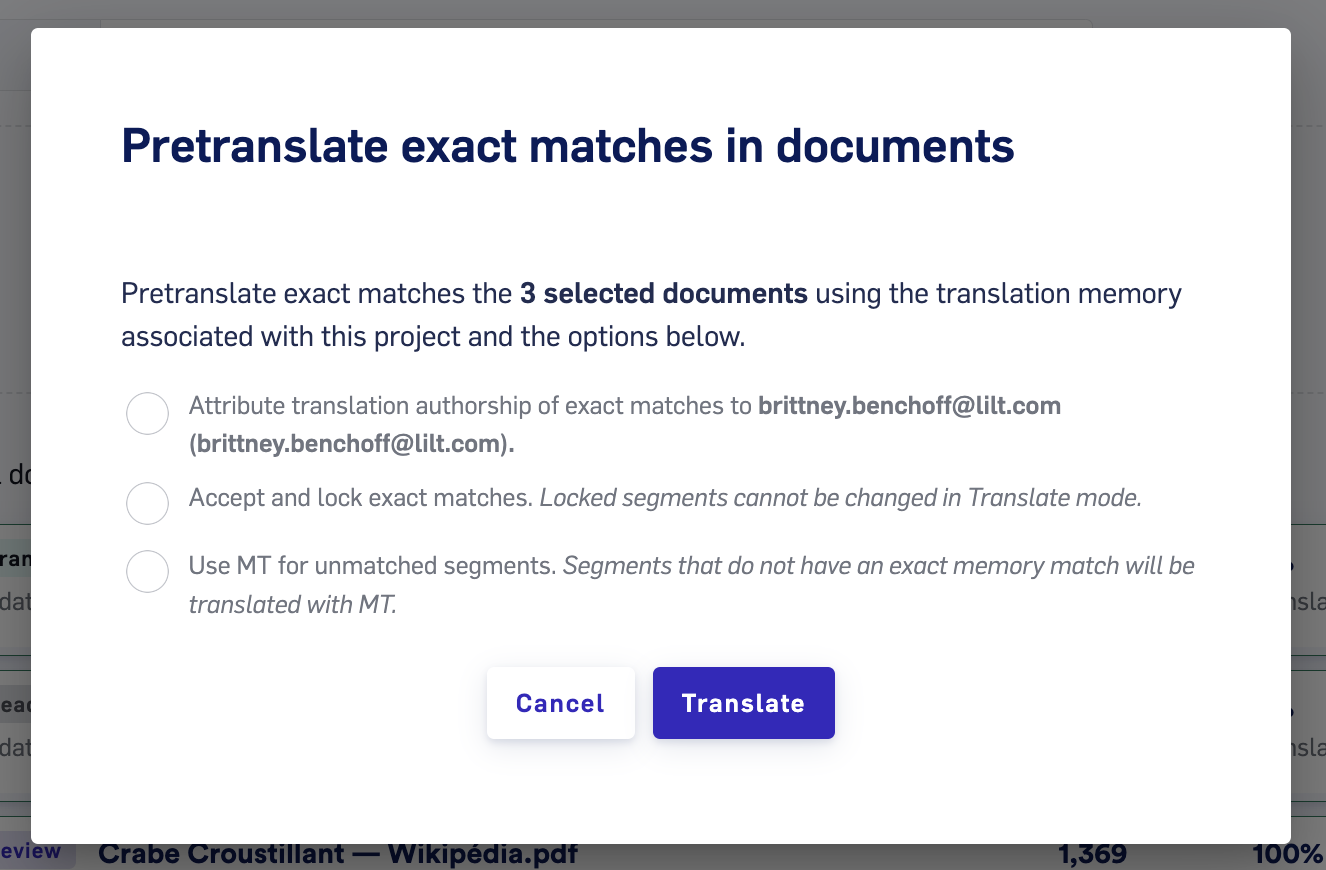
Pretranslating text will go away, and the Document card progress indicators will show that the document has been translated.
Batch Instant Translate & Pretranslate using the API
You can use Instant Translate (powered by LILT’s Contextual AI Engine) for one or more files that have been previously uploaded by using the/translate/file endpoint and specifying multiple file IDs as documented here. This option bypasses writing data to our database and is useful for pure Contextual AI workflows. Alternatively, you can use our Pretranslate endpoint here, which is similar to clicking the Pretranslate button in the LILT application.
