How Pretranslation works
When you Pretranslate a document, LILT scans the entire document for any unconfirmed segments that are Exact or ICE matches with TM entries in the Project’s associated Translation Memory. LILT’s TM entry prioritization order is described in the Data Source Memory Matching article. Any found matches are used to populate the target text of the matching segment. The translated segments are then marked asconfirmed and are attributed to the user who made the original TM entry in the associated Translation Memory.
Pretranslate ignores any already confirmed segments, so you don’t have to worry about overwriting any translation work that has already been done.
How to use Pretranslate
To use Pretranslate, find the desired document within a Project. On the Document card, open the document options menu, and then clickPretranslate.
For multiple documents, select the desired documents within a Project and then click the Pretranslate button that appears (as described in the Bulk Document Actions article).
Once the Pretranslate popup opens, you can select any additional translation options you want to use:
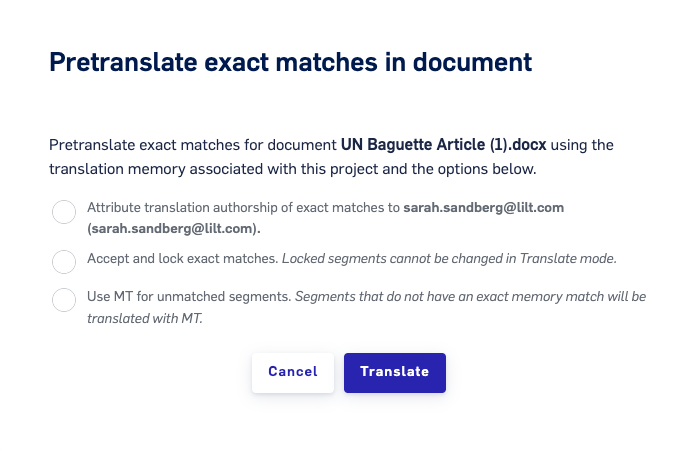
- Attribute translation authorship of exact matches to [current user] : All translated segments with exact matches will be attributed to the current user who is running Pretranslate, regardless of attribution within the associated Translation Memory.
-
Accept and lock exact matches:
-
If selected, segments with Exact or ICE matches:
-
are
confirmedin Translate mode -
locked from editing in Translate mode (moving the segment out-of-scope)

-
acceptedin Review mode; reviewers are still able to make edits to these segments in Review mode without needing tounacceptthe segment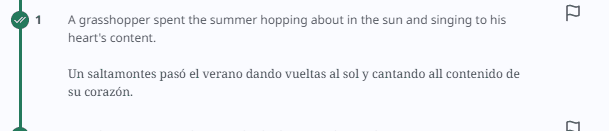
-
are
-
If not selected, Exact or ICE match segments:
-
are
confirmedin Translate mode, but can be edited without needing tounconfirmthe segment - remain unlocked in Translate mode, leaving them in-scope
-
and are not marked as
acceptedin Review mode
-
are
-
If selected, segments with Exact or ICE matches:
- Use MT for unmatched segments: Segments that do not have an exact TM match will be translated with Contextual AI. Segments translated in this way are not marked as
confirmed, whereas segments translated from Exact or ICE matches are marked asconfirmed. This option is only available for language pairs with MT support.
Pretranslatebutton to begin translating the documents. The documents being translated will display a spinner icon and the text “Pretranslating” while they are being processed. Once finished processing, the spinner icon and “Pretranslating” text will go away.


