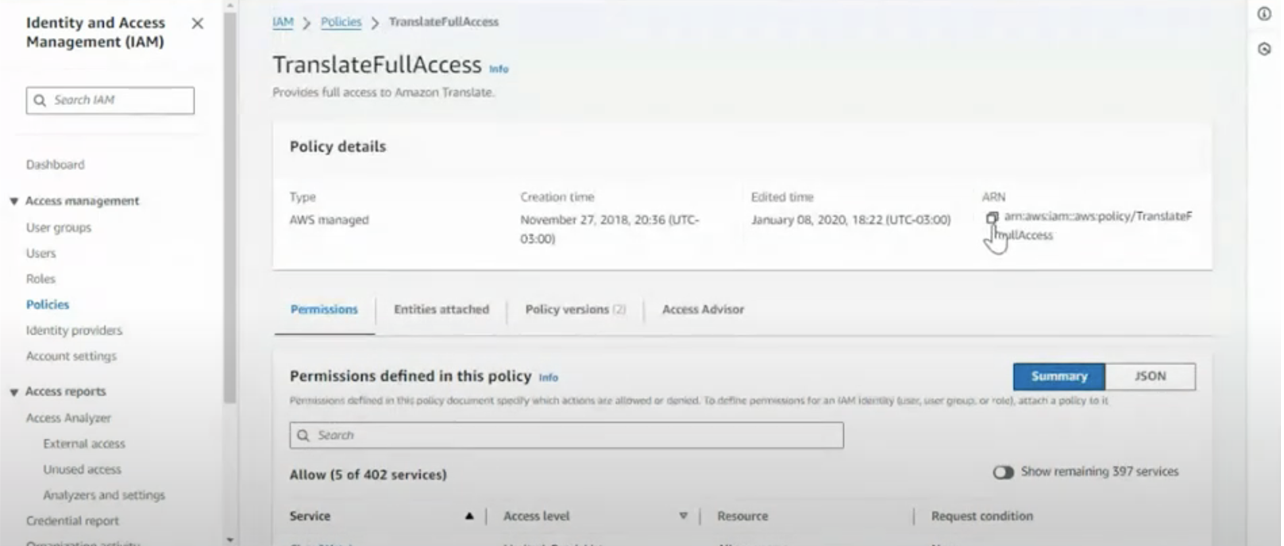Skip to main contentBackground:
The first step when helping a customer set-up AWS credentials is to ask their IT department if they have:
-
Keys for a user with TranslateFullAccess and AmazonS3FullAccess policies
-
An S3 bucket that user has access to
If the customer does not have a keys for a user with that information or a bucket. Someone from their IT department will have to do the following:
Access:
Configuring the AWS Configuration in AI Hub, will enable the customer to access all available services via the AWS Bedrock ecosystem, including:
-
Amazon Titan Express
-
AI21 Labs
-
Anthropic Claude Models
-
Amazon Textract
-
Amazon Transcribe
Create a new user
-
Search for IAM and select IAM.
-
Select Users, “Create User”
-
-
You do not need to select “Provide user access to the AWS Management Console”
-
Attach policies directly
-
TranslateFullAccess
-
AmazonS3FullAccess
-
AmazonTextractFullAccess (OCR Only)
-
AmazonTranscribeFullAccess (ASR only)
-
-
Now click Create User
-
Search for the user created in the previous step and select
-
Click Security credentials
-
Click “Create access key”
-
Select Third-party service, select Next
-
Name the key
-
Download .csv file this is your “AWS Access Key ID” and “AWS secret access key”. You will not be able to recreate the .csv
Create AWS data access ARN
-
Search for the user you created in “Create user” steps
-
Click into the user
-
Scroll down to Permissions policies
-
Select “TranslateFullAccess”
-
The ARN will be on the top right
Create S3 Bucket
-
Type in S3 in bar
-
Click S3
-
Create Bucket
-
-
Choose an AWS region
-
Select a General purpose
-
Name the bucket
-
-
Unselect “block public access”
-
-
Disable Bucket versioning
-
-
(Optional) we recommend that you add a LILT tag, so that you can track your usage
-
-
Click create the bucket
-
-
Enter this bucket name into LILT’s Amazon credentials, and select the region the Bucket is assigned
FAQs
Q: Which Amazon Translate actions do I need to include in the IAM policy?
A: Translate, S3 bucket
Q: Do specific resource types need to be indicated in the policy or the ARN?
A: Ideally yes, you would create a very specific IAM. Without specific resource types, someone could have more or less privileges than what you want on your AWS account.
Q: For the ARN, we need more information about what exactly is required. Is this for encryption?
A: No it is to access translate client, S3, and other resources needed for translation.
Q: What happens if we turn on the “Use Terminology” option? Will this create a terminology resource in AWS with our LILT glossary/TB or the other way around (it will use custom terminology already uploaded to AWS)?
A: LILT will send the terminology from the data source to AWS, and the terminology will be used in AWS.