Administrator role or equivalent API Access role permission is required to configure LLMs in LILT.
Configuring and Editing LLM Integrations and Settings
Manage AI Providers
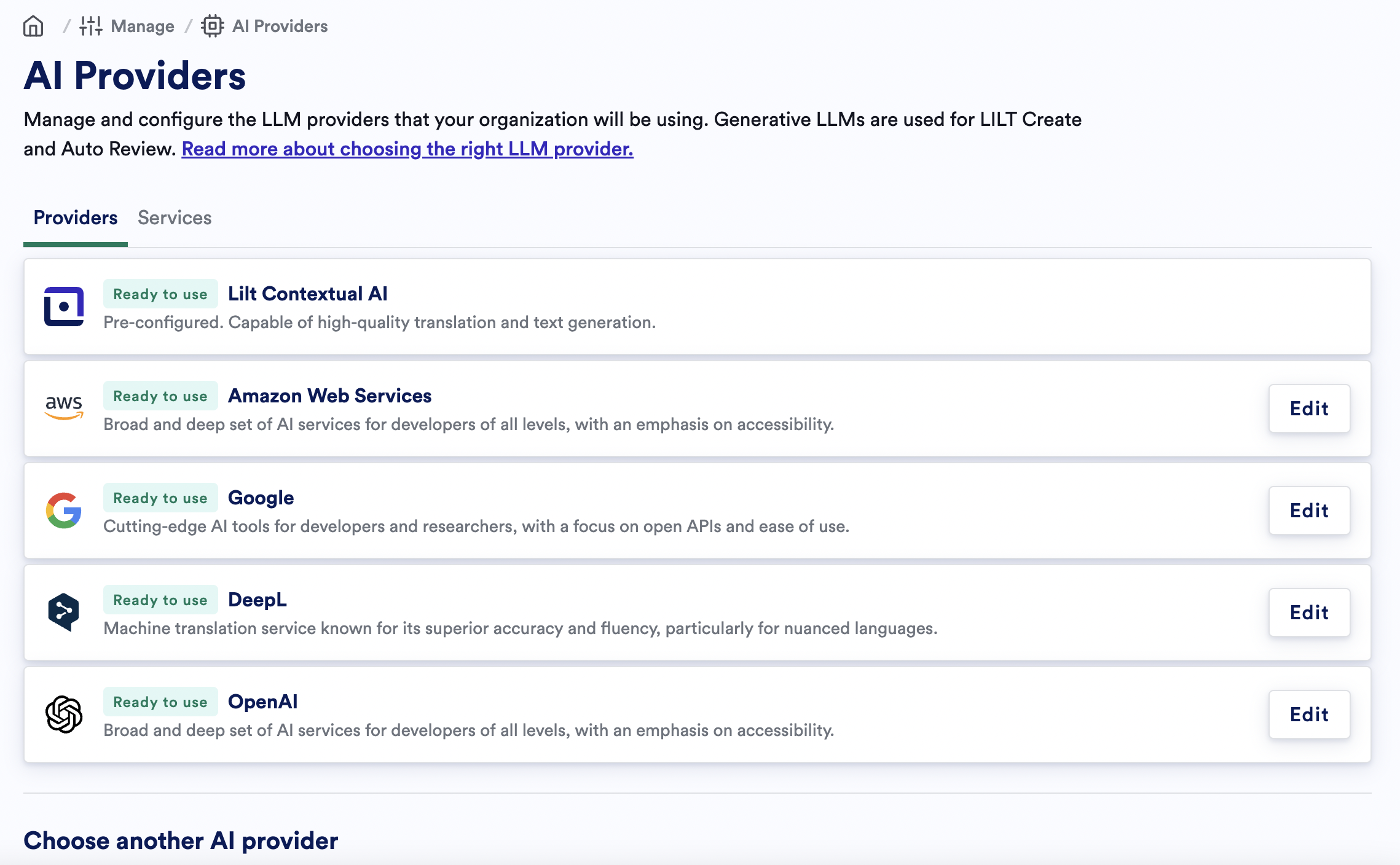
AI Providers Tab
- Use the sidebar to navigate to “Manage” then select “AI Providers”.
- On the first tab, you will see the various providers we support including Google, DeepL, OpenAI, AWS, and Azure. In addition, we also support Custom Models - please contact the LILT team to learn more!
-
From the desired LLM card, select “Configure”
-
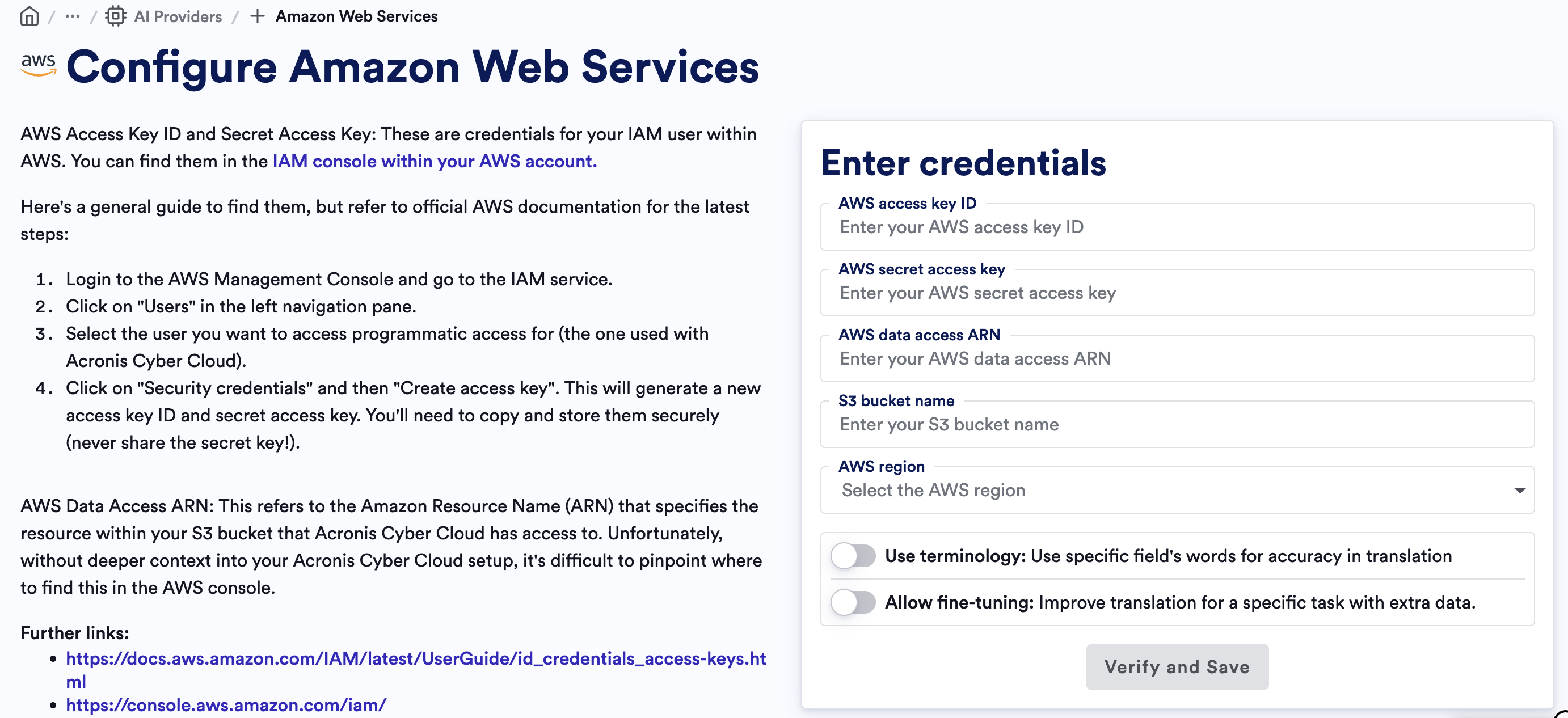
Adding AWS credentials for the first time
-
-
Enter the required configurations for your LLM (e.g. API key, JSON credentials, bucket name, Password, etc). For more information on configuration details, see the relevant pages:
- DeepL Configuration
- Google Configuration
- AWS Configuration
- OpenAI Configuration
- Other selections:
- Use Terms = allows selected terminology entries from the LILT Data Source attached to the model to be used for fine tuning Models built from this LLM.
- Allow fine-tuning = allows LILT to share memory entries from selected LILT Data Sources to create more contextualized models.
-
Once you click Verify and Save, you will be able to see all of the associated services that are enabled for your organization based on the credentials provided.
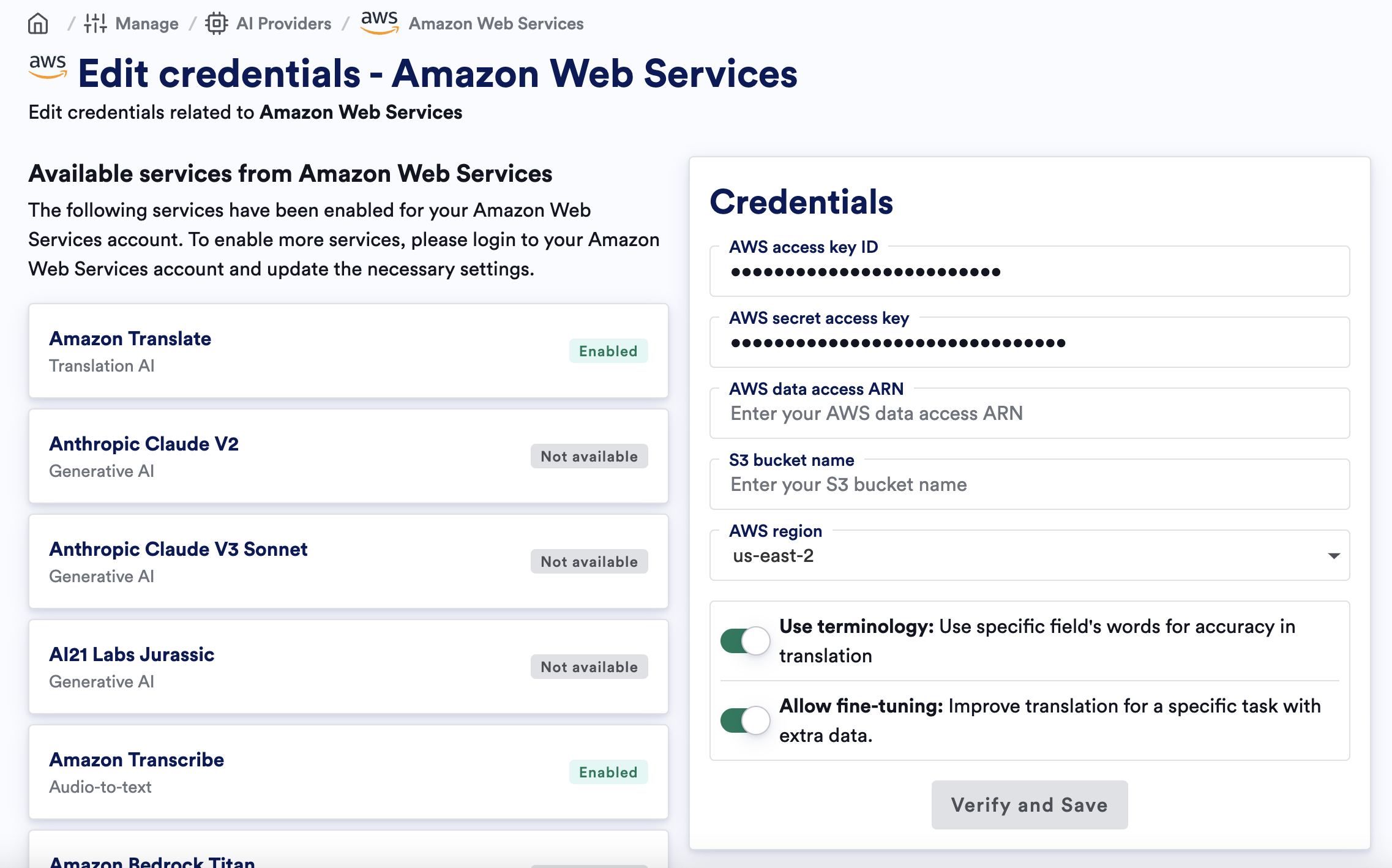
Edit AWS credentials
-
Once you’ve configured your AI Providers, click on the “Services” Tab
- Here you will see all of the different services (i.e. Translation, Create, etc.) you can access in LILT and the corresponding 3rd party AI services to power it in your platform.
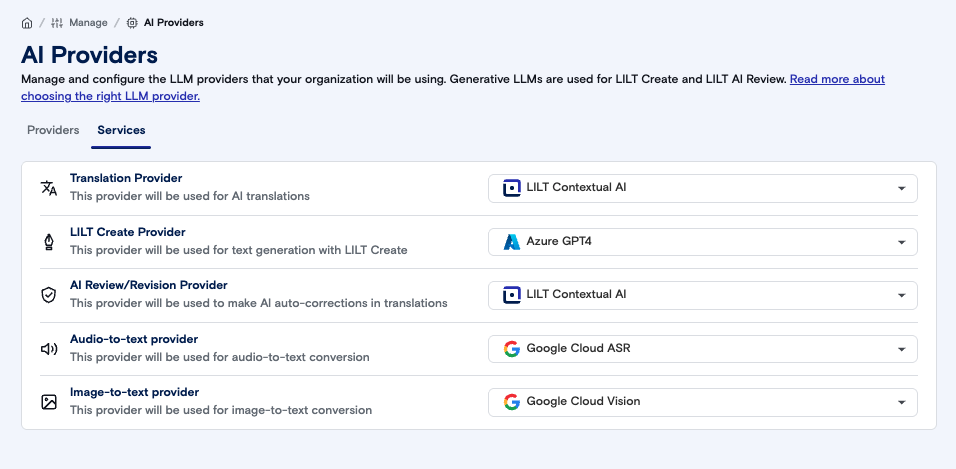
Edit LLM Credentials and Settings
Once an LLM is set-up, you can edit the API key, Password, and settings by doing the following:- Use the sidebar to navigate to “Manage” then select “AI Providers”
- From the desired AI Provider, select “Edit”
- Edit the API Key or Password, and toggle “Enable for your organization”, “Use Terms”, “Allow fine-tuning” as needed, and Save.

