Running Full QA Checks
To reveal tag errors across all segments in a document, open theFile tab and click Run full QA check.
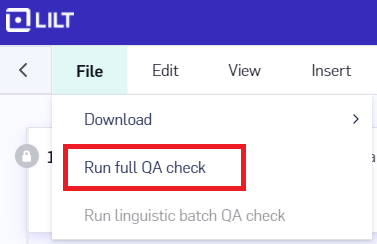
QA button on the right side of the segment.

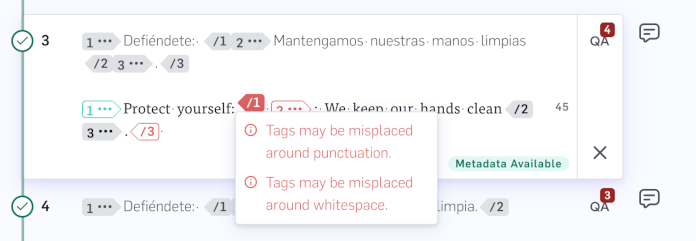
Summary of the Tag QA rules
| Error Message | Possible Triggers | Example |
|---|---|---|
| Tags may be misplaced around punctuation | • Tag has a leading or trailing punctuation mark in the source, but not the target. • Tag has an extra leading or trailing punctuation mark in the target. | Source:<b>Hello,</b> from LILTTarget with error: <b>Bonjour</b>, de LILTTarget without error: <b>Bonjour,</b> de LILT |
| Tags may be misplaced around whitespace | • Tag has a leading or trailing space in the source, but not the target. • Tag has an extra leading or trailing space in the target. | Source:<b>Hello there </b> Target with error: <b>Bonjour</b> Target without error: <b>Bonjour </b> |
| Tags do not wrap identical content in the target | • Span wrapped by a tag pair in the source appears exactly in the target, but it is not wrapped by the tag pair. | Source:<b>The shovel</b> works well Target with error: <b>La pelle fonctionne bien</b> Target without error: <b>La pelle</b> fonctionne bien |
| Tags co-located in the source are not co-located in the target | • Two tags have the same position in the source, but don’t have the same position in the target. | Source:<1><2>Hello Target with error: <1>Bonjour<2> Target without error: <1><2>Bonjour |
| Missing text between tags | • There is a paired tag with text between it in the source, but not in the target. | Source:<b>Hello</b> Target with error: <b></b>Bonjour Target without error: <b>Bonjour</b> |
| Mismatched tags at beginning of sentence | • Tag has position 0 in the source, but not position 0 in the target. • Tag has position 0 in the target, but not in the source. | Source:<1><2>HelloTarget with error: <1>Bonjour<2>Target without error: <1><2>Bonjour |
| Mismatched tags at end of sentence | • Tag is at end of source, but not at end of target. • Tag is at end of target, but not at end of source. | Source:Hello, from <b>LILT</b>Target with error: Bonjour, de <b></b>LILTTarget without error: Bonjour, de <b>LILT</b> |

