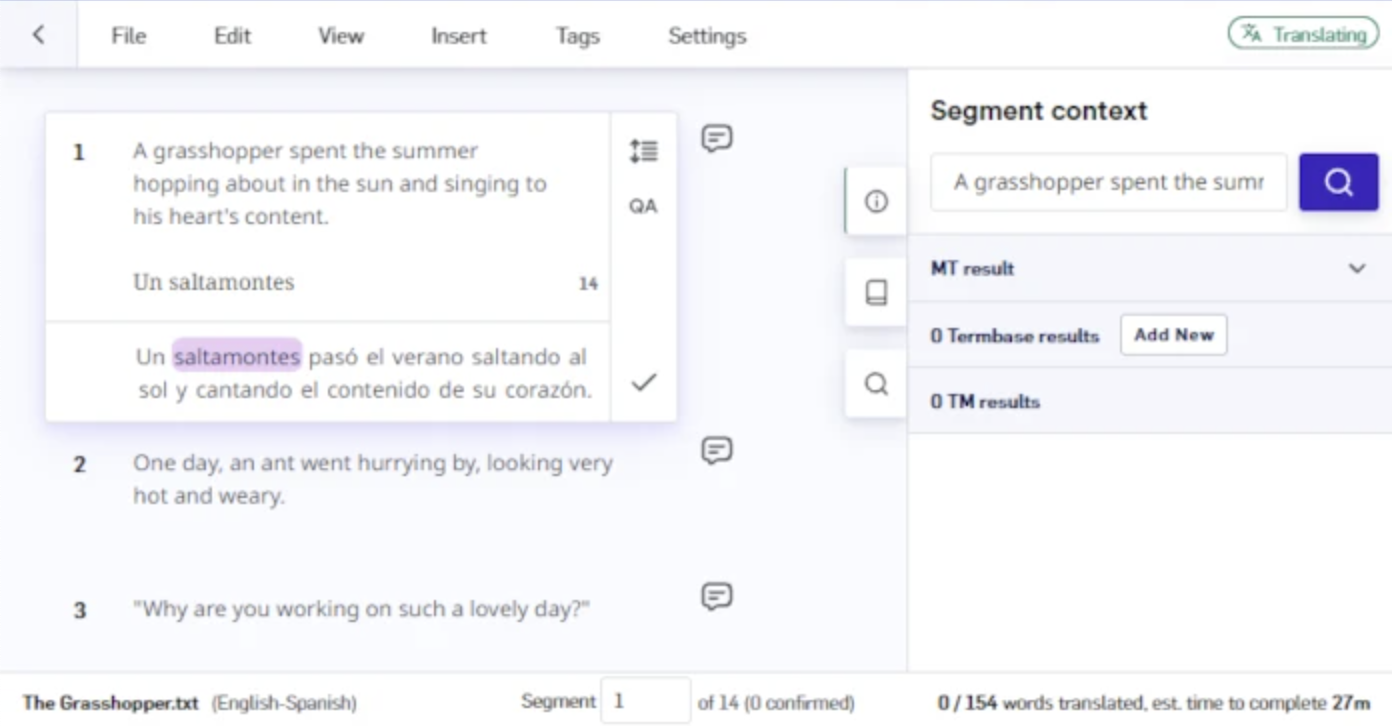
Editor modes
LILT Translate has two modes that are largely the same (including hotkeys).- Translate mode empowers translators by leveraging the LILT Contextual AI Engine, a self-learning neural translation system with integrated data sources for historical translation leverage.
- Review mode empowers reviewers by leveraging the LILT Review Engine, an AI-powered quality assurance tool.
- In Translate mode, segments are confirmed. In Review mode, segments are accepted. Unconfirmed and confirmed segments can still be edited in both modes, while accepted segments can only be edited in Review mode.
- Translators add comments, while reviewers add error flags/annotations.
- Users assigned to a document as a translator can only open the document in Translate mode.
- Users assigned to a document as a reviewer can only open the document in Review mode.
- Users with a manager or admin role can open the document in either Translate or Review mode.
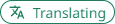

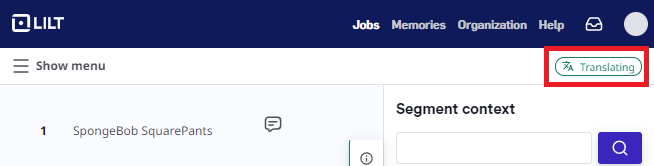
Segment editor
When opening a document into LILT Translate, you will find the document’s source text divided into numbered segments. The segment in focus (the active segment) has several components: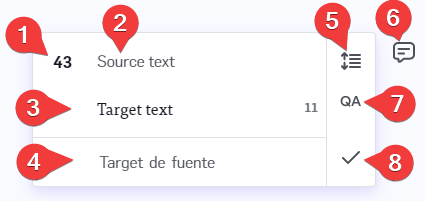
- Segment number
- Source text (ST)
- Target text (TT) typing area: You can type in your translation manually, or insert a suggestion from the suggestion area. Alternatives for the next word to insert may appear in this area as ghost-words. At the far right of the typing area, there is a number display for how many characters are inside the typing area.
- AI translation suggestion area: Displays suggested translations. TM matches above 75% are shown first. If a match does not exist, the interactive MT output appears. This section updates as you type. You can click on any of the suggested words to add that word to the typing area. You can learn more about suggestions in the Data Source Memory Matching article.
-
Segment editing tools: Allows linguists to Split & Merge segments, in addition to the actions for
Copy source to targetandInsert full suggestion. - Segment comments: Allows linguists to add comments (in Translate mode) or flag errors (in Review mode).
- QA: Performs a QA check on the segment and raises any found errors.
- Segment state indicator: The checkmark on each segment lets linguists confirm (for Translate mode) or accept (for Review mode) the segment to mark it as complete. Once confirmed/accepted, the segment will display a green checkmark (for confirmed) or a double green checkmark (for accepted) next to the segment number, and the checkmark in the bottom-right will turn into a cross that be clicked to unconfirm/unaccept the segment.
- Source Highlighting Tool: Provides quick access to terminology information upon selecting source text.
- Terminology: Any source phrases that match entries in the termbase are highlighted. Hovering over a highlighted phrase provides linguists with terminology information.
- Bi-Directional Text Marks: Segments support markers to allow linguists to orient phrases in a direction opposite to the direction of the language (left-to-right or right-to-left).
- Non-Translatables: Segments support special tags for content that should not be translated, prohibiting linguists from modifying any content within a non-translatable tag.
Sidebar
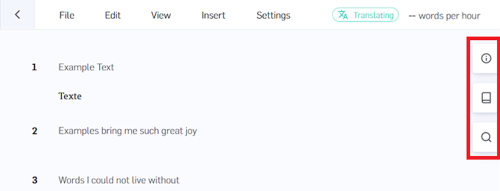
- Segment Context: Segment context provides translation information about the segment selected.
- Concordance: The Concordance tab gives in-context examples of how a word of phrase is used in the target language.
- Find and Replace: The find and replace tool allows linguists to search for text across the document.
Document information footer

- Name of the document.
- Language pair.
- Current segment number, total number of segments, and how many segments have been confirmed/accepted.
-
Word/segment display:
- Translate mode: Number of words translated and the total number of words in the document.
- Review mode: Number of segments reviewed and total number of segments in the document.
- Linguists can navigate to a specific segment by typing a number into the segment text box.
- Estimate of how much time it will take to finish translating/reviewing the document.
Toolbar
The toolbar at the top has a range of options available for managing and customizing your experience with LILT Translate. Each tab of the header is described in the subsections below.File tab
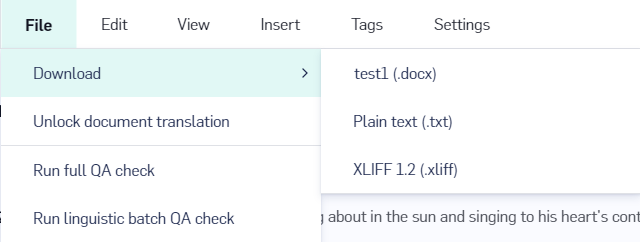
File tab provides several actions to help manage documents.
-
Download: Use this option to download the translated document in one of three formats:
- Option 1: original format
- Option 2: TXT format
- Option 3: XLIFF format
- Unlock document translation: If the document has been locked for translation, the project manager can use this option to unlock the document in Translate mode so it can be worked on again by translators. For more information on this, see the CAT Guide for Project Managers.
-
QA checks: There are two types of QA checks that can be run from the
Filemenu: full QA checks and linguistic batch QA checks.
Edit tab
TheEdit tab contains a list of commonly used actions to help speed up your work within LILT Translate.
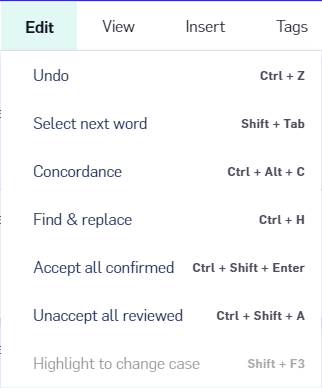
-
Undo (shortcut
Ctrl+Z): Undo the last edits that were made in the segment editor. -
Select next word (
Shift** +Tab):** Select the next suggested word from the suggestion area below the typing text. -
Concordance** (
Ctrl+Alt+C):** Opens the Concordance sidebar. -
Find and Replace** (
Ctrl+H):** Search for text in all typing areas of the document. Includes the option to require the whole word to match, require the case to match, and to search through the entire Project instead of just the document.
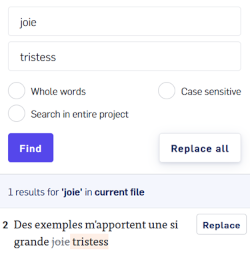
- Highlight to change case (
Shift** +F3): **Changes the case of the currently selected section of target text.
View tab
TheView tab options affect how segments are displayed in LILT Translate.
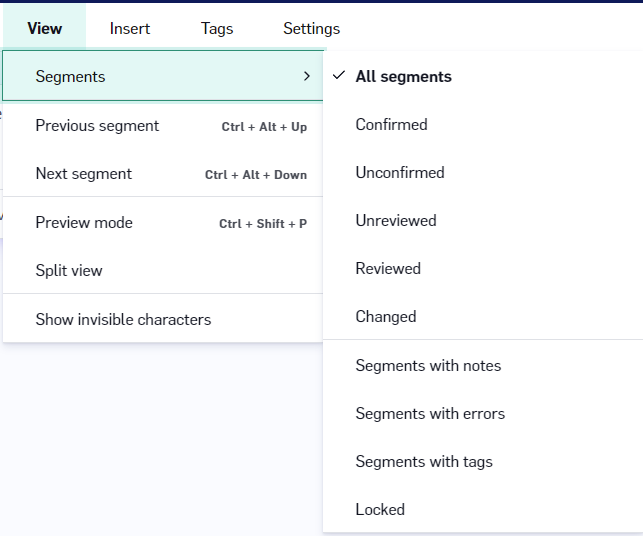
-
Segments:
-
Filter segments by status:
- All segments: Segments with any confirmed/accepted status.
- Confirmed: Segments that have been confirmed in Translate mode.
- Unconfirmed: Segments that have not been confirmed in Translate mode.
- Unreviewed: Segments that have not been accepted in Review mode.
- Reviewed: Segments that have been accepted in Review mode.
- Changed: Segments that have been modified and confirmed during the current user session.
-
Filter segments by additional content:
- Segments with notes: Segments with notes added in Translate mode.
- Segments with errors: Segments with errors added in Review mode.
- Segments with tags: Segments that have tags in their content.
- Locked: Segments that are confirmed, reviewed, or locked.
- Both these filter sections compound with each other.
-
To remove a filter, click the filter again.
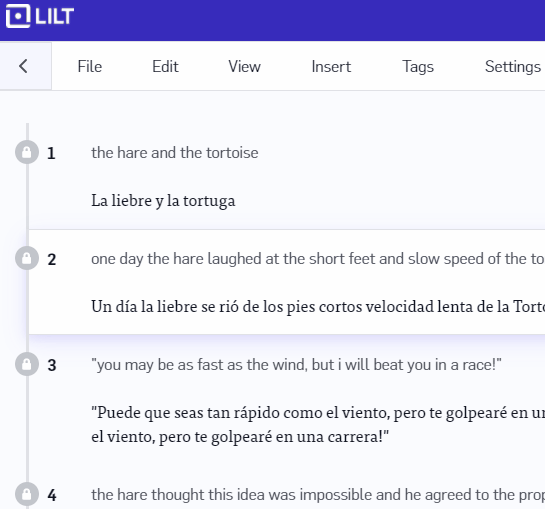
-
Filter segments by status:
-
Previous segment (
Ctrl+Up Arrow): Navigate up through the document, segment by segment. -
Next segment (
Ctrl** +Down Arrow):** Navigate down through the document, segment by segment. - Preview mode: Toggles between segment edit mode and preview mode. Preview mode displays confirmed or accepted target segments with paragraph and HTML formatting.
- Split view: With split view disabled (the default setting), target text is displayed beneath the source text. If split view is enabled, target text is displayed to the right of the source text. Split view helps increase proofreading speed.
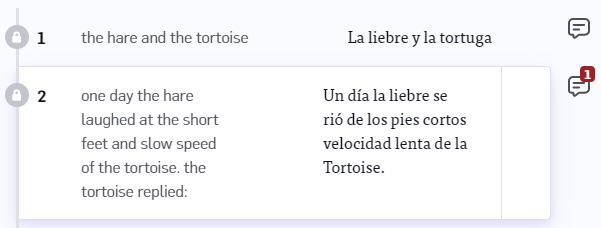
- Show invisible characters: When enabled, displays characters that are normally invisible (such as spaces, tabs, right-to-left marks, and left-to-right marks) in both the source and target text.
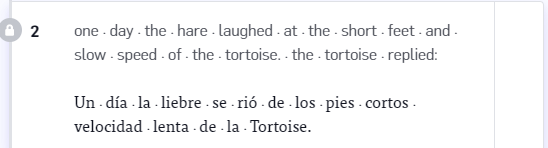
Insert tab
TheInsert tab has a range of tools for interacting with text in the segment editor.
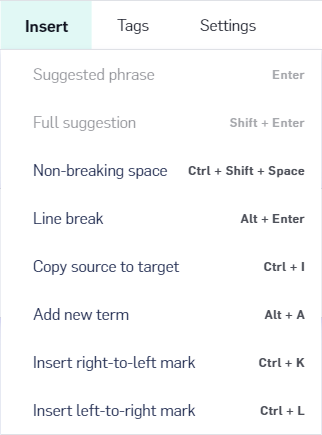
-
Suggested phrase (
Enter): Insert the suggested word into the target text field. -
Full suggestion (
Shift** +Enter):** Insert the full suggested sentence into the target text field. -
Non-breaking spaces (
Ctrl** +Shift+Space)** : Insert a non-breaking space into the target text field. These can be useful in certain situations, as the non-breaking spaces do not get erased in document formats that ignore extra spaces, such as HTML. -
Line break (
Alt** +Enter)**: Adds a line break on the currently selected line in the target text field. Line breaks can also be copied from source text to target text by using theCopy source to targetoption in the segment editing tools. -
Copy source to target (
Ctrl** +I):** Inserts the source text into the target text field. This is useful if a segment does not have to be translated for whatever reason. -
Add new term (
Alt** +A):** Opens a popup where you can add a new translation entry to the associated Data Source. -
Add comment (
Ctrl** +Alt+M):** Add a comment to the currently selected segment. These are the same comments you can add using theView Notebuttonnext to a segment.
-
Insert right-to-left mark (
Ctrl** +K):** Inserts an invisible right-to-left mark character into the target text field. These are used to determine how the adjacent characters are grouped in respect to text direction. -
Insert left-to-right mark (
Ctrl** +L):** Inserts an invisible left-to-right mark character into the target text field. These are used to determine how the adjacent characters are grouped in respect to text direction.
Tags tab
TheTag tab provides tools for manipulating tags within the segment editor. For more detailed information about tags, see the article on Tags and Formatting.
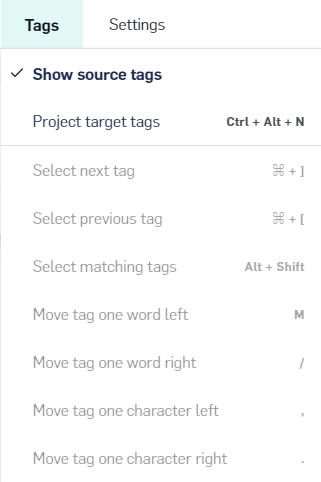
- Show source tags: Toggles whether tags in the source text are displayed.
-
Project target tags (
Ctrl** +Alt+N):** Projects target tags onto the segment. -
Select next tag (
Ctrl** +]):** Navigate forward through tags. -
Select previous tag (
Ctrl** +[):** Navigate backward through tags. -
Select matching tags (
Alt** +Shift):** Toggle between which tag is selected in a matching pair of tags. -
Move tag one word left (
M): Move the selected tag one word to the left area. -
Move tag one word right (
/): Move the selected tag one word to the right. -
Move tag one character left (
,): Move the selected tag one character to the left. -
Move tag one character right (
.**): **Move the selected tag one character to the right.
Settings tab
TheSettings tab contains a variety of ways for you to customize the behavior of LILT Translate to suit your needs. These settings are set on a per-account basis, with changes persisting across documents and Projects.
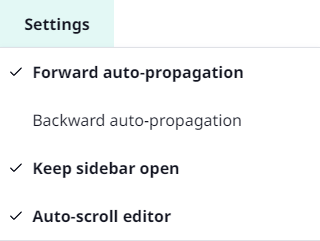
- Forward Overwrite Confirmed Segments and Backward Overwrite Confirmed Segments: When enabled and a segment is confirmed, LILT uses the segment’s target text to fill and replace the target text of other segments with matching source content forward/backward in the document. Overwrite Confirmed Segments always occurs for unconfirmed segments.
- Keep sidebar open: This option toggles whether the sidebar is kept open or not. By default, this is enabled.
- **Auto-scroll editor: **With auto-scroll on, when a segment is confirmed, LILT Translate automatically places you into editing the next segment and scrolls the page to keep the selected segment in view.

