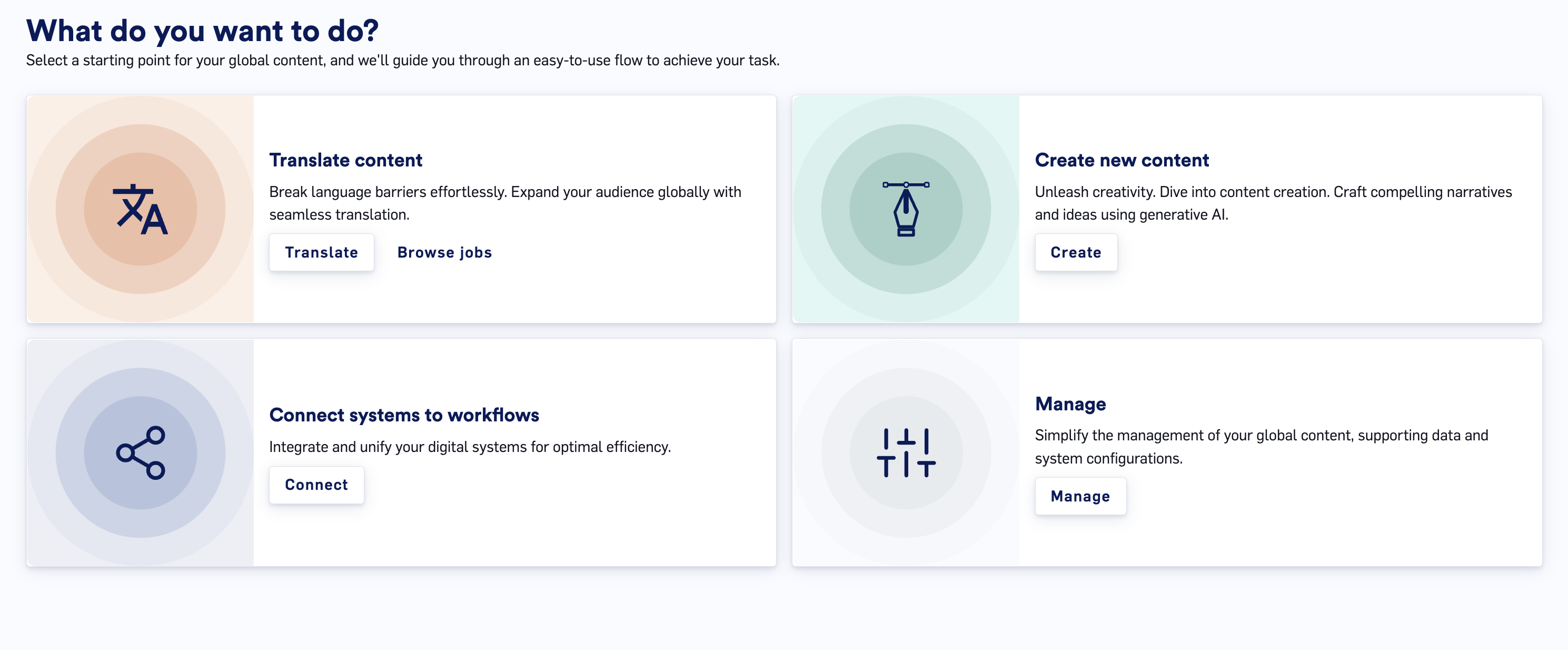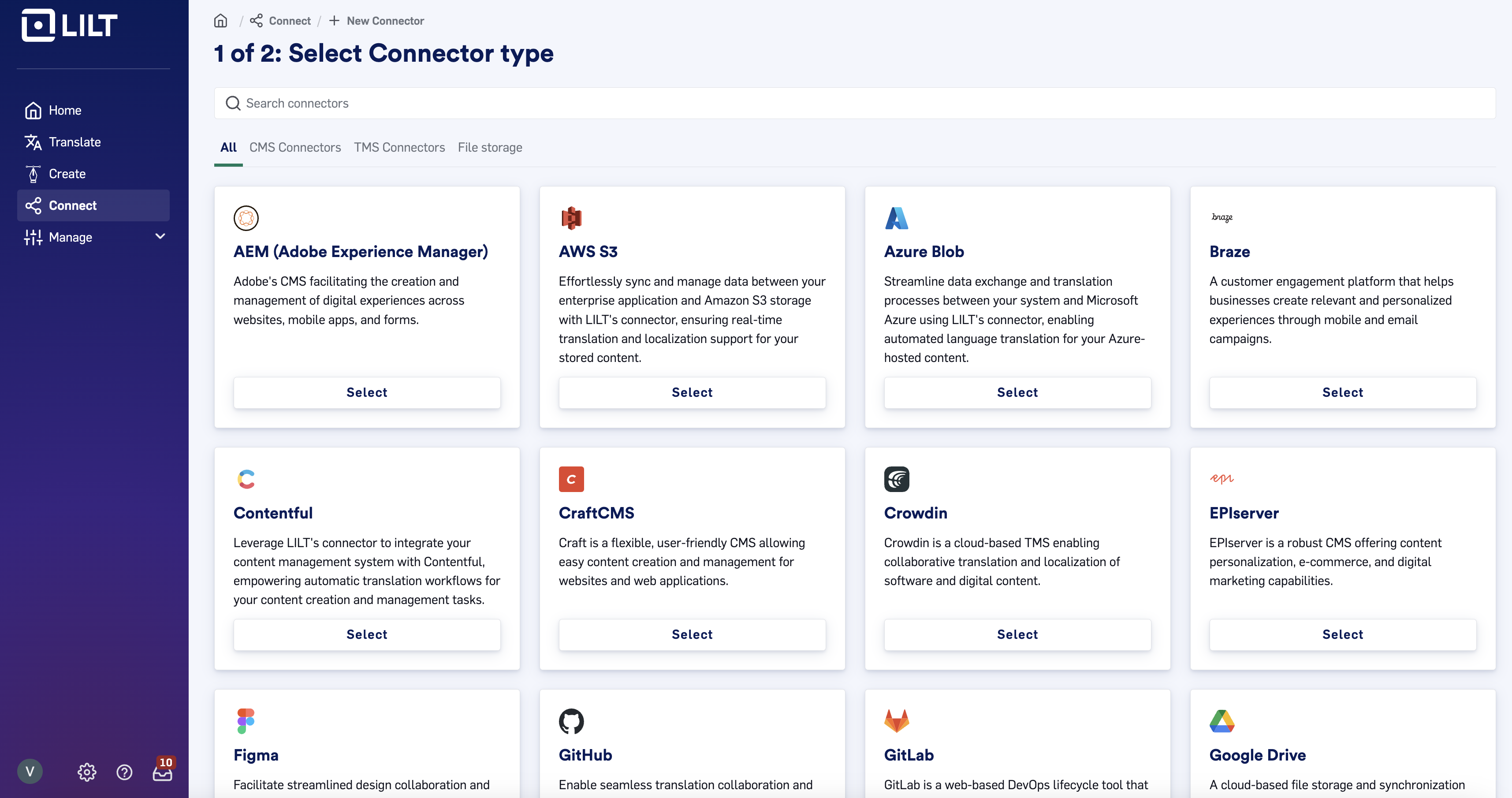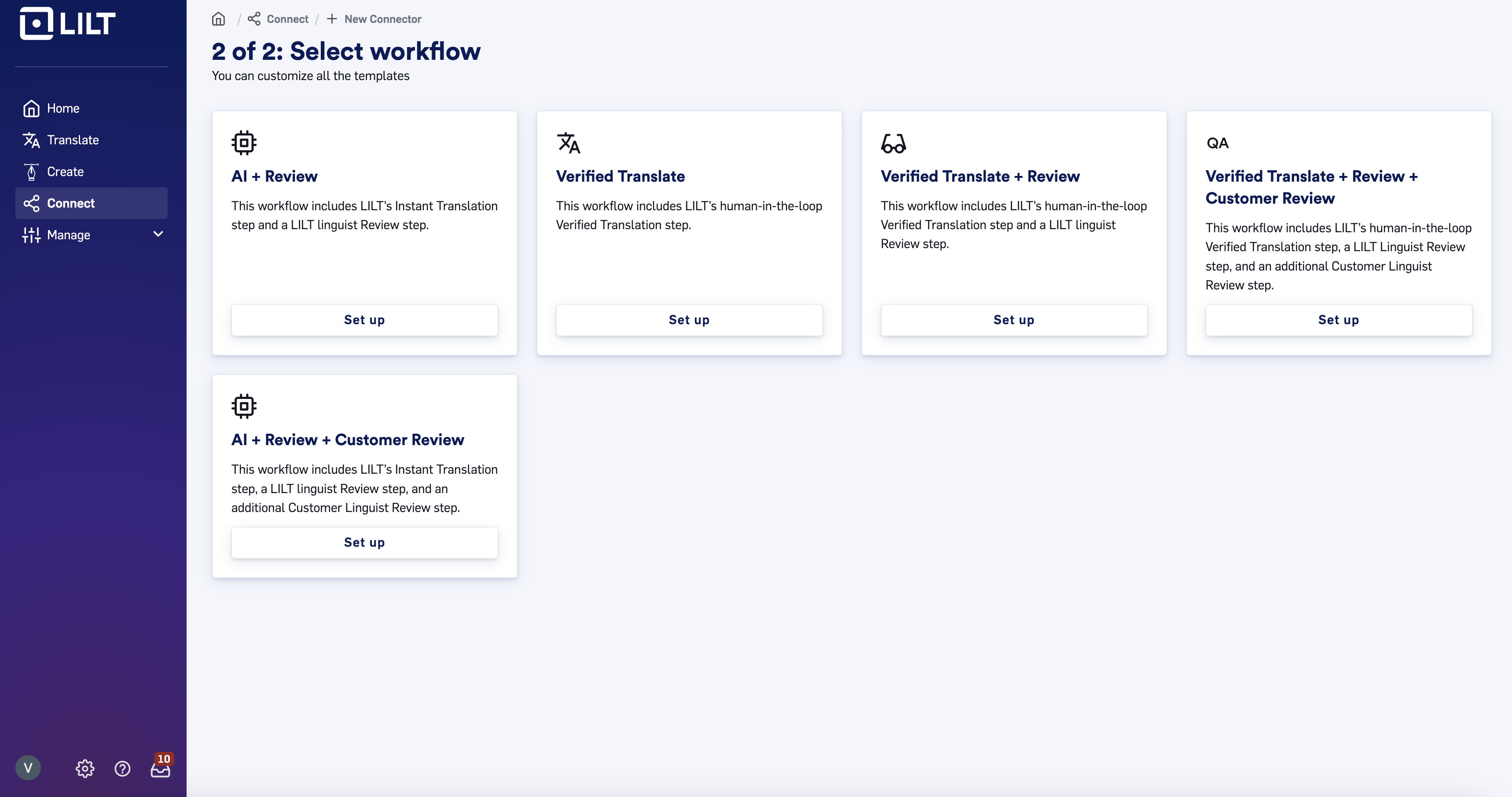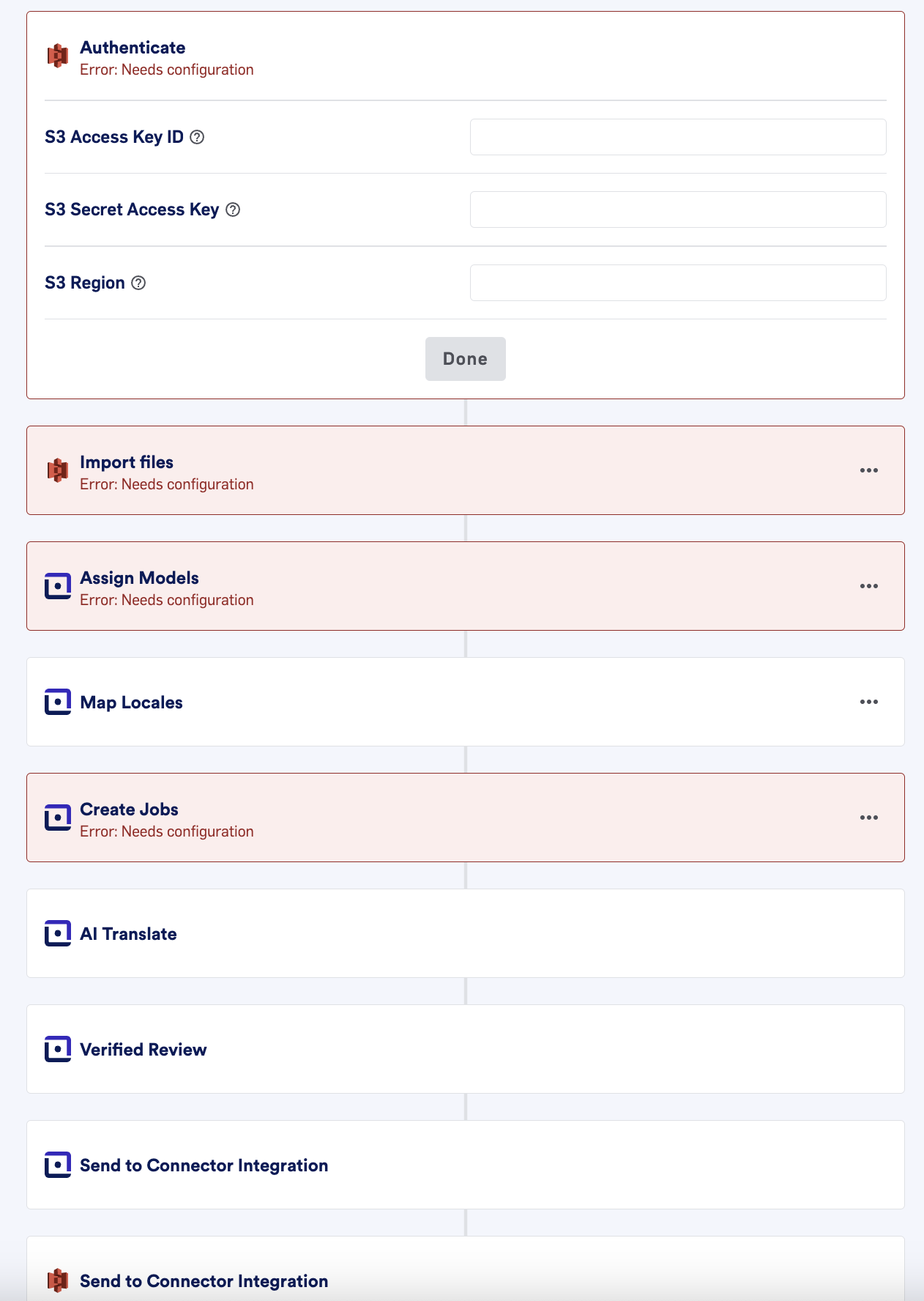Skip to main contentIntroducing the Ultimate No-Code Solution for Seamless LILT Integration
In today’s dynamic digital ecosystem, the agility to adapt and innovate global content workflows is pivotal. Our pioneering no-code connector builder redefines how businesses integrate LILT with their Content Management Systems (CMS) and Translation Management Systems (TMS), offering an unparalleled pathway to global content excellence.
Transformative Integration at Your Fingertips
-
Effortless Implementation: No coding required. Intuitive drag-and-drop interface makes LILT integration with any CMS or TMS straightforward.
-
Scalable Automation: Automate content translation and distribution workflows to scale with your global ambitions effortlessly.
-
Versatile Compatibility: Supports a wide range of platforms, ensuring your content is always where it needs to be, seamlessly.
-
Enhanced Collaboration: Unites content creators, translators, and marketers in a collaborative ecosystem, powered by real-time updates.
-
Culturally Resonant Content: Guarantees that your content does more than translate—it transforms to engage global audiences meaningfully.
Our no-code connector builder is not just a tool but a transformative solution designed to simplify your global content strategy. By eliminating the complexities of traditional integration methods, we empower your team to focus on creating impactful, culturally resonant content that drives international growth.
How it works:
Log into LILT and click into Connect
Click New Connector, at which point you will need to select the system you’d like to connect LILT with. See here to find the full list of connectors LILT supports.
For the connector you’ve chosen to build, select the localization workflow you’d like to set up. See here for a review of LILT workflows.
For your specific workflow and partner system, find and fill in the relevant information for your connector configuration. More information can be found in the knowledge base of individual connectors (i.e. finding the right API key).
Once you’ve configured the connector, click Verify in the upper right hand corner. This will test the connector setup - the system will notify you of any errors in the configuration (i.e. typo in an API Key), and if there are none, you will be able to save and configure the connector!
Video Overview