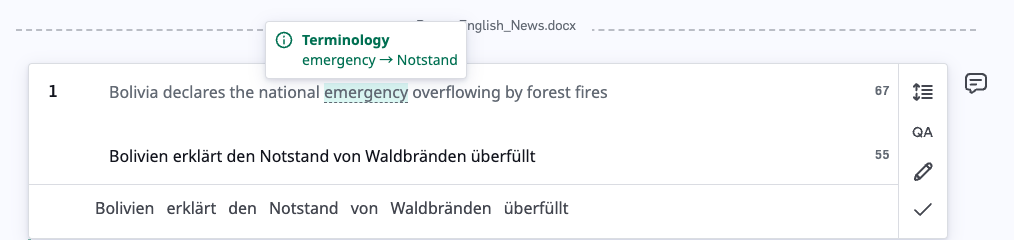Create new model and add custom assets (Translation memory & Termbase)
- Go to
Contextual AI > Models
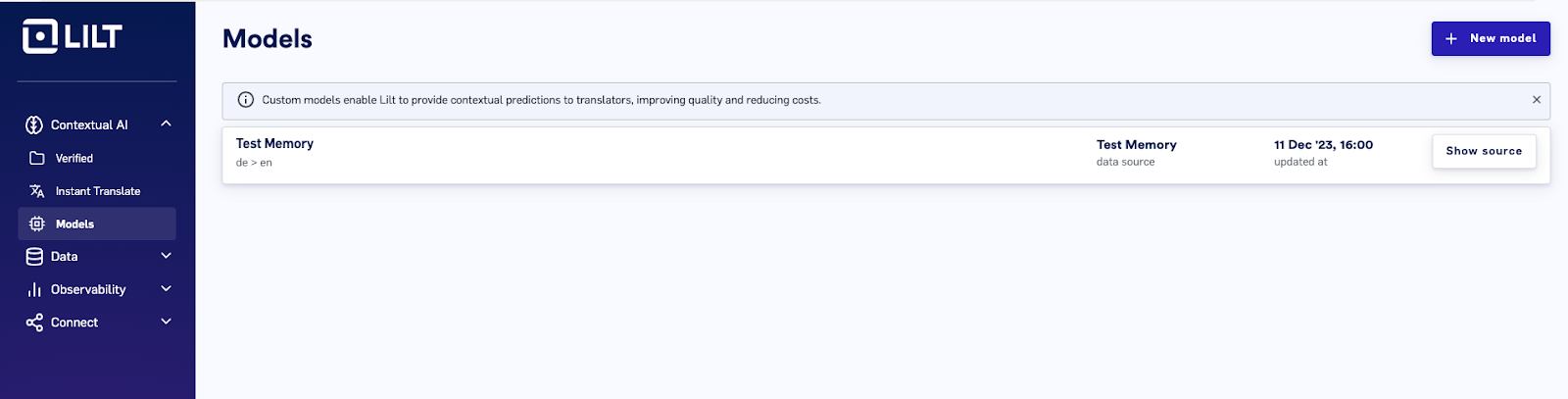
- Click on
New modeland enterSource language,Target languageandReference data source
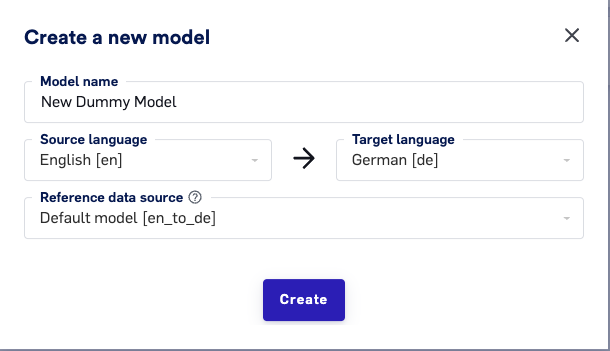
If a default model doesn’t exist for that language pair, it will also be created

- To view the model entries, click on
Show source
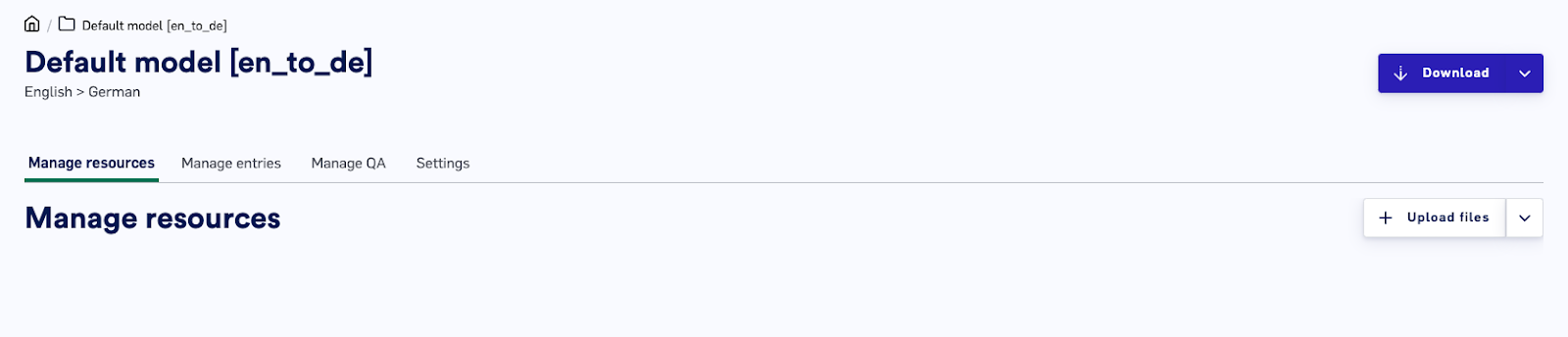
- Use
Upload filesoption to import theMemory(TM)andTermbase(TB)entries
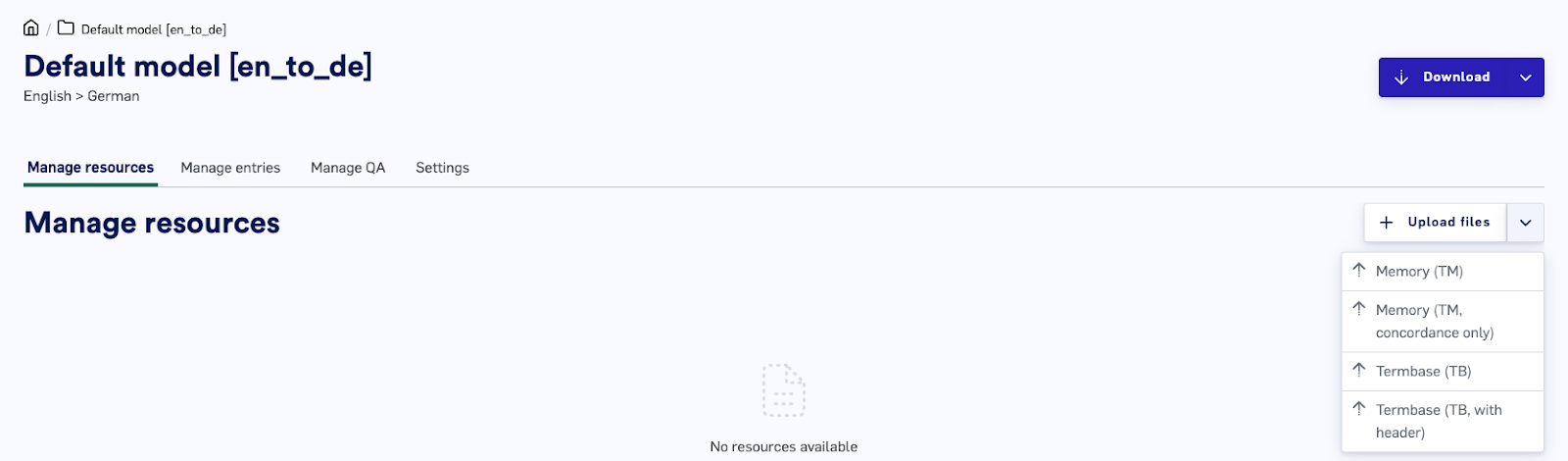
For larger datasets, upload the Memory file in TMX or TMX.zip format, and the Termbase in any of the following formats: TBX, TSV, CSV, XLSX, TMG. The file size limit is 200MB.
- Use
Manage entriesto manage Memory and Termbase
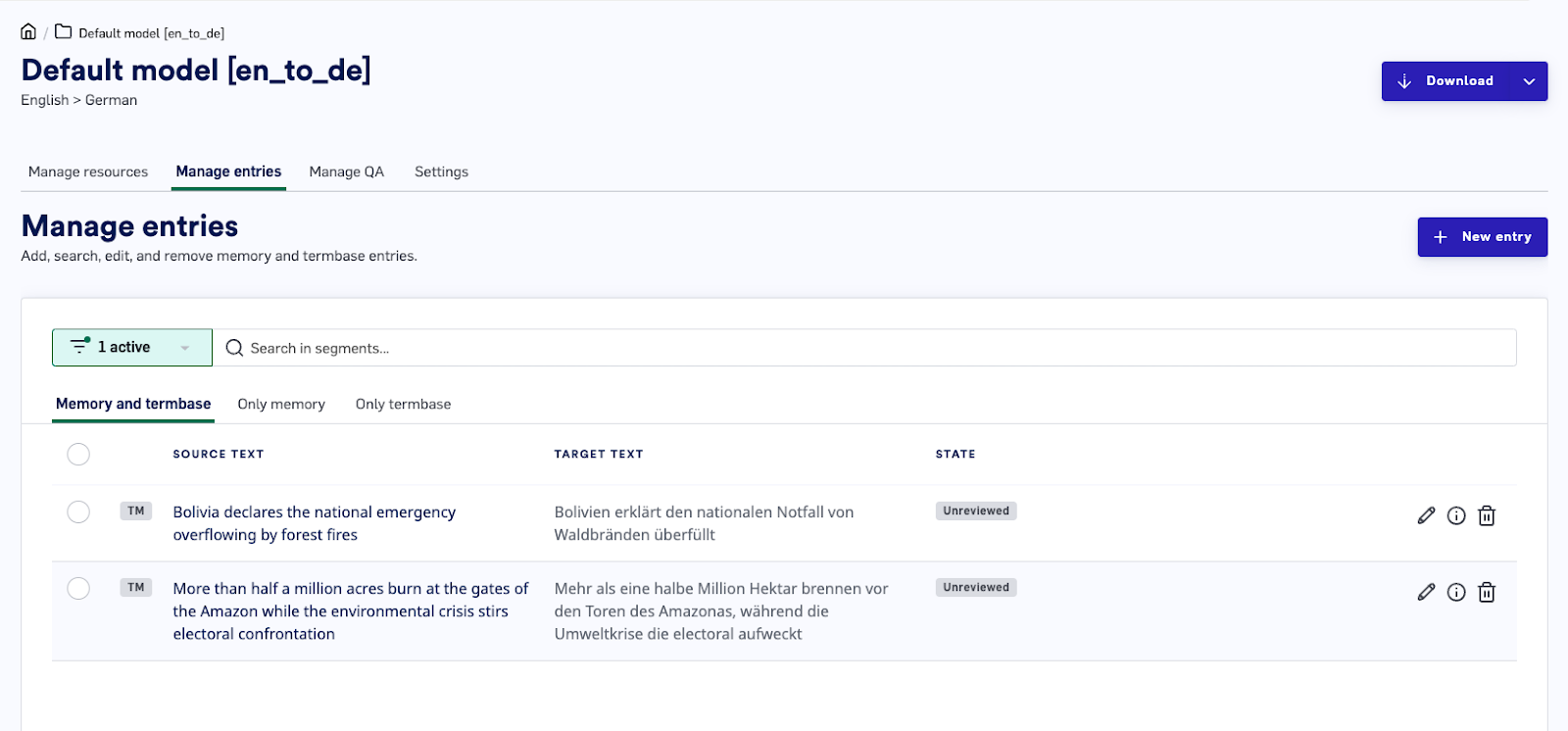
- (Optional) Change model
settingsand setReviewedby default
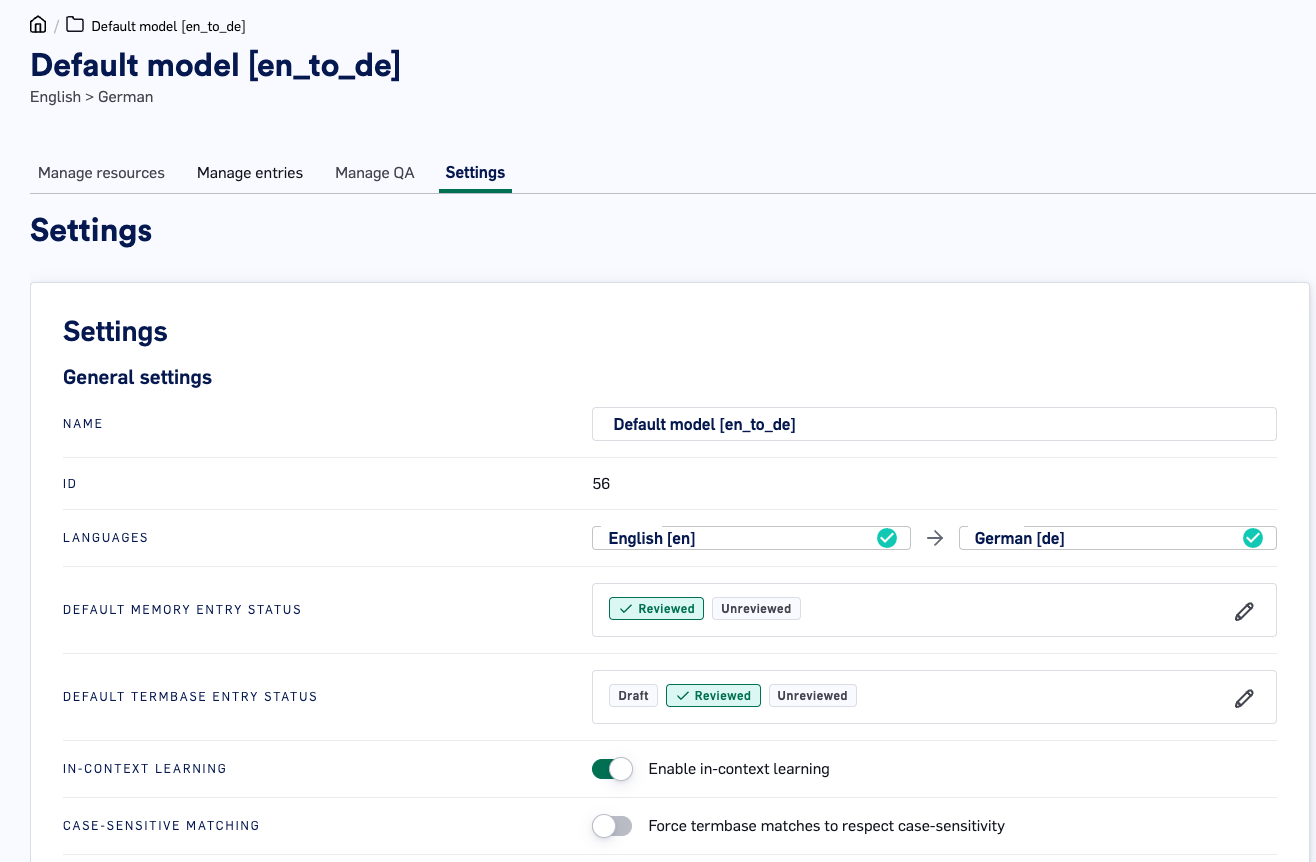
-
Create a New entry to do the following
- Create entry to train the memory. To do this, add a
Memorytype entry
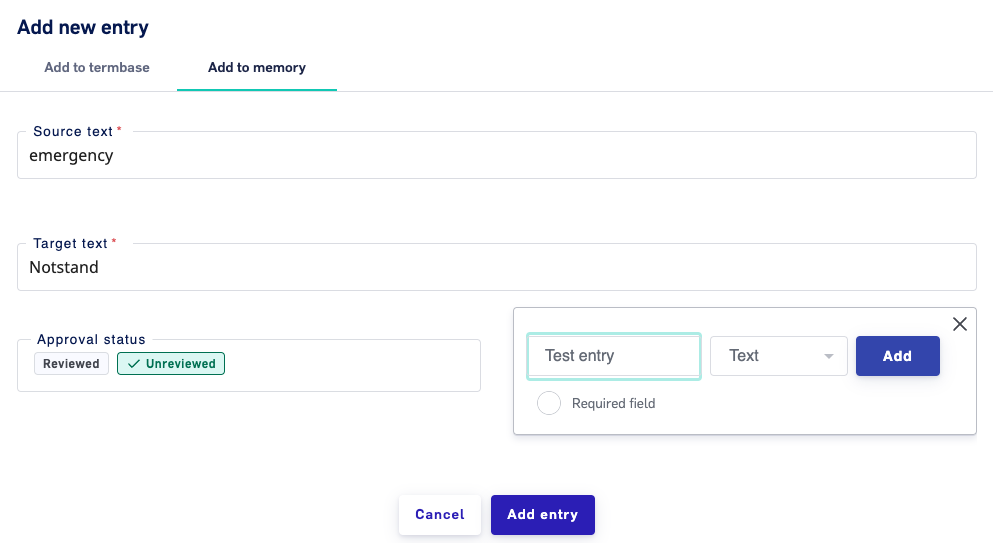
- Create a
Termbaseentry to overwrite the memory without training it. This is same as glossary or dictionary items
- Create entry to train the memory. To do this, add a
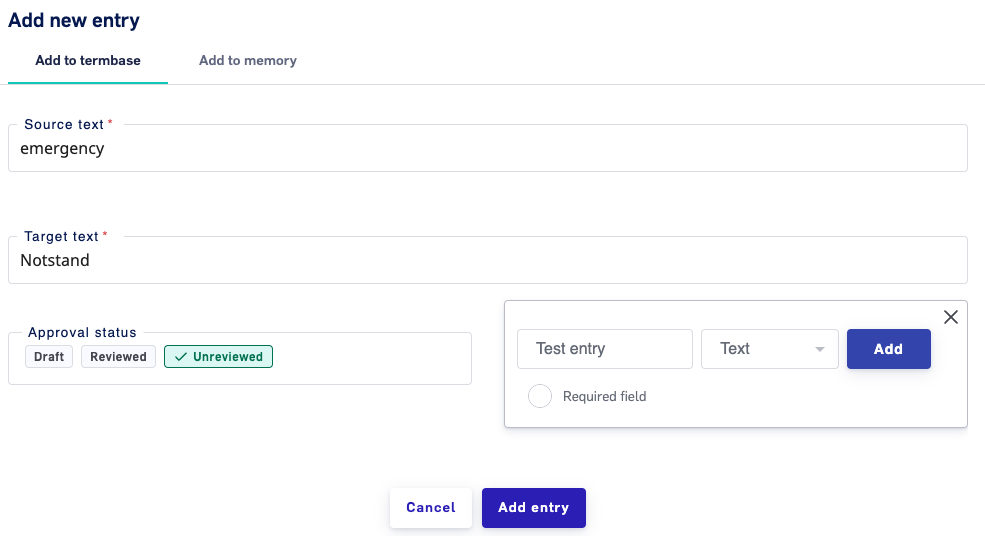
- Added
Termbaseentry will be highlighted during the translation