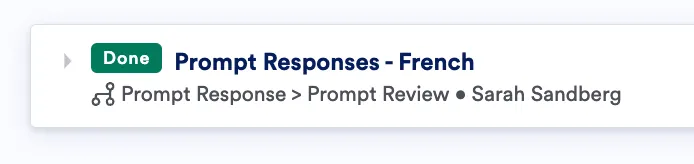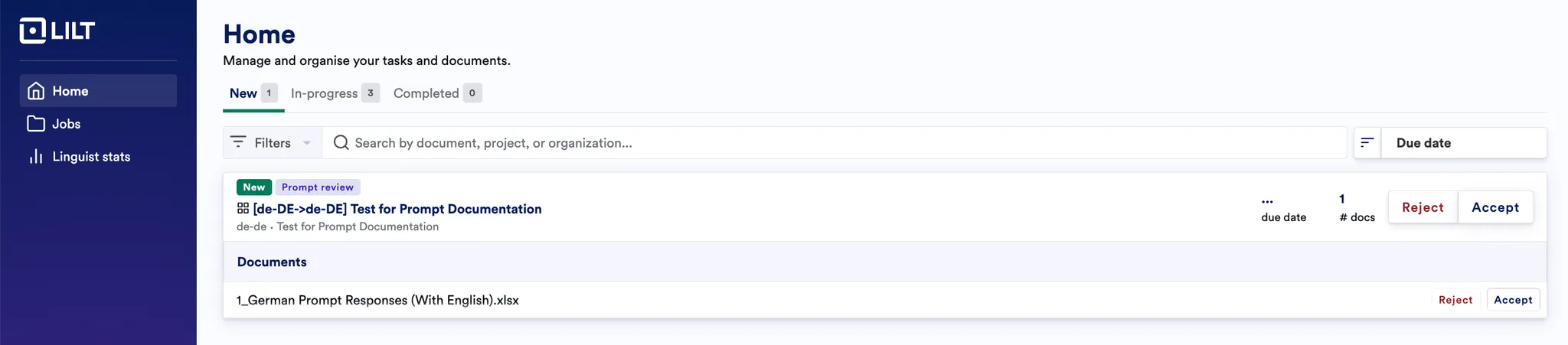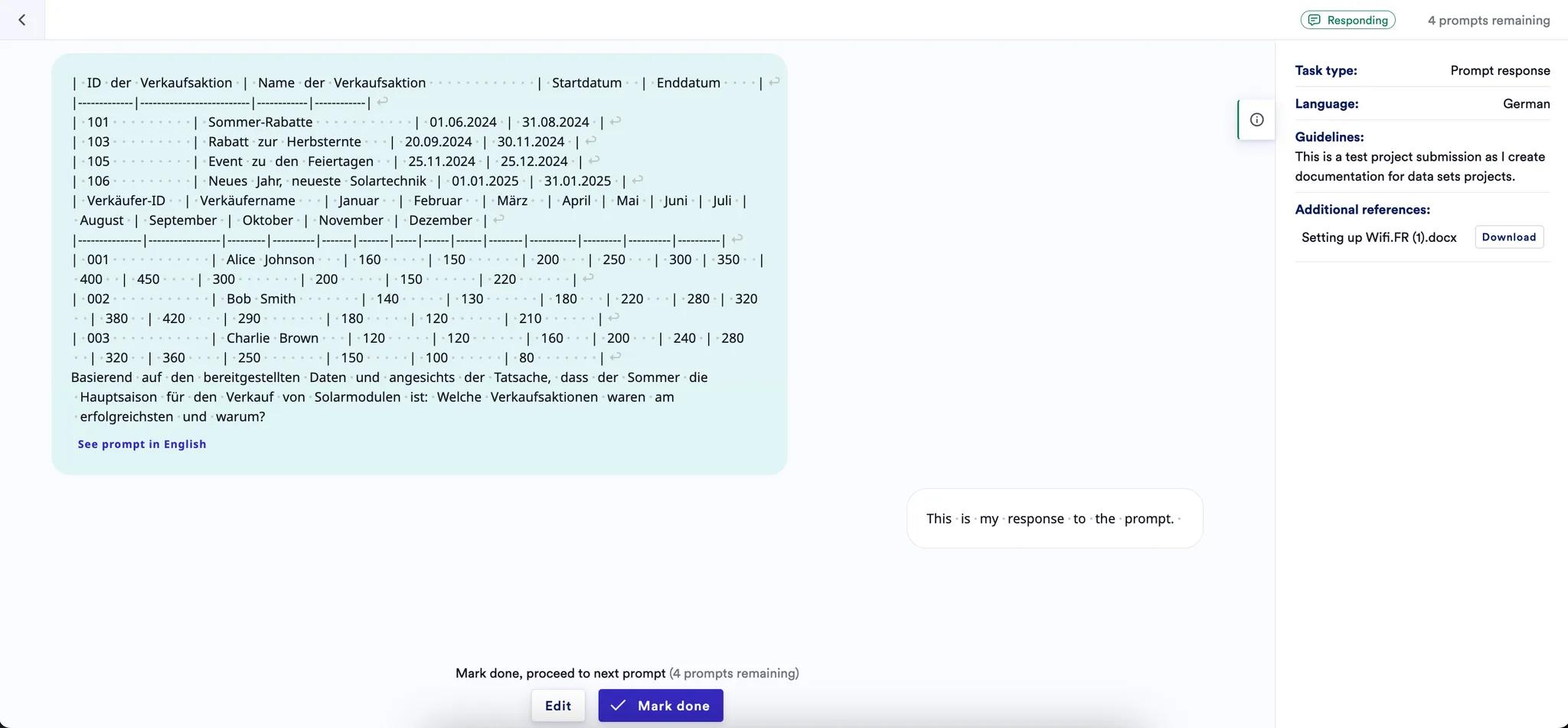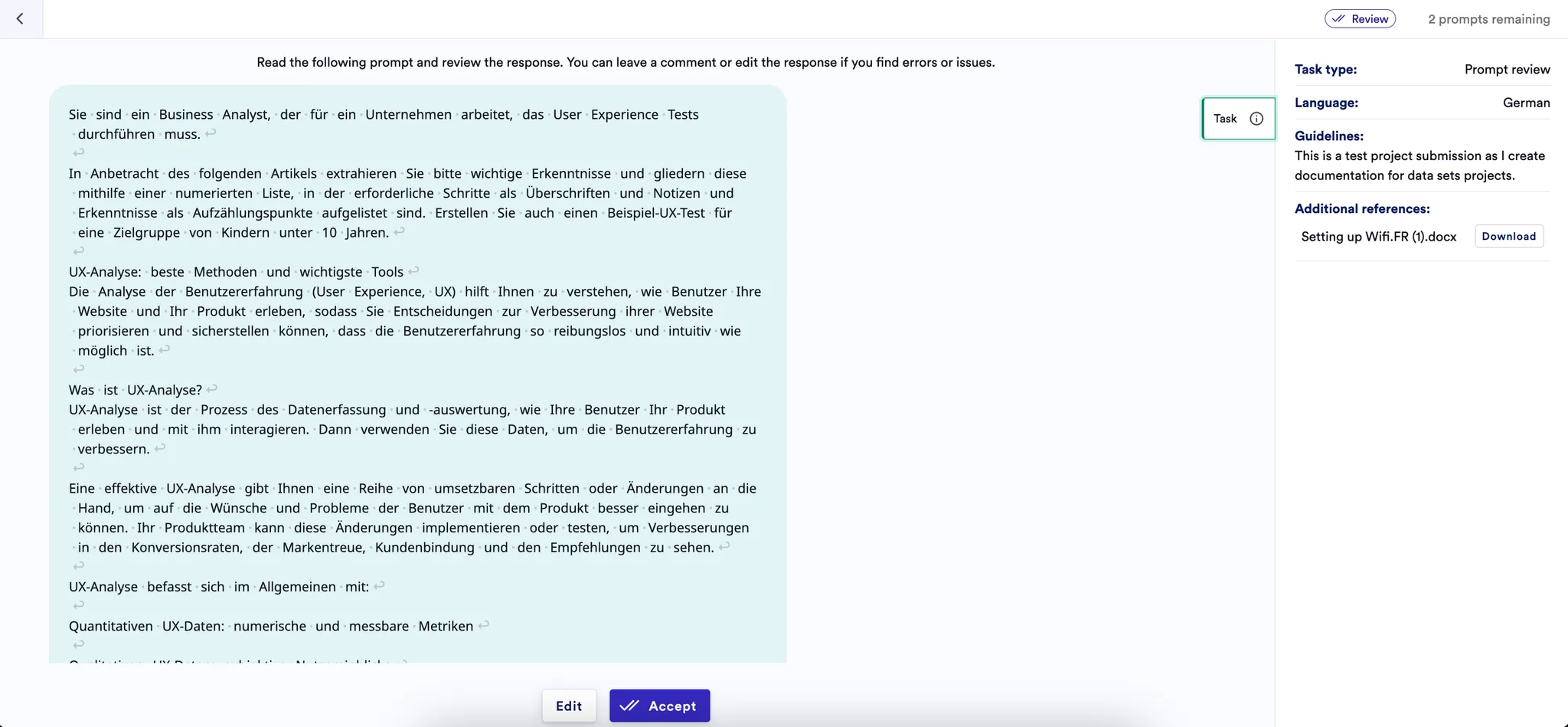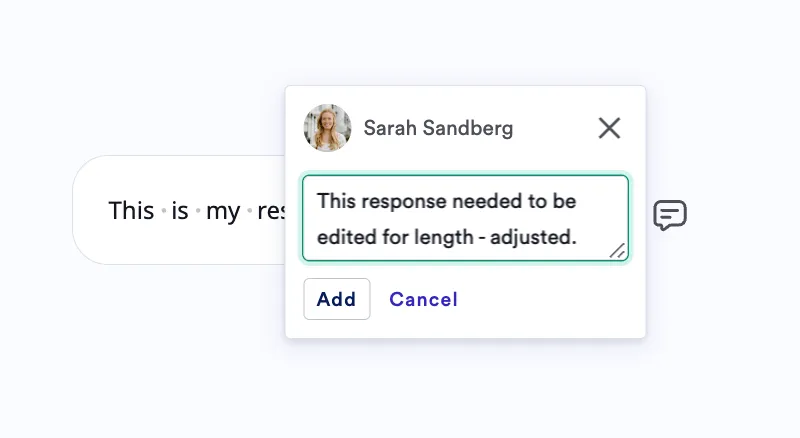Skip to main contentThis page details how to submit, view, respond, and review Prompt Response jobs.
File structure
Files must be an XLSX or CSV file and must be monolingual when uploading through the UI. Each row is a separate prompt. There are two ways to upload a job through the UI:
-
With columns in a specific order using the following headings:
-
id - A unique identifier for the prompt
-
prompt - The prompt itself
-
usecase - Any specific domain or use case associated with the prompt (if available). Note: This column must be present, even if there is no usecase from the customer.
-
prompt_EN - The relevant prompt in English, if provided.
-
Prompt response - Leave empty, but this will be where the prompt responses will be downloaded.
-
With columns in any order with a file filter implemented. To request a file filter, please reach out to the CE team.
Submitting a job
-
Click “Build” on the LILT Evaluate module.
-
Upload your files and reference materials (XLSX or CSV). Please see the “File structure” section above for more information on how to structure your file. Reference materials are available for download from the Data Sets UI in the sidebar while the linguist is responding/reviewing.
-
Add a Job Type.
-
Add a Job Name and source language. Document any additional guidelines, and add a due date. Additional guidelines are provided to the linguist as context in the LILT Evaluate sidebar, and are also included in the assignment email.
-
Click “Submit”.
-
Once your job is created, you’ll receive a confirmation email (as you would for a Translate job). Your job will be in the “Ready to Start” stage.
Viewing open jobs
The Evaluate Browse Jobs page displays a list of all your Active, Archived, and Delivered jobs. This page works the same way as the Translate Browse Jobs page.
The jobs in this list will identify that they are in the Prompt Response + Prompt Review workflow.
If you expand the dropdown arrow, you can see all projects and project-level stats for % complete, language, delivery due date, and the linguists assigned.
Prompt Response UI
Linguists will see assigned Prompt Response work in their Linguist Homepage if they’ve been manually assigned. The chip details if it’s Prompt Response or Prompt Review work, and they can accept or reject the assignment.
The prompt response UI is structured similarly to the CAT editor, but has had the irrelevant functionality removed.
-
Linguists can see the prompt in green on the left side. If there was the English version of the prompt included in the upload, they can also click to “See prompt in English”.
-
At the bottom of the page, there is a box for them to write their response.
-
The upper right corner of the page will display how many prompts are remaining.
-
If linguists expand the Task bar, they can view the job-specific guidelines and any additional reference materials added to the submission as a download.
Once the linguist writes their response, they click “Confirm”. They can choose to edit it if needed. Clicking “Mark done” will mark the prompt as done and take them to their next prompt response.
Once all prompts have been responded to, the status will change from “Responding” to “Prompt response complete”. The linguist can then exit the editor view.
Prompt Review UI
In the prompt review stage, linguists should read the following prompt and review the response. They can leave a comment or edit the response if they find errors or issues.
The prompt review UI will display the prompt response in a box in the lower right.
If the reviewer has any changes to make, they should click “Edit”. This will re-open the response box, and the linguist can make any changes. Once they’re satisfied, they can click “Update”.
After making any changes, the linguist can leave a note describing the change they made.
Once they are happy with the overall prompt response, they can click “Accept”. This will cycle them through the prompts until they’ve accepted all the prompts. Once all prompts have been reviewed, the status will change from “Reviewing” to “Prompt review complete”. The linguist can then exit the review view.
Downloading completed prompt response jobs
Once the project has been completed, you can download the completed prompts from the “Deliver project” button at the top of the project.
-
The file will download in whatever format was used to upload the project (XLSX or CSV).
-
The prompt response will display in the sixth column.
-
Each prompt will have its own row.