Be clear, concise, and specific.
When prompting LILT Create on the topic, intended audience, or through the style guide, provide any relevant context in a clear and concise manner. Identify the specific topic you want to create content on, detail the job titles or functions of who would most benefit from the training course, and leverage content from your company’s existing style guides.Adding as much detail as possible up front will reduce the need to regenerate or re-prompt later.- Example style guide: Use short sentences. Break up long sentences without changing meaning or omitting information. To avoid misunderstanding, place modifiers as close as possible to the word or words that they modify.
- Example training course prompt: Write a course outline about how to make the best pizza from scratch at home, using the highest quality ingredients and a pizza oven. In the Types of Pizza section, include bulletpoints and a background about each type of pizza. In the How to assemble your pizza section, describe how to knead the dough and achieve the ideal crust.
- Example target audience prompt: This course is intended for the following roles: Security engineers, Security operations center (SOC) analysts (responders), security operations (SecOps), and Security managers and security principals.
Leverage data sources and glossaries.
Data sources are existing language models, and LILT Create leverages the target language from these models (memory + glossary) as additional context to the prompt. Glossary terms from your data source are also sent as context if those keywords are found in the prompt, so it’s encouraged to include key terms in your prompt.- Data sources are even more critical when generating content about features or functionality that didn’t exist within the LLM training data timeframe (e.g. GPT-4), as they won’t have any other context and could cause the models to hallucinate or provide inaccurate/incomplete information. We strongly recommend validating that you are creating course content on what is present in your Data sources for best results.
- For more information about how to add additional data assets, please reference the Adding Data Sources section.
Leverage the section template.
Using the sections in either the Marketing Content or Training Course templates can help identify the flow and needs of your content, and what to include in your prompt. For example, if you have a “Knowledge Check” section in your training course, you can include in your prompt details about what you want to include in that section (e.g. a five question, multiple choice knowledge check). Separately, we recommend generating training courses section by section, beginning with an introductory session, then a deep dive on a particular topic, and so on. This allows you to outline each section with what you typically create for a course (e.g. Course objective, Knowledge Check) for each section without overloading the models. For example, you could ask LILT Create to generate an introductory session. Once you’ve generated and made any modifications, you can ask LILT Create to generate a deep dive session, then a knowledge check, and so on.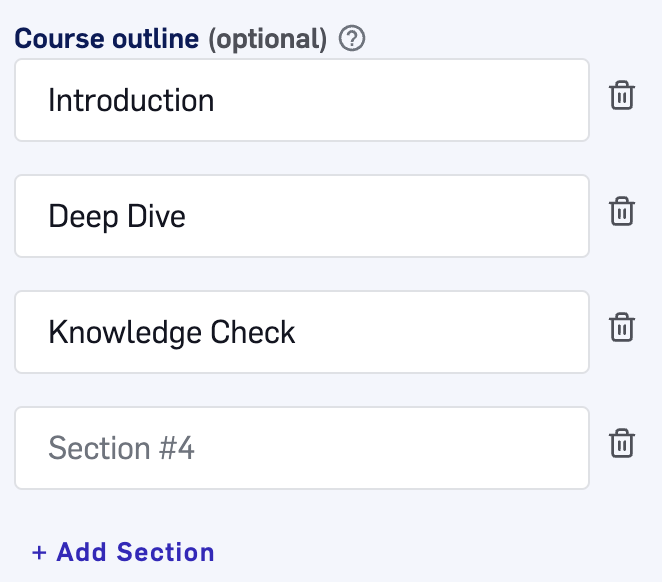
Section template within the Training Course content type

