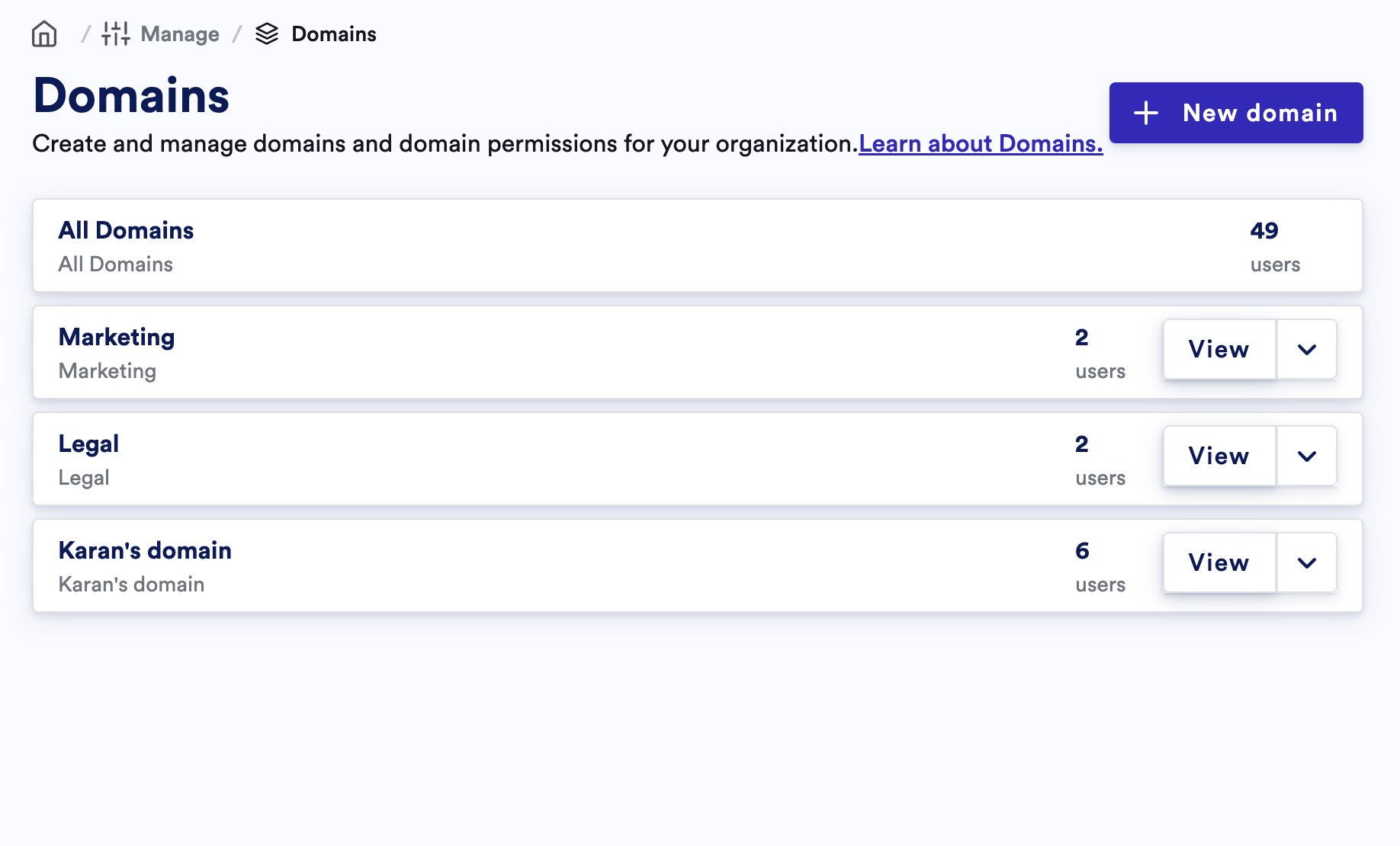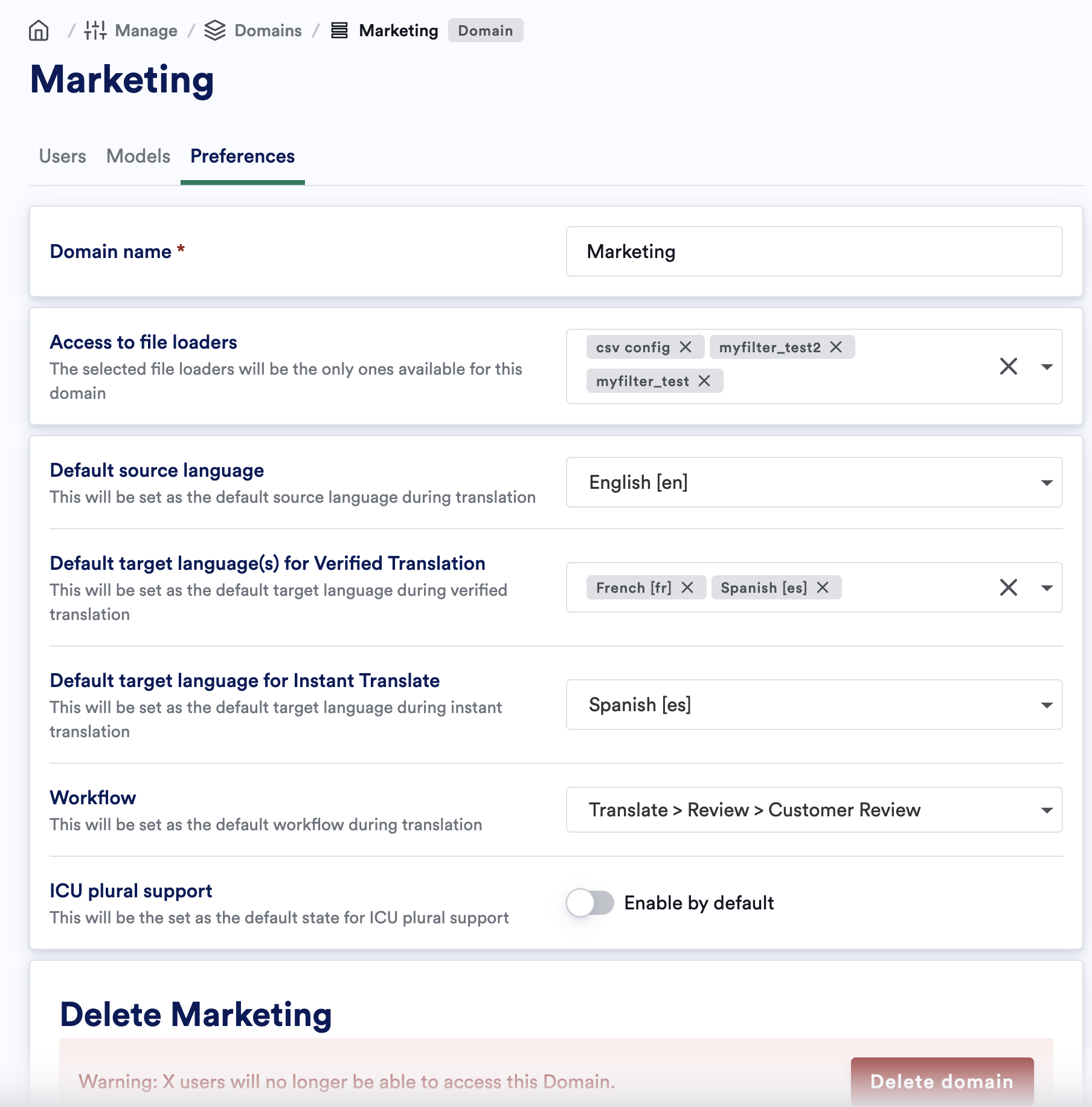Skip to main contentThe Domains feature in LILT allows organizations to segment their workflows by assigning resources—such as users, models, and preferences—to specific domains. Whether you’re a manager working within a particular domain or an administrator overseeing several, Domains enables you to tailor the LILT experience for each user group. This guide will walk you through setting up, switching, and managing domains.
What Are Domains?
Domains in LILT refer to different operational areas within an organization. They allow administrators to customize and filter data, models, file loaders, and job assignments for specific groups of users, improving focus, efficiency, and privacy between groups’ projects.
Key Features of Domains
-
Personalized User Experience: Users can switch between domains they have access to, and LILT will update the interface to reflect the content, models, and jobs associated with the active domain.
-
Enhanced Administrative Control: Admins can create new domains, assign users, and link models, file loaders, and preferences to domains, ensuring efficient workflow management.
-
Domain-Specific Analytics and Job Filtering: Analytics and job management are automatically filtered by the active domain, making it easier to track and manage tasks.
Setting Up a New Domain
As an Administrator, you can create and manage multiple domains to streamline operations across different departments or teams. Here’s how to set up a new domain:
Step-by-Step Guide for Admins
-
Navigate to the Domain Management Page:
-
Log in as an Admin role
-
Go to the Settings menu, and select Manage Domains
-
Create a New Domain:
-
Click on Create New Domain
-
You’ll be prompted to assign users, models, and preferences (such as file loaders and default languages) to the domain.
-
Assign Users:
-
Add users to the domain by selecting them from the user list.
-
These users will only have access to the models, preferences, and workflows associated with this domain.
-
Select Models and Preferences:
-
Choose the models available for the domain. Note: Your domain users will only be able to submit jobs for language pairs that have models assigned to the domain. For example, if you have a model assigned to a domain for enUS > frFR and a user tries to create a job for enUS > fr, your job creation will fail. You must have a model created for the domain to create jobs in that language pair.
-
Set default values, including:
-
Source Language: The language most commonly used for translation jobs in the domain.
-
Target Languages: Select default target languages for both Verified and Instant translation types.
-
File Loaders: Specify file loaders for the domain, enabling the upload of specific formats.
-
Workflow: Set the default translation workflow (e.g., Human Translation, Machine Translation).
-
ICU Plural Support: Toggle on/off ICU plurals based on domain needs.
-
Error logging: Determine whether error logging in the Review stage is required based on domain needs.
-
Save the Domain:
- After assigning users, models, and preferences, click Save Domain. The new domain will appear in the Domain List and be available to users in the organization.
Tip: When setting up domains, consider grouping users by departments (e.g., Marketing, Sales) or by project scope to better tailor workflows.
Switching Between Domains
Once domains are set up, users—particularly linguistic leads, content creators, and managers—can easily switch between them. Switching domains ensures that everything in LILT, including jobs, analytics, and file loaders, is filtered according to the active domain.
How to Switch Domains:
-
Locate the Domain Dropdown:
-
In the bottom left corner of LILT, you will see a dropdown that shows your current domain.
-
Select a New Domain:
-
Click the profile and choose from the list of available domains.
-
When you switch domains, LILT will update the interface accordingly.
-
Platform Change:
- After selecting a new domain, all domain-specific content, including jobs, models, data sources, file loaders, and analytics, will automatically update to reflect the new domain.
What Changes When You Switch Domains:
-
Analytics: All project data is filtered to display analytics only for the selected domain.
-
Jobs: You will only see jobs associated with the selected domain under Browse Jobs.
-
Models: Only models relevant to the current domain will be visible in the Custom Models section.
-
Data Sources: Only data sources relevant to the current domain, based on Custom Models, will be visible in the Data Sources section.
-
Preferences: Default languages, file loaders, workflows, and settings on the Translate Upload page will reflect the settings for the active domain.
Admin Functionality: Managing Domains
Domain Management Overview
As an admin, you have full control over the creation and management of domains. This includes not only setting up domains but also editing and removing them as organizational needs change. Here are key actions an admin can perform:
Editing Domains
-
Edit Domain Details:
-
Navigate to Manage Domains.
-
Select the domain you want to edit.
-
You can update domain name, reassign users, or modify preferences like file loaders and models.
-
Assign and Manage Users:
- In the domain settings, you can add or remove users. This ensures that only users within the domain have access to its resources and workflows.
-
Add or Remove Models and File Loaders:
- Add or remove models or file loaders as needed, allowing the domain to evolve alongside changes in the team’s requirements.
-
Set Default Domain Preferences:
- Set preferences like default source/target languages and workflows. Any changes here will apply to all users within the domain, streamlining their translation process.
Deleting a Domain
-
Navigate to Domain Management:
- If a domain is no longer required, go to the Manage Domains page
-
Delete the Domain:
-
From the domain list, select the Delete option next to the domain you want to remove.
-
A confirmation modal will appear; click Delete to remove the domain.
-
LILT will update, and the domain will be removed from all associated users and resources.
Key Considerations:
-
Deleting a domain will remove all associated user settings, models, and file loaders tied to that domain. Make sure to communicate with your team before making any changes.
-
Billing: Jobs and projects linked to the domain will still be accessible for billing purposes in the backend, ensuring there are no discrepancies.
How Domains Affect Users
Day-to-Day Use for Non-Admins
For non-admins, such as project managers, Domains simplify the user experience by tailoring LILT’s interface and content to specific workflows. When a user switches to a domain, the following actions are customized:
-
Translation Jobs: Users will only see the jobs relevant to the domain they are currently working in.
-
Analytics: Project analytics will be filtered by the selected domain, ensuring users can focus on the metrics that matter.
-
Upload Defaults: Source and target languages, file loaders, models, and workflows will be pre-filled based on the active domain, speeding up the translation process.
- Note: You will only be able to submit jobs for language pairs that have models assigned to the domain. For example, if you have a model assigned to a domain for enUS > frFR and you try to create a job for enUS > fr, your job creation will fail. You must have a model created for the domain to create jobs in that language pair.
Conclusion
The Domains feature in LILT is a transformative tool for large organizations, offering enhanced control over user experiences, resource management, and workflow optimization. By enabling administrators to set up domains and manage them with precision, LILT ensures that each team can operate within the specific context they need to succeed.
For more detailed instructions on setting up, switching, and managing domains, please visit the Help Center or contact LILT Support.