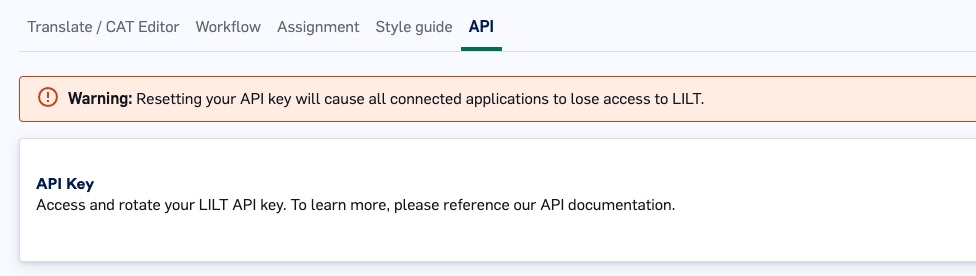settings gear on the left sidebar.
Organization settings are broken down into the following sections:
- Custom QA checks
- Translate / CAT Editor
- Workflow
- Assignment
- Style guide
- API
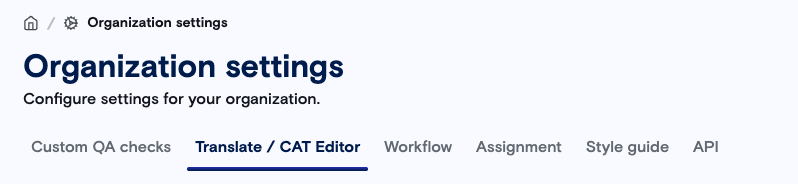
Settings page affect all users and projects across your organization. Changing settings will affect your session immediately and will take effect for other organization members when they refresh their page.
Custom QA checks
Customers are able to upload and use custom QA configurations at the organization level. These QA checks will be applicable when running Batch QA in the CAT editor. The abiility to upload QA config files is restricted to admin users. Files must be .qccfg file type, and LILT will prevent the upload of any other file type. LILT only allows one config file per language pair. If you need to update a config file, you will need to first delete the existing file and reupload a new one.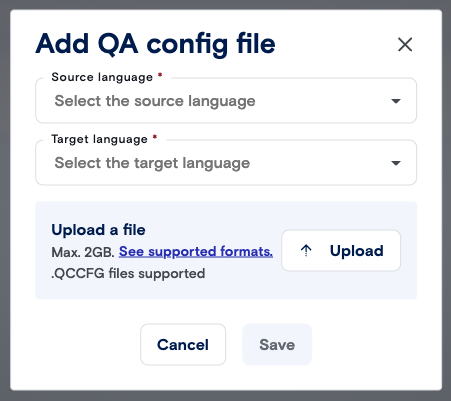
Translate / CAT Editor
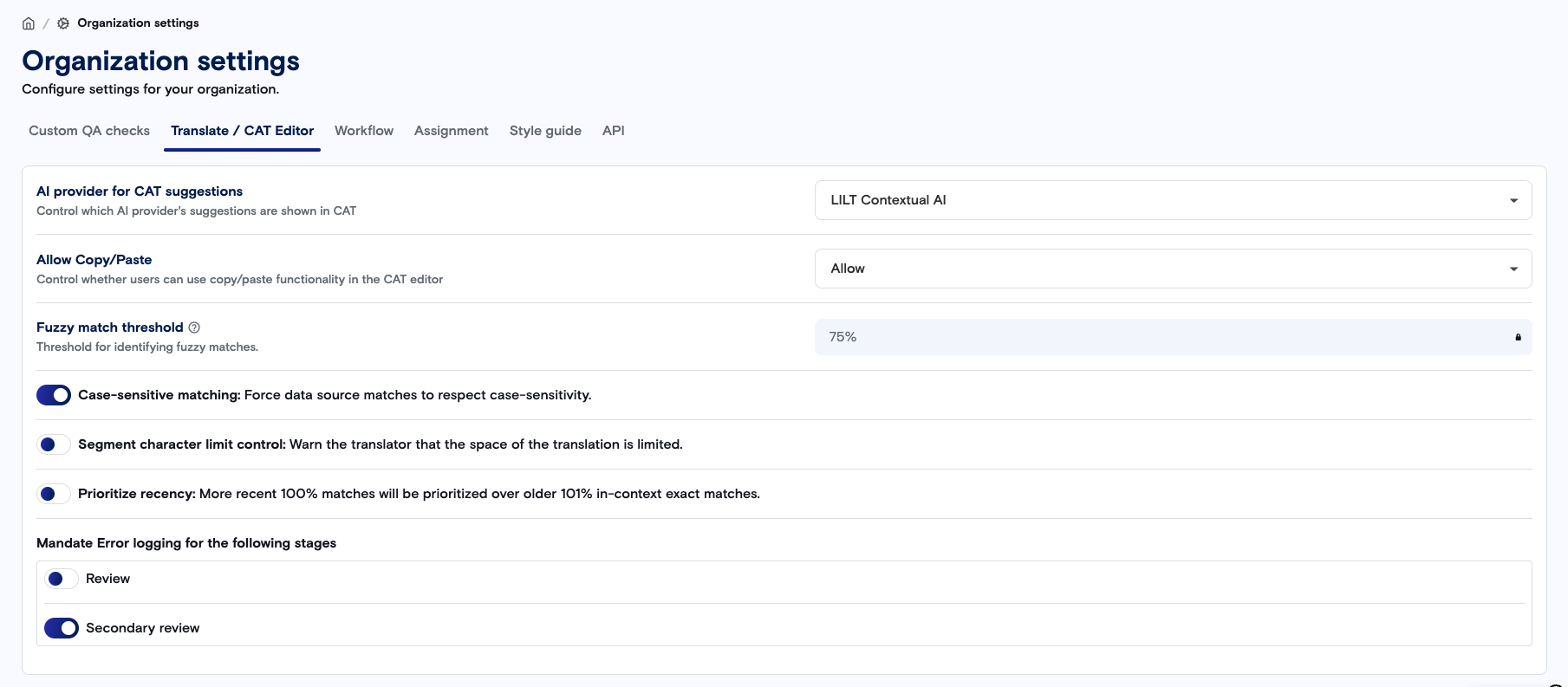
Allow Copy/Paste setting is set to “Warn”, linguists will get the below popup if they copy/paste content from outside of the LILT Platform into LILT Translate. If the setting is set to “Block”, all copy and paste will be blocked within LILT Translate.
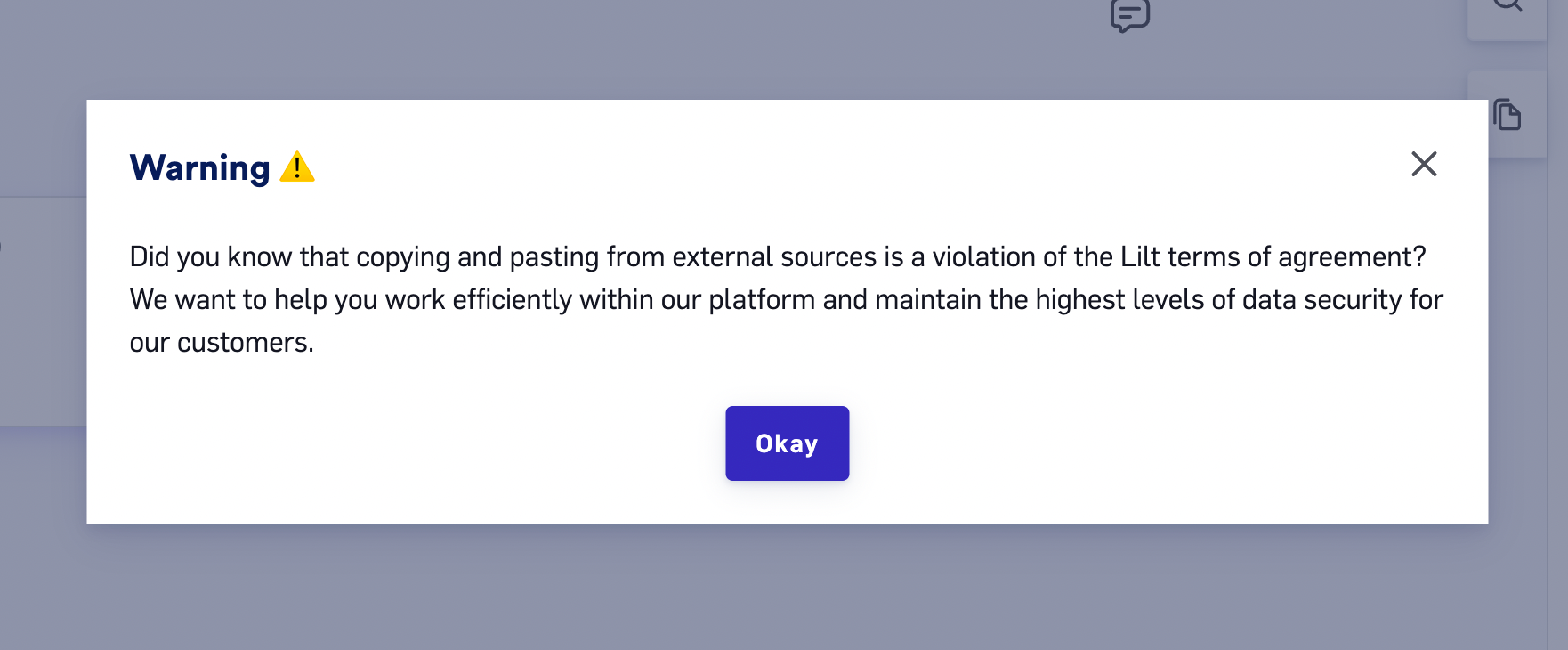
Allow copy/paste
Subtitling QA checks
Please reference Subtitling QA checks for more information.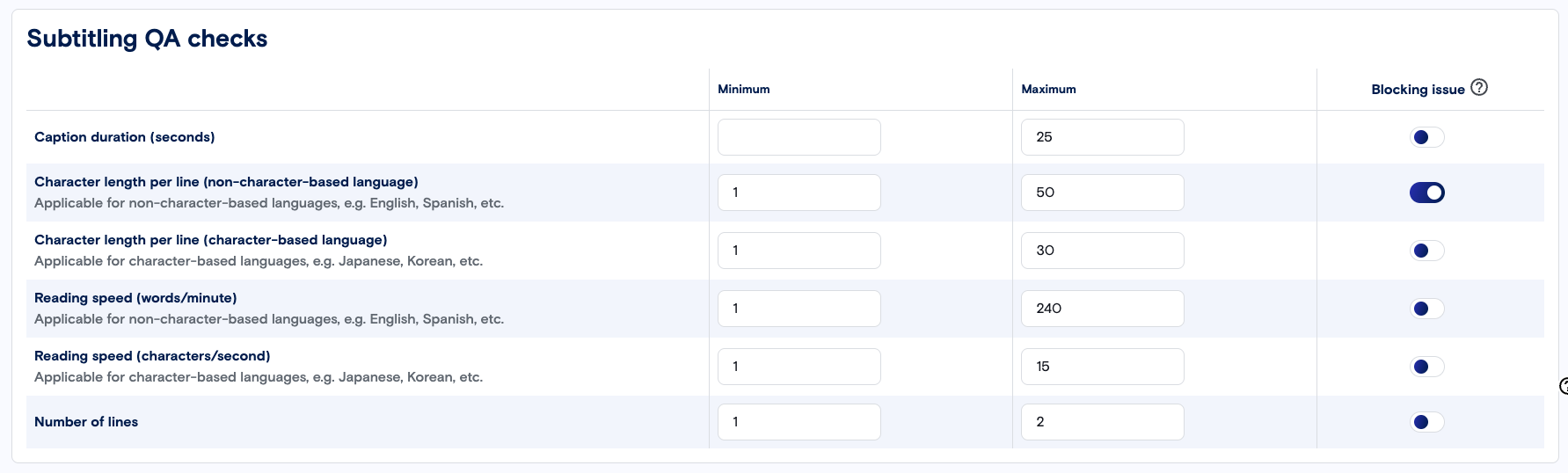
Workflow
The Workflow settings section allows you to set the default settings for new Projects created within your organization. These settings can be overridden on a per-Project basis from the Project Settings page of existing Projects.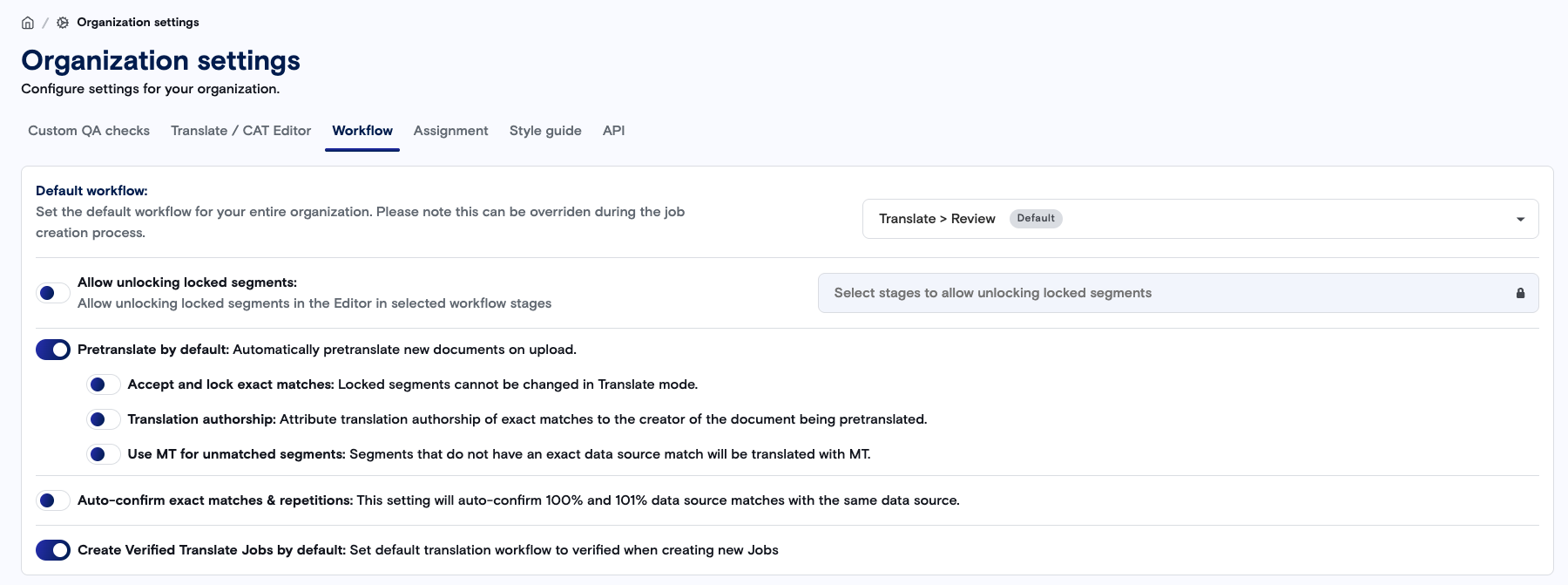
Workflow - General
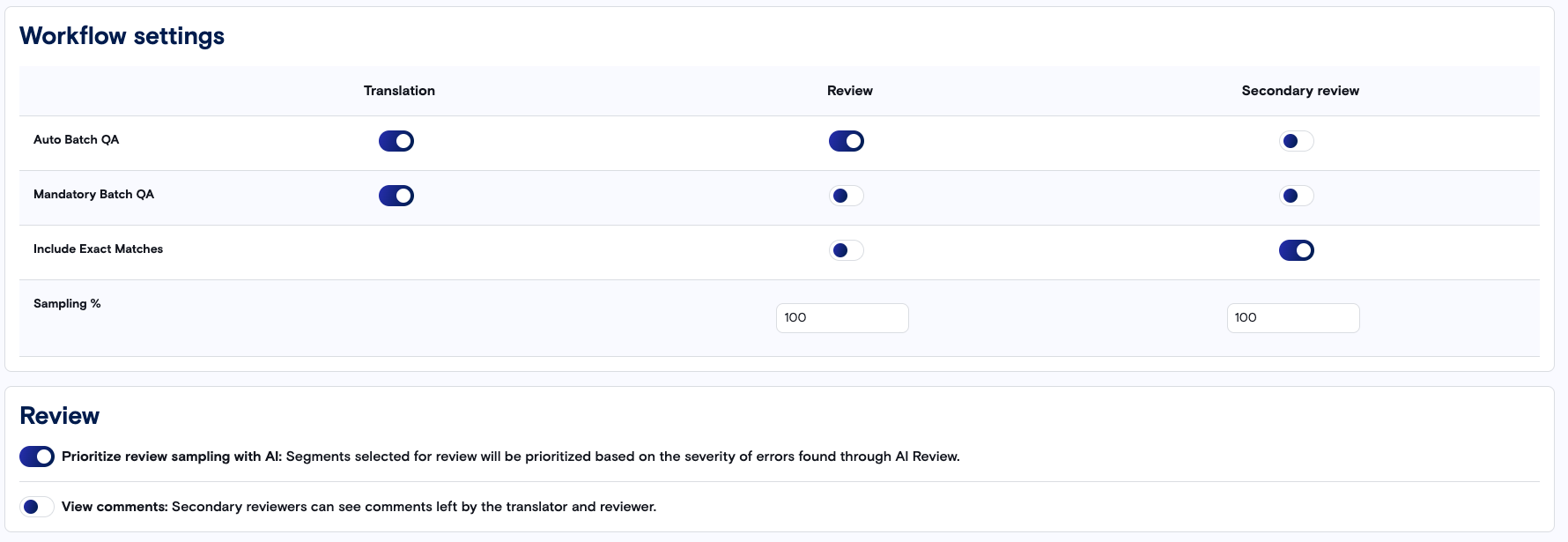

Workflow - Create
Allow unlocking locked segments
Unlocking locked segments allows for any role to unlock and update locked segments during the selected workflow stage(s). This is intended as a safety valve specifically for Reviewers and Customer Reviewers if errors are spotted during their review so they can quickly and easily correct any errors present, instead of needing to manually update Data Sources. After making any changes to a locked segment, the segment will be re-accepted and will no longer appear as locked. Any changes made will update the data source, auto-propagate to other exact matches in the document, and update in other translations in progress. The default status for this setting is OFF. *Note: While this setting can be applied to any workflow stage, the vast majority of organizations who use this setting will only have Customer Review selected. For more information, please reference Segment State Indicators.Quoting settings
Automatic and Offline Quoting are configured in settings for organizations that wish to use quoting functionality.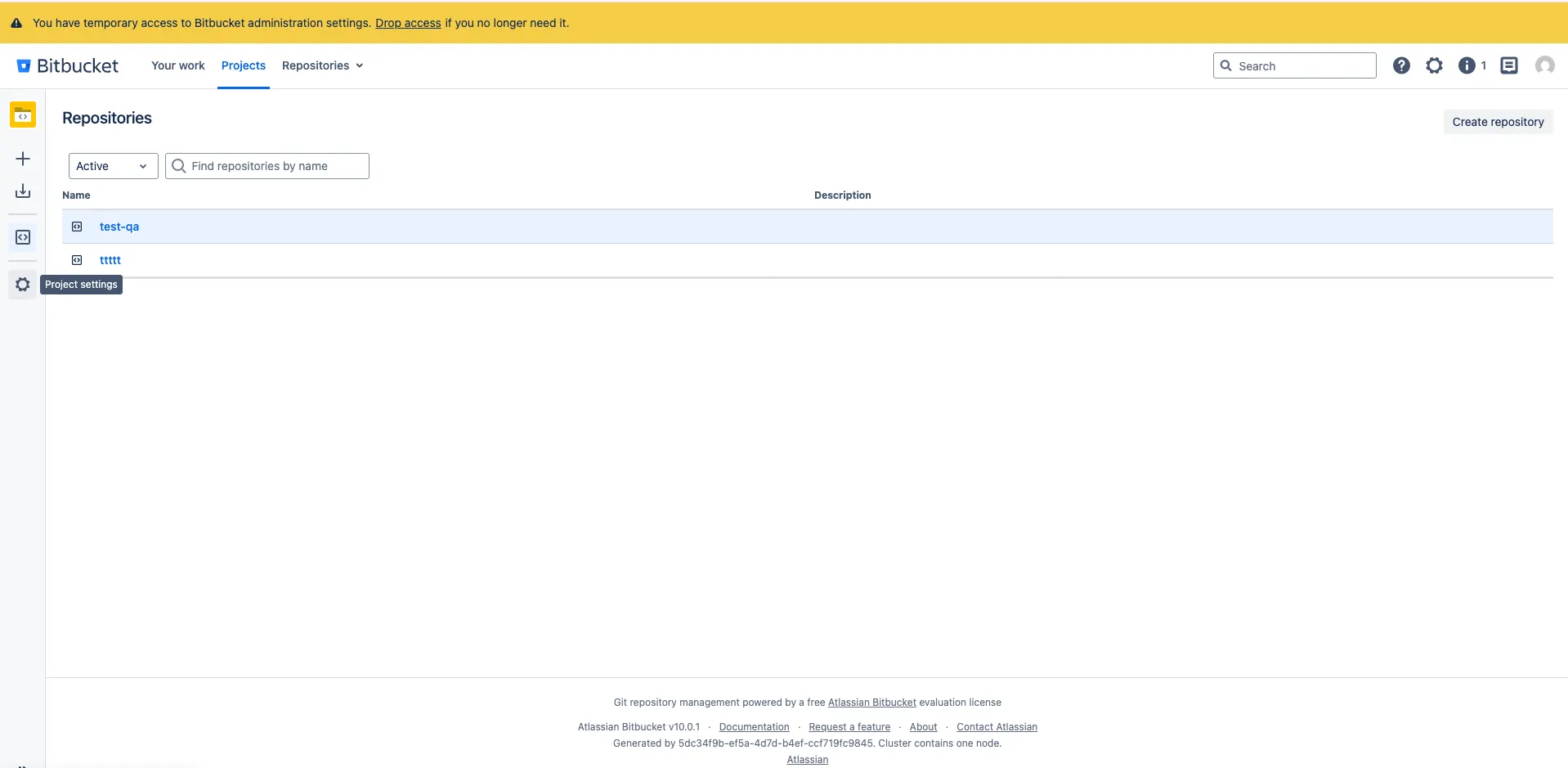
Assignment settings
When a linguist is assigned to a document, they are automatically sent an email notification. Whatever content is in theOrganization level instructions field will be included in all assignment emails for the organization. This is a great place to include:
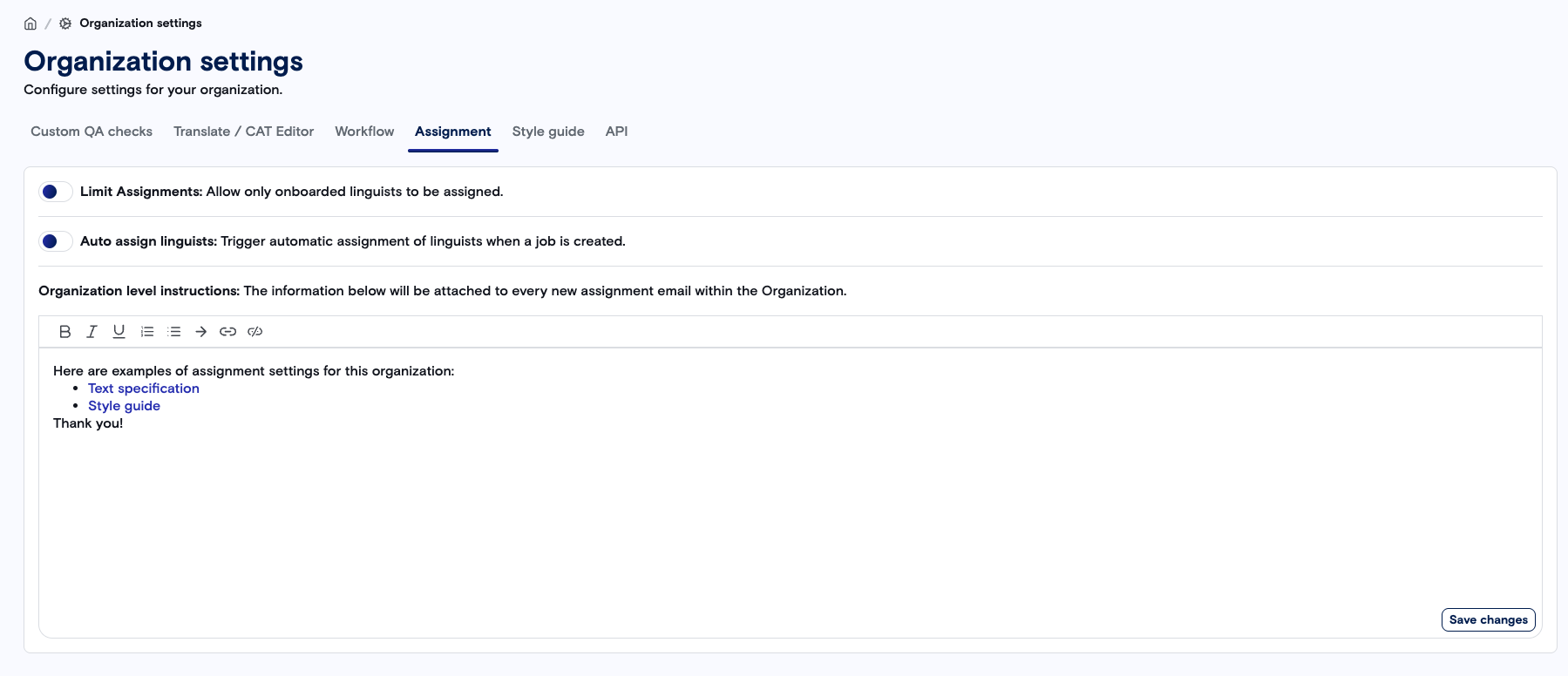
Assignment settings
Style guide
LILT’s style guide contains settings that are used for LILT Create and AI Review. Additionally, the style guide is available to linguists as part of Reference Materials and displayed directly within the CAT editor sidebar. Default values are applied, which can then be customized at the organization level as needed. Changes are saved on a field change. When a toggle switch is activated to indicate “Yes”, an open text box appears to provide additional specifics as needed. LILT Create - The LILT Create prompt is customized with all inputs from the style guide to provide context for content generation. To access the style guide from LILT Create, users can click on “Update your settings for LILT Create”, which will open the style guide in a new tab. AI Review - The AI Review scoring and automated revisions are customized with all inputs from the style guide, with the exception of the Formatting section, as those require document-level and external source context. The style guide is broken down into six sections:- General
- Terminology
- Conventions
- Style
- Special rules
- Formatting
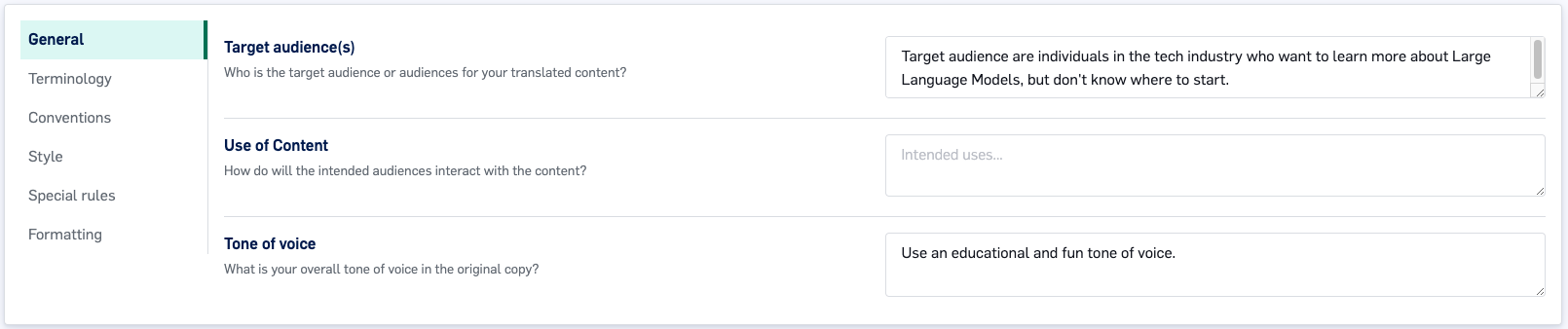
Style guide - General
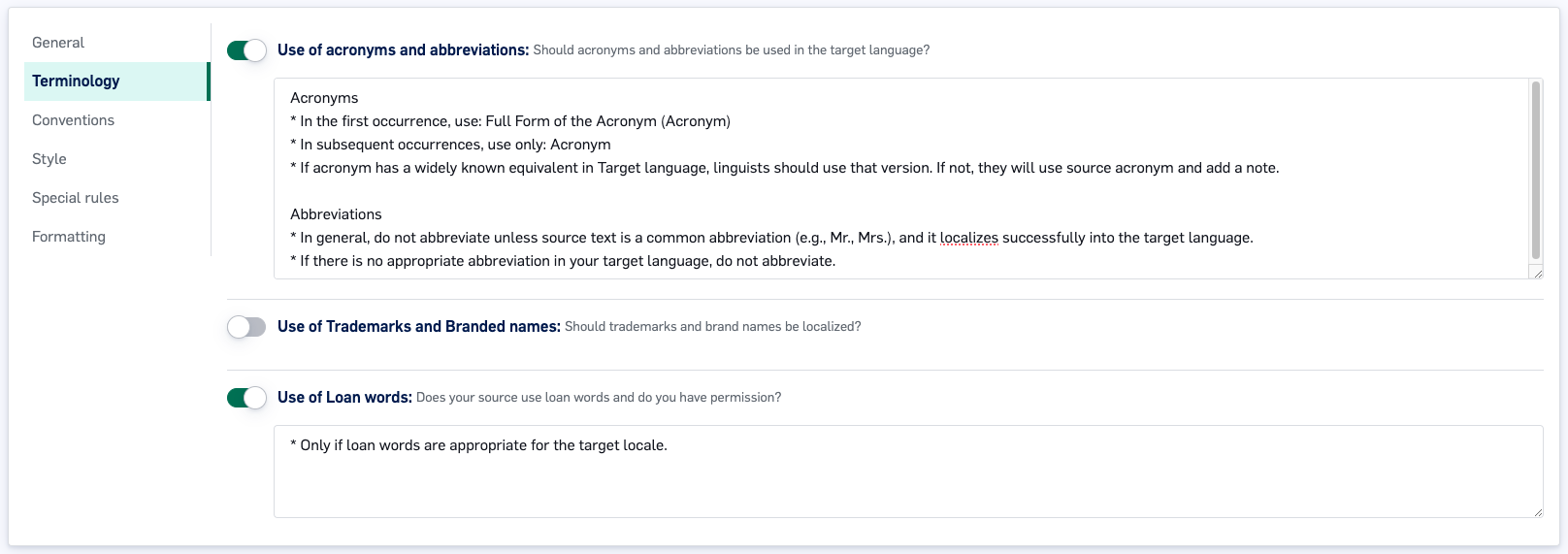
Style guide - Terminology
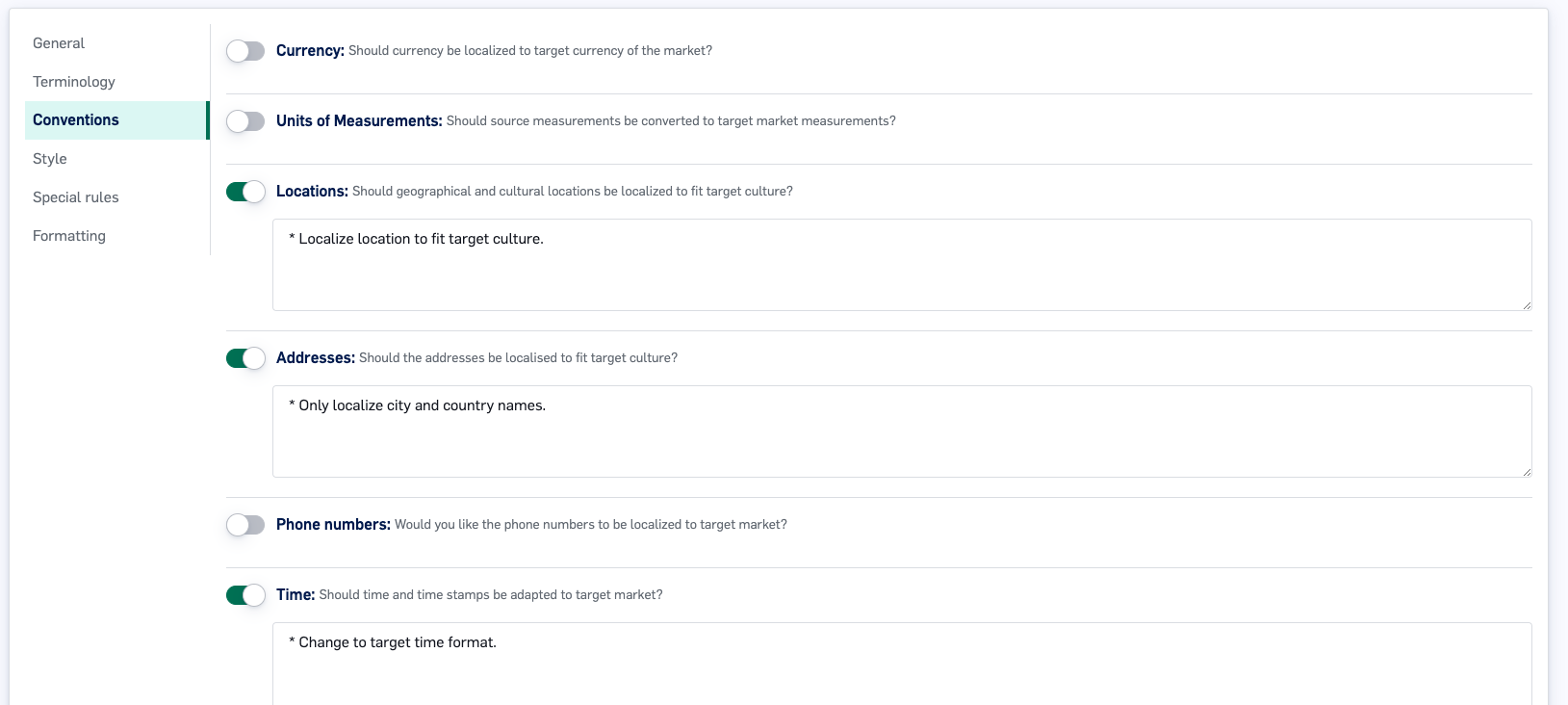
Style guide - Conventions
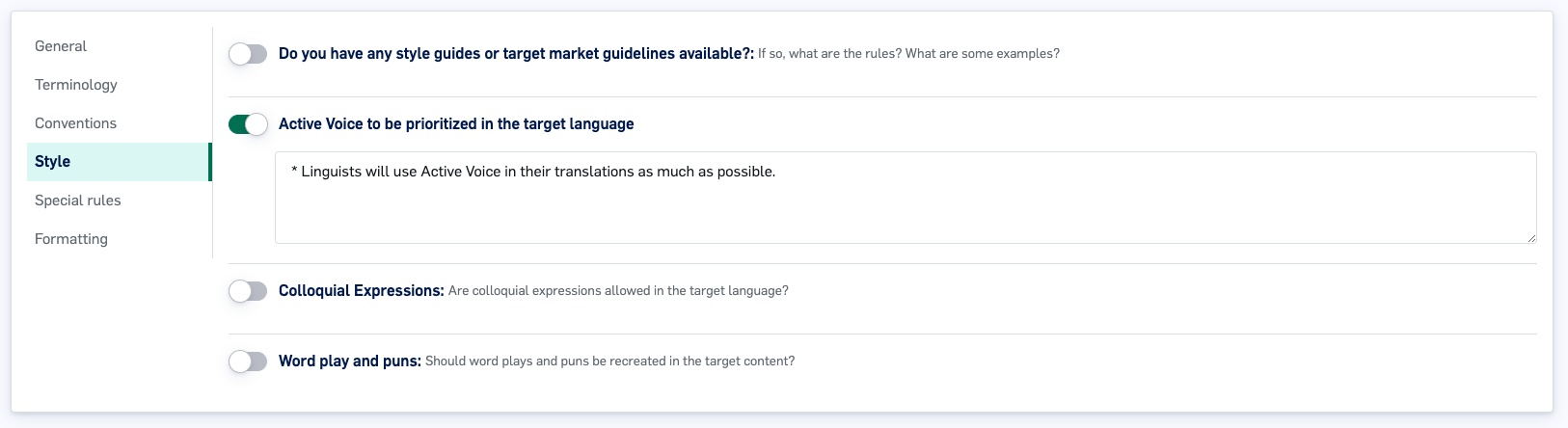
Style guide - Style

Style guide - Special rules
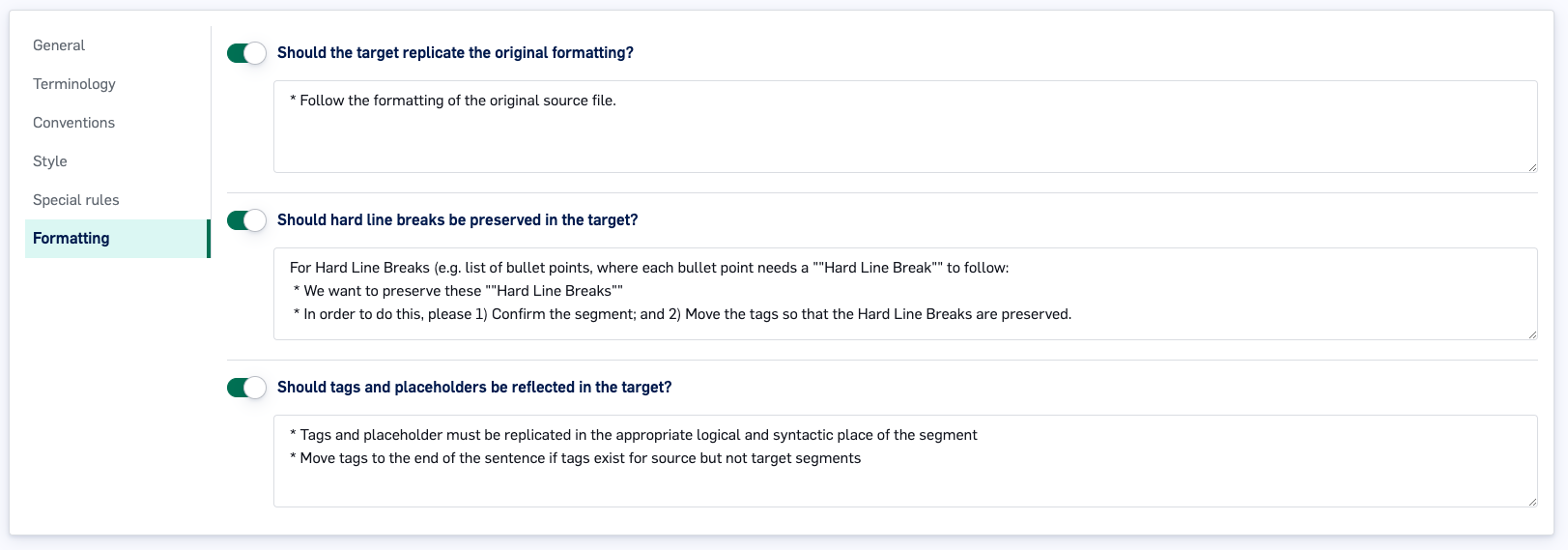
Style guide - Formatting
API
The API section is used to access and rotate your LILT API key. More information is available in our API documentation.