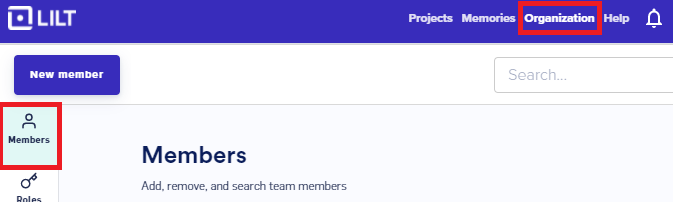Overview
This document walks the installer through the process of user and organization management. Please refer to the knowledge base on getting more information about Organization & User Management.Required Tools
You will need to use SSH to connect to the systems.- On the Mac or Linux, you can open a terminal window and use ssh.
- On Windows, you can use the PuTTY ssh client.
Installer Privileges
Users need to have access to the kubernetes cluster that hosts the application.Create new organization
To create a new organization we start with creating an admin for the organization. Creating an admin user will automatically create the organization.Connect to the front pods
$ kubectl exec -it <frontPod> -c front -- /bin/bash
Steps to fetch <frontpod>:
- connect to the kubernetes cluster
-
fetch <frontpod> by running:
kubectl get pods -n lilt | grep -i front
Create organization admin
**NOTE: For LILT November 2023 release onwards, please usenpm run dist-admin-cli instead of **admin-cli
This step creates the admin account, along with the organization. Once the user is created, the organization will be automatically generated and will be viewable in the UI.
$ npm run dist-admin-cli -- create-user --email <email> --password <password>
Promote admin to the EnhancedAdmin
Organizations require at least one member to hold the EnhancedAdmin role in order for the Organization to be active. The following step promotes the newly created admin user to the EnhancedAdmin role.$ npm run dist-admin-cli -- mass-enable-feature --users=<email> --feature=EnhancedAdmin
Add user to an Organization
Once your organization is created with CLI, admin and manager team members can add users from the LILT UI. To add users to your team, Login to UI as an admin and navigate to theOrganization screen. You can add users by clicking the Users button.