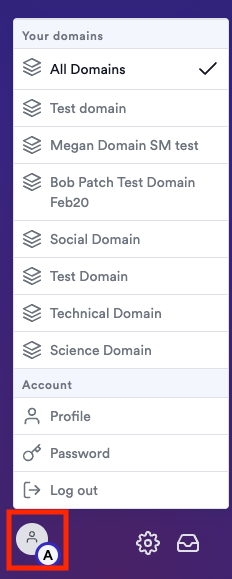Background
What Are Domains?
- A LILT Domain defines a working group within your LILT organization. Each Domain specifies the translation environment available to the domain members.
Benefits of Domains
- Simplified User Experience: Users in a Domain can access only the language data and models selected and the translation jobs created within that Domain.
- Enhanced Administrative Control: Administrators easily configure Domains to assign users, and choose the language models, file loaders, and translation preferences.
- Improved Data Privacy and Security: Domains can be configure to restrict access to sensitive data and maintain confidentiality between teams.
Considerations
- When setting up Domains, consider grouping users by departments, projects, or language needs.
- Clearly communicate Domain changes to your team to ensure a smooth transition.
Steps to create a user Domain
-
Required Step! Make sure that
enableDomainsis enabled on your instance prior to uploading SRX. To learn more on how to enable it, follow to Enable/Disable Features - Admins must enable Domains under a given user role in User Management
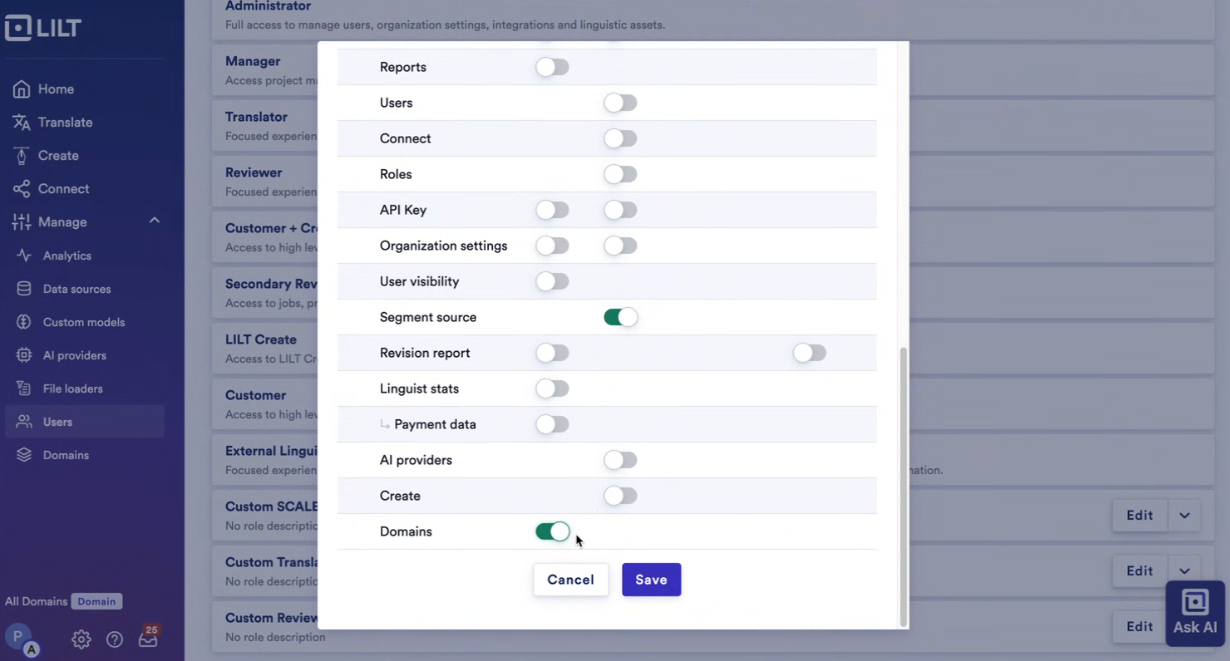
Step 1: Click “Manage” on the left rail
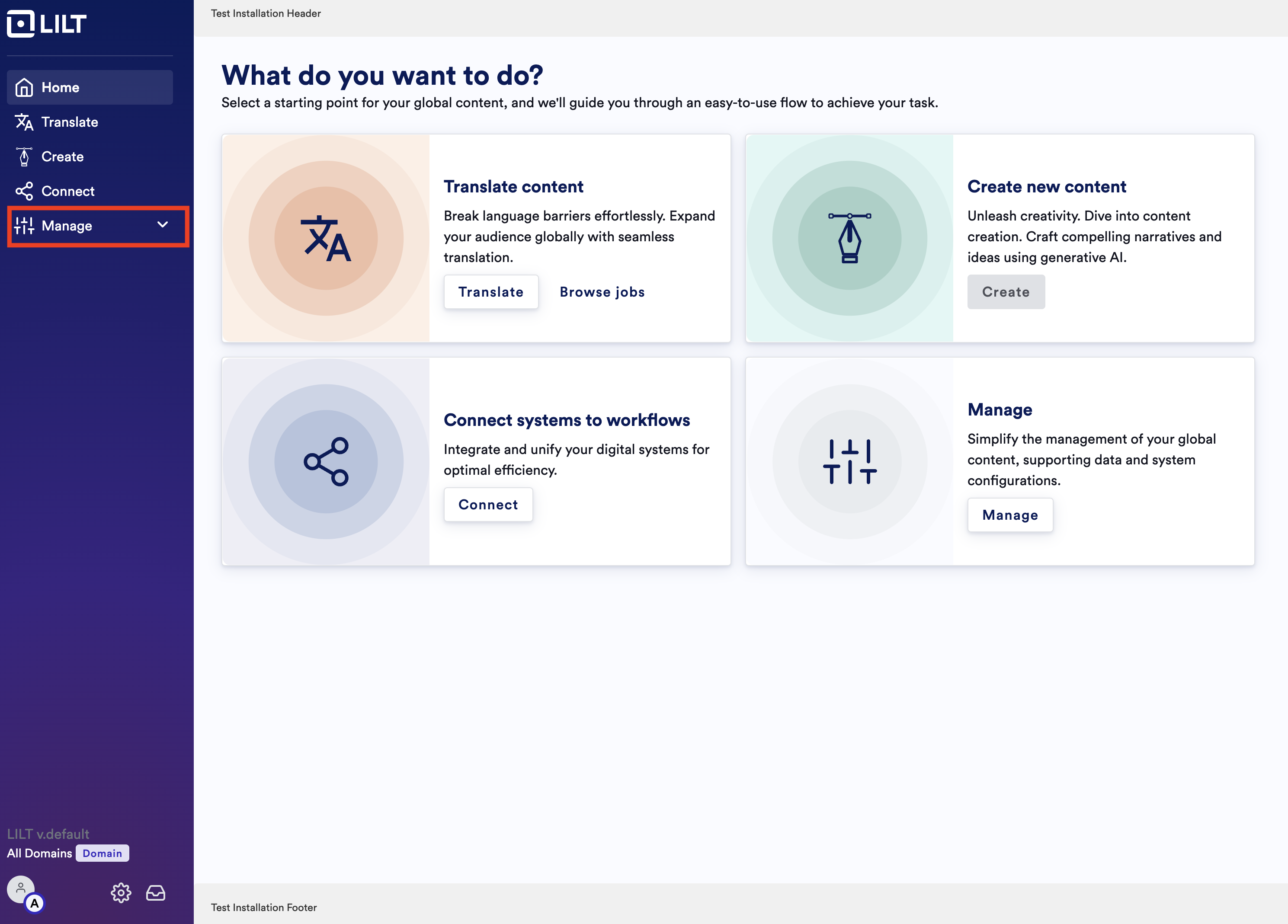
Step 2: Click “Manage Domains”
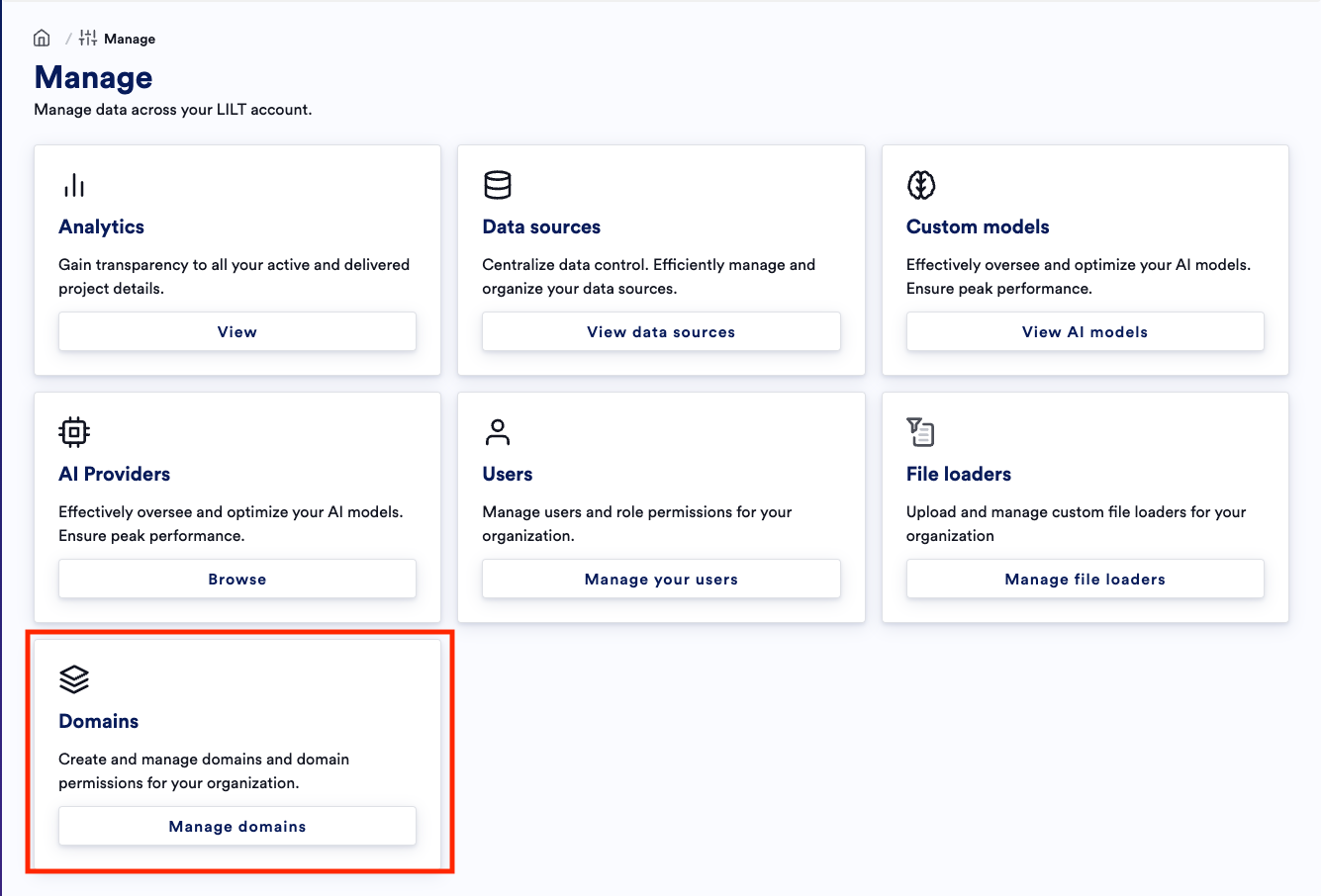
Step 3: Click “ + New Domain”
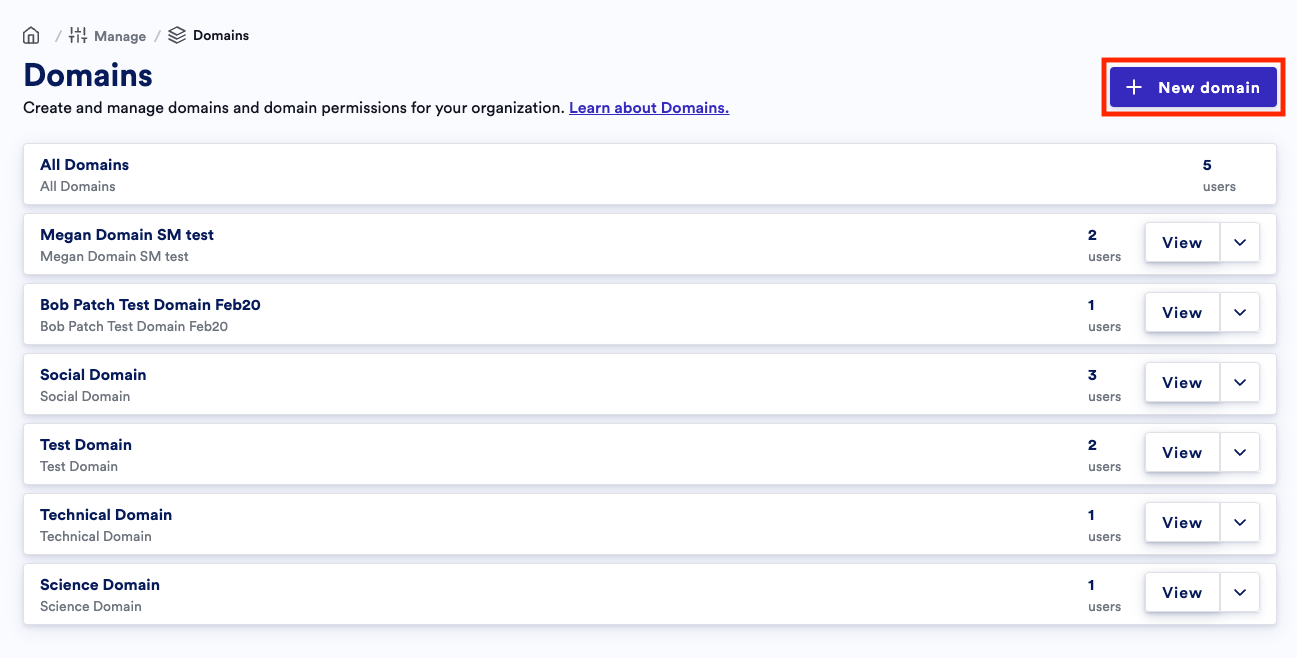
Step 4: Enter names of users to be added to a new Domain and click Next
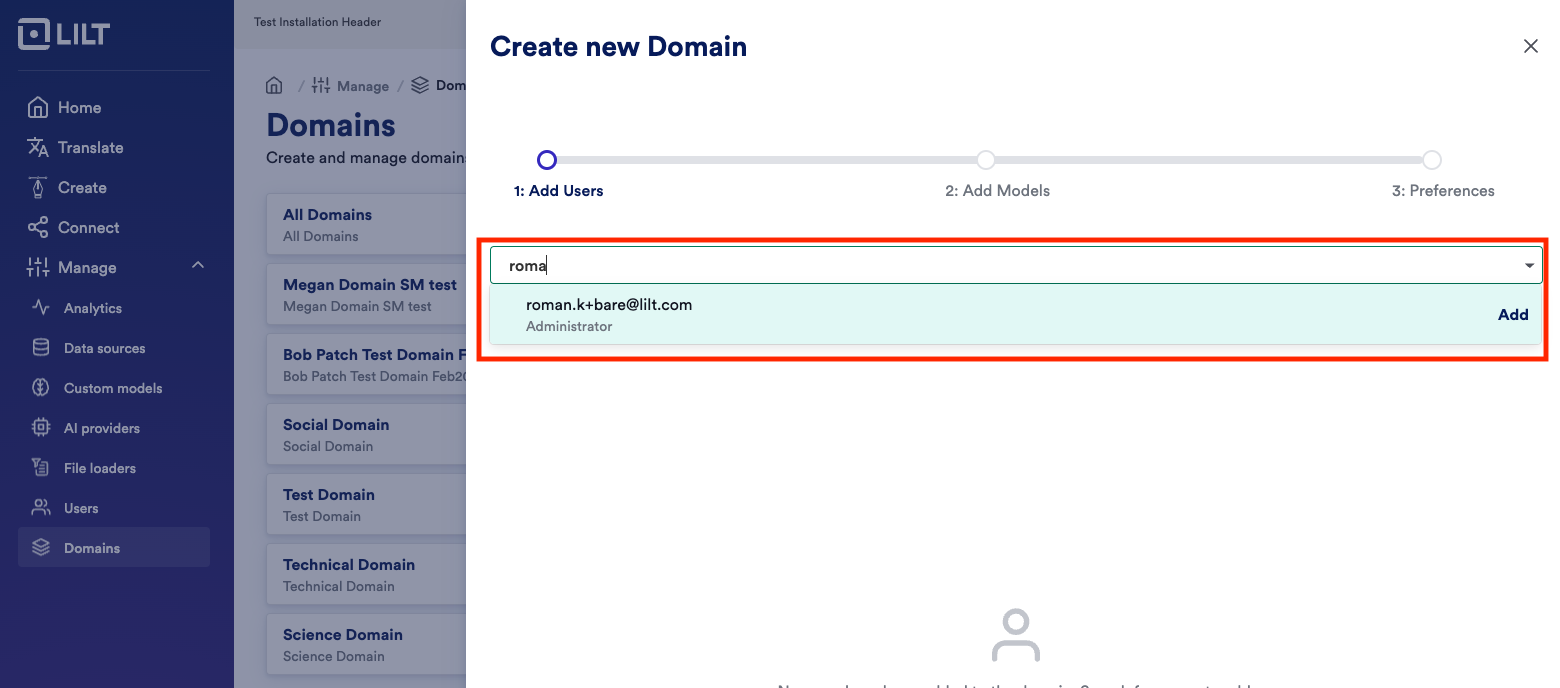
Step 5: Enter the name of the models to be added to the Domain and click Next
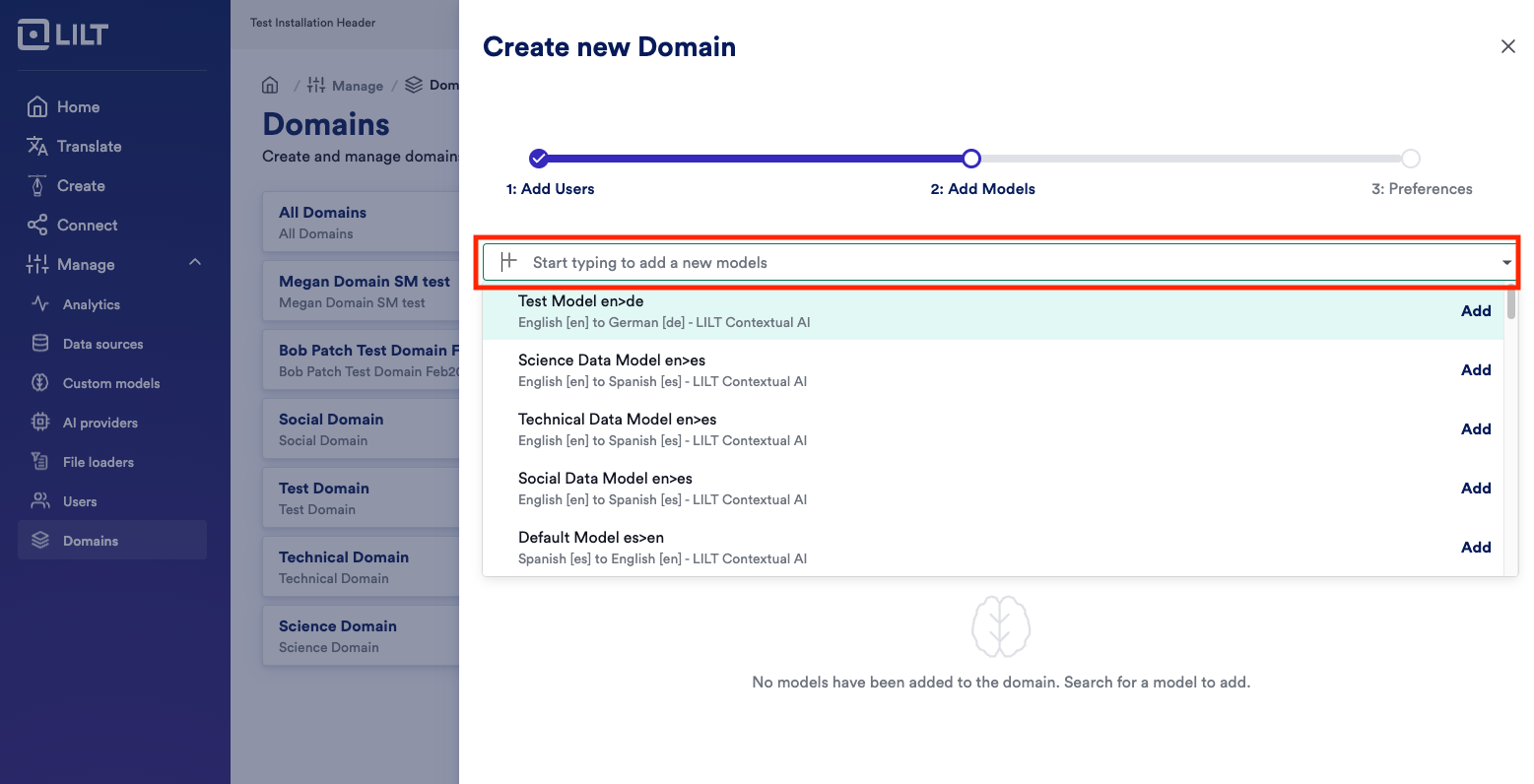
Step 6: Name the Domain, enter any other Domain preferences and click “Save Domain”
Available values to set:- Source Language: The language most commonly used for translation jobs in the domain.
- Target Languages: Select default target languages for both Verified and Instant translation types.
- File Loaders: Specify file loaders for the domain, enabling the upload of specific formats.
- Workflow: Set the default translation workflow (e.g., Human Translation, Machine Translation).
- ICU Plural Support: Toggle on/off ICU plurals based on domain needs.
- Error logging: Determine whether error logging in the Review stage is required based on domain needs.
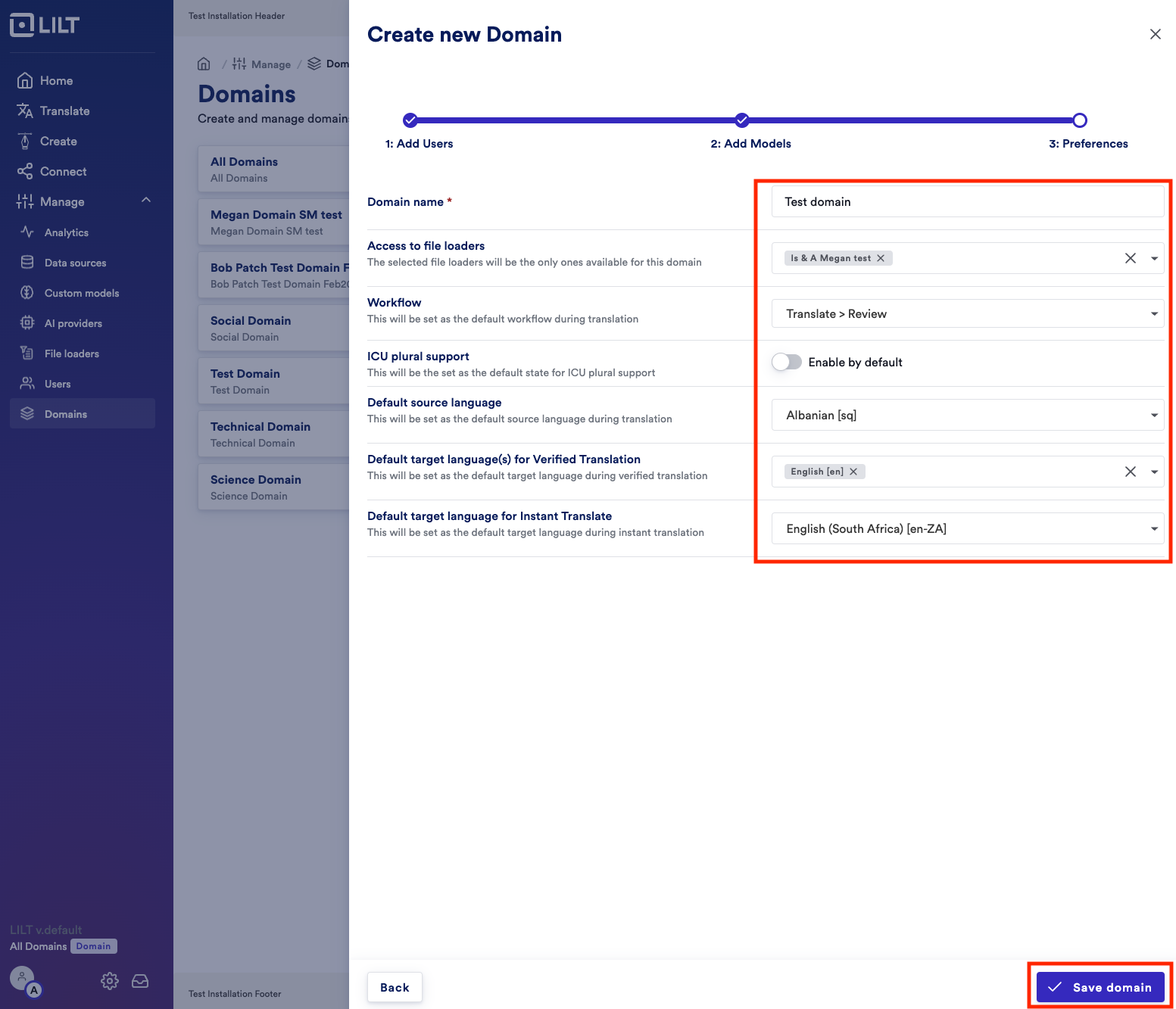
Step 7: Click on the user profile to switch between Domains