Feature List
LILT has numerous features that can be enabled by executing the steps below. The available features are listed below:| Feature | Type | Description |
|---|---|---|
| enableQuickTranslate | Admin CLI | Quick Translate allows for easy batch translation of multiple documents (of the same source language) at the same time using LILT’s Neural Machine Translation (MT). This tool is convenient for when you want to quickly translate content without having to commit to using a dedicated translator and reviewer. |
| enableFilteredTMX | Admin CLI | For organizations with this flag enabled, “Exporting memory as TMX” will give the option to filter results based on any custom fields added to the entries. |
| enableConnectorsView | Admin CLI | With this flag disabled (false), LILT’s navigation will NOT include the Connectors tab. This product area is typically not relevant to on-premises organizations, thus removing it can create a cleaner interface for users. |
| enableNewLinguistPage | Admin CLI | See Linguist Homepage below |
| enableLiltCreate | Both | See LILT Create below Note: Whisper functionality is included in this. |
| Incompatible Browsers | Environment Variable | See Incompatible Browsers below |
| enableOCR | Admin CLI | Enable OCR using internal Tesseract deployment |
| enableOpenAiWhisper | Admin CLI | Enable ACR using internal Whisper deployment |
| EnableCustomerReviewerDomainAssignment | Allow assigning domains as customer reviewer on projects | |
| EnableAllowPreProcessing | Enable pre processing universal file upload | |
| AdditionalGuidelines | Prompt response job additional guidelines. Applies to jobs and projects. | |
| EnableDataLabeling | Data Labelling Feature | |
| EnableSubfiltersSegmentation | To enable SRX | |
| enableDomains | Enable domains creation and list for your org | |
| enableAIReview | Admin CLI | Will enable the AI Review functionality and workflows for your org. Note: You must also have LLaMa enabled and a minimum of 4 Nvidia T4 GPUs in order to support AI Review. |
| humanAIOptimizedWorkflow | Admin CLI | Flag enables an “Optimize with AI” feature that auto-accepts segments where AI Review identified no errors |
| enableCustomQAConfig | Admin CLI | Enable Custom QA Configuration |
| enableVerifySegments | Admin CLI | Enable Verify Segments Workflow for Analysts |
Enable Features via Admin CLI
NOTE: For LILT November 2023 release onwards, please use
npm run dist-admin-cli instead of admin-cli-
Connect to front pod:
master# kubectl exec -it -n lilt <frontpod> -c front -- /bin/bash -
To enable the feature for an organization, run this command from a front pod, replacing
[enableFeature]with the appropriate feature and<ORG_ID>with the relevant Organization ID:** - Refresh the UI.
- Repeat this for all the organizations.
Linguist Homepage
The Linguist Homepage is enabled for the default Translator and Reviewer roles. For custom roles, you will need to select what the user’s homepage should be. For more information, please refer to documentation for the Linguist Homepage.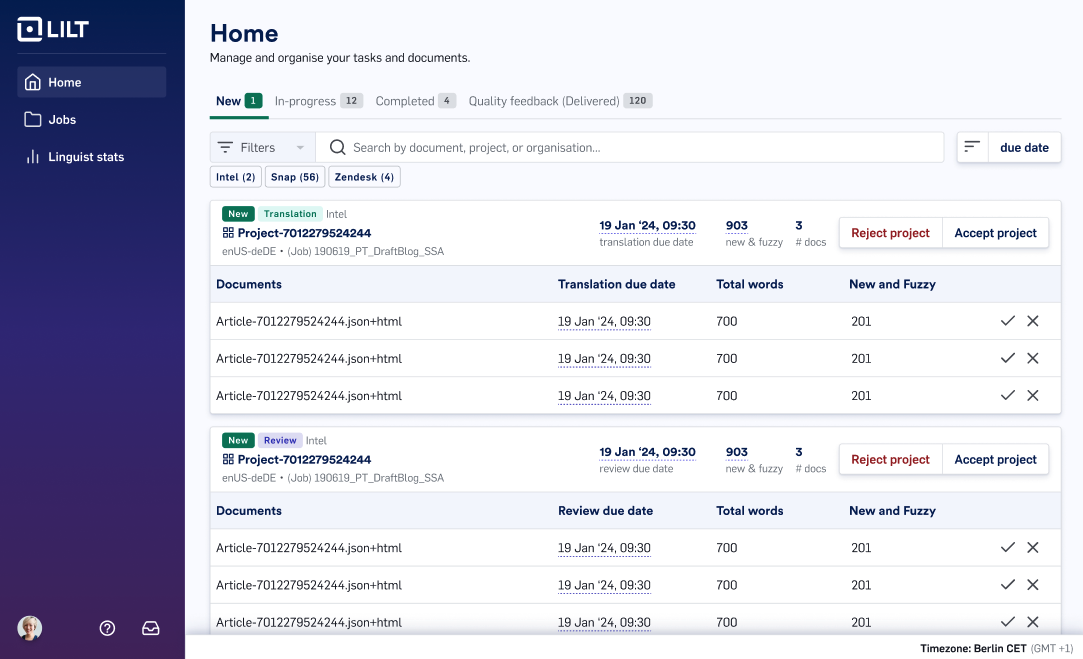
Configuration instructions
In order to configure the Linguist Homepage, please run the following command for each org:npm run dist-admin-cli -- set-org-setting -o=1 -s=enableNewLinguistPage -v=true
Please note: New customers as of Q2 2024 have this enabled by default. If you’re a customer who has been working with LILT since before Q2 2024, you will need to enable this if you’d like the Linguist Homepage.
Enable workflow
Workflows are enabled by default. However, if you don’t see them due to migration issues, connect to the front pods and run the following commands.Enabling Features via Environment Variables
Incompatible Browsers
Add a new environment variable to the front values.yaml file as suchALLOW_INCOMPATIBLE_BROWSERS: true . This should be the same place customers configure their header and footer text.
LILT Create
In the UI
LILT Create is enabled by default. In environments where this has the possibility to cause confusion to users, system administrators can configure LILT Create per organization. If disabled, users navigating to the LILT Create page will instead see a brief statement that LILT Create has not been enabled for their organization.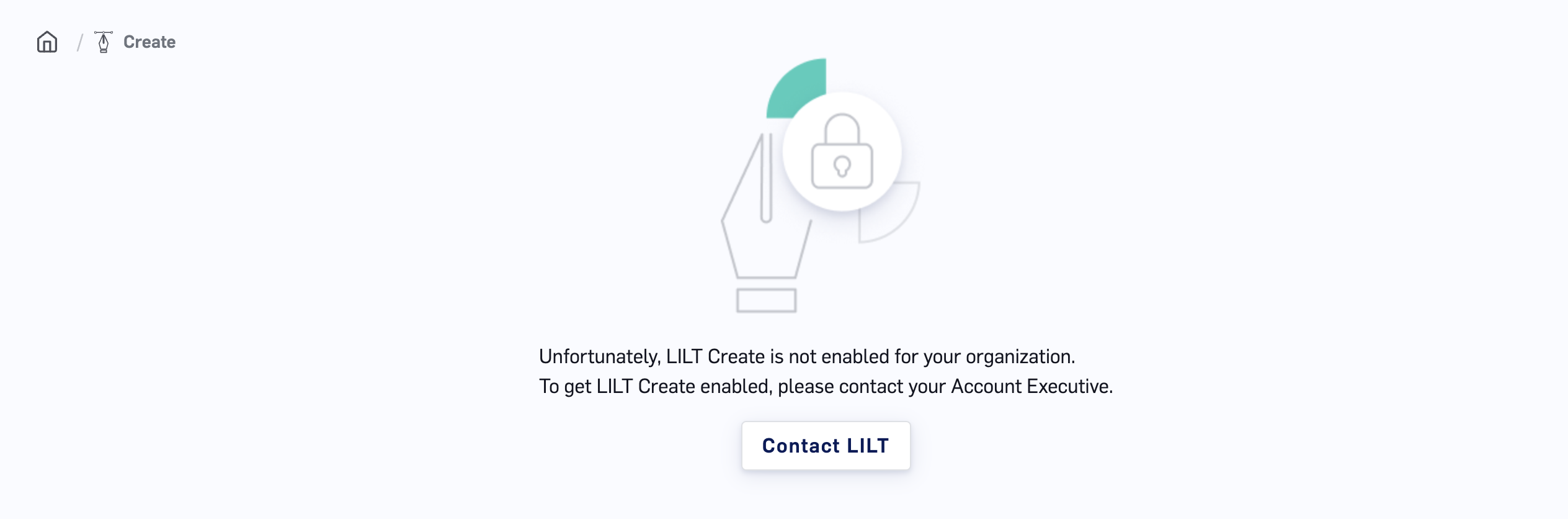
Configuration instructions
In order to disable the LILT Create page, please run the following command for each org:npm run dist-admin-cli -- set-org-setting -o=1 -s=enableLiltCreate -v=false
System Configuration
Please follow the instructions in the section Enable LLM Services.Miscellaneous Configurations
LILT QA Checks
LILT QA Checks are enabled by default. To disable this functionality, set the following value in yourlilt/environments/lilt/values.yml file:
LLM Services
With the LILT v5.3.0 release (November 2025), customers can now opt to enable a set of additional LLM services. Follow the steps below to configure the following features:| Feature | Service/ Model |
|---|---|
| LILT Create | Llama3 (GPU Only) |
| OCR | Gemma (GPU Only) |
| Uzbek and Chechen language | Emma (GPU Only) |
| ASR (Automatic Speech Recognition) | Whisper (GPU/ CPU) |
Prerequisite
Each of these services requires dedicated GPU resources. Please refer to the Self-Managed Hardware Requirements for the specific resource needs.Enable
- GPU Availability: LLM services should not be enabled on systems with only 4 GPUs, as this may cause instability in standard neural services (translation, update, VMF) due to limited resources.
-
Update
values.yamland enable the following serivces for the required feature: a.llama-vllm-inference: Llama3 model for LILT Create b.gemma-vllm-inference: Gemma model for OCR c.emma-500-vllm-inference: Emma model for Uzbek and Chechen language d.llm-inference-whisper: Whisper model for ASR
Using CPU Workers for ASR (Whisper Model)
To run ASR (Whisper) on CPU workers instead of GPU, follow the guidance in your customvalues.yaml and deploy. For example:

