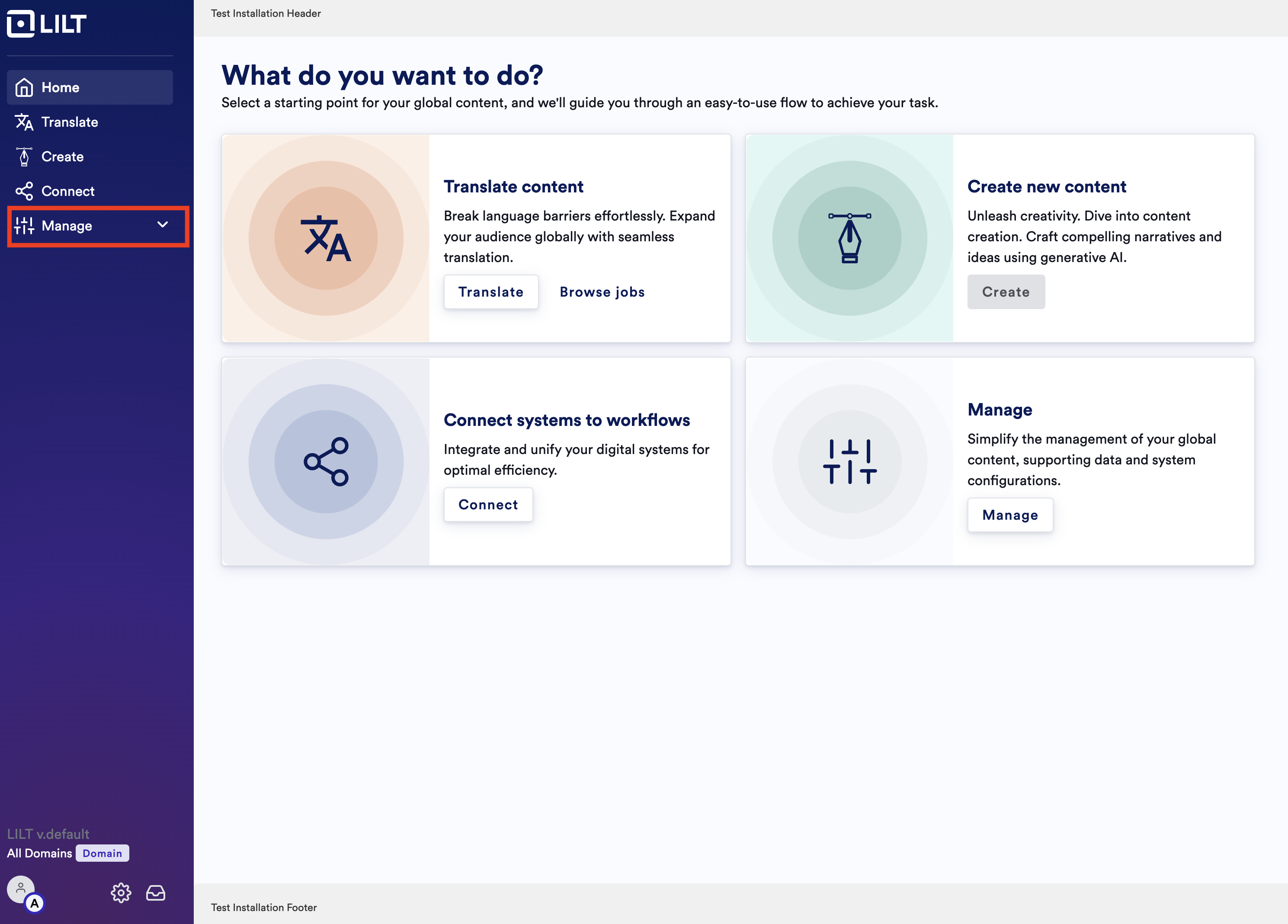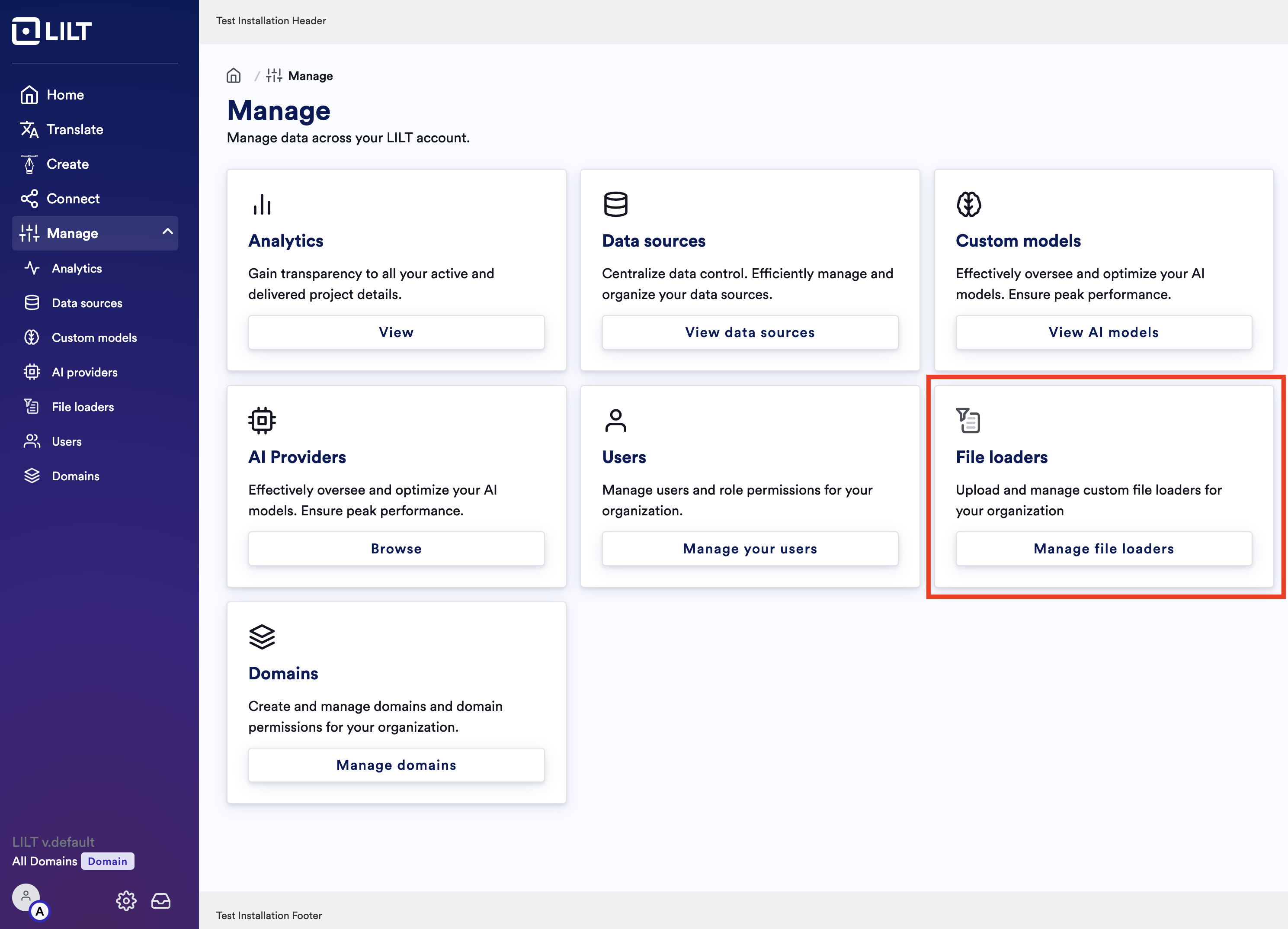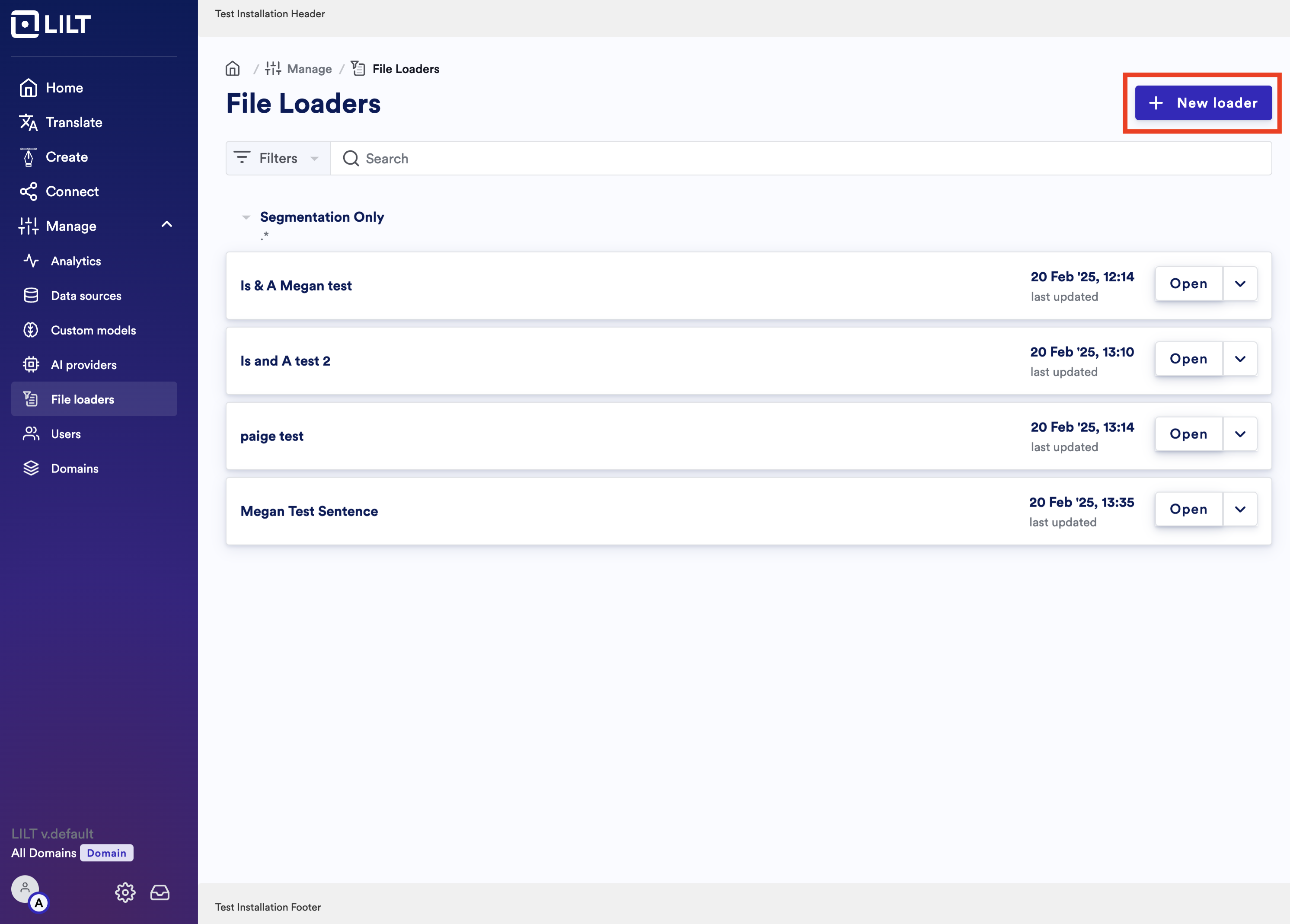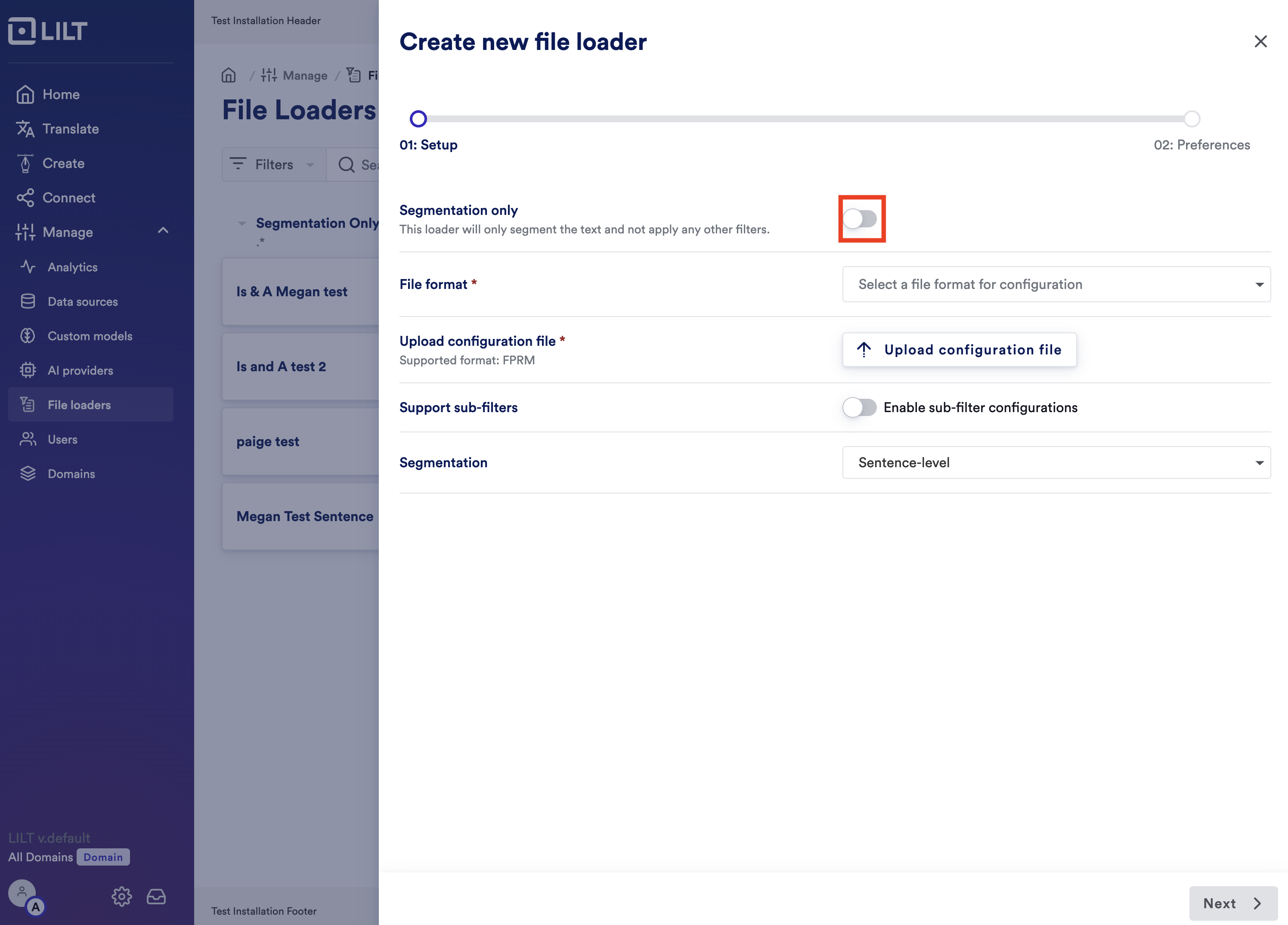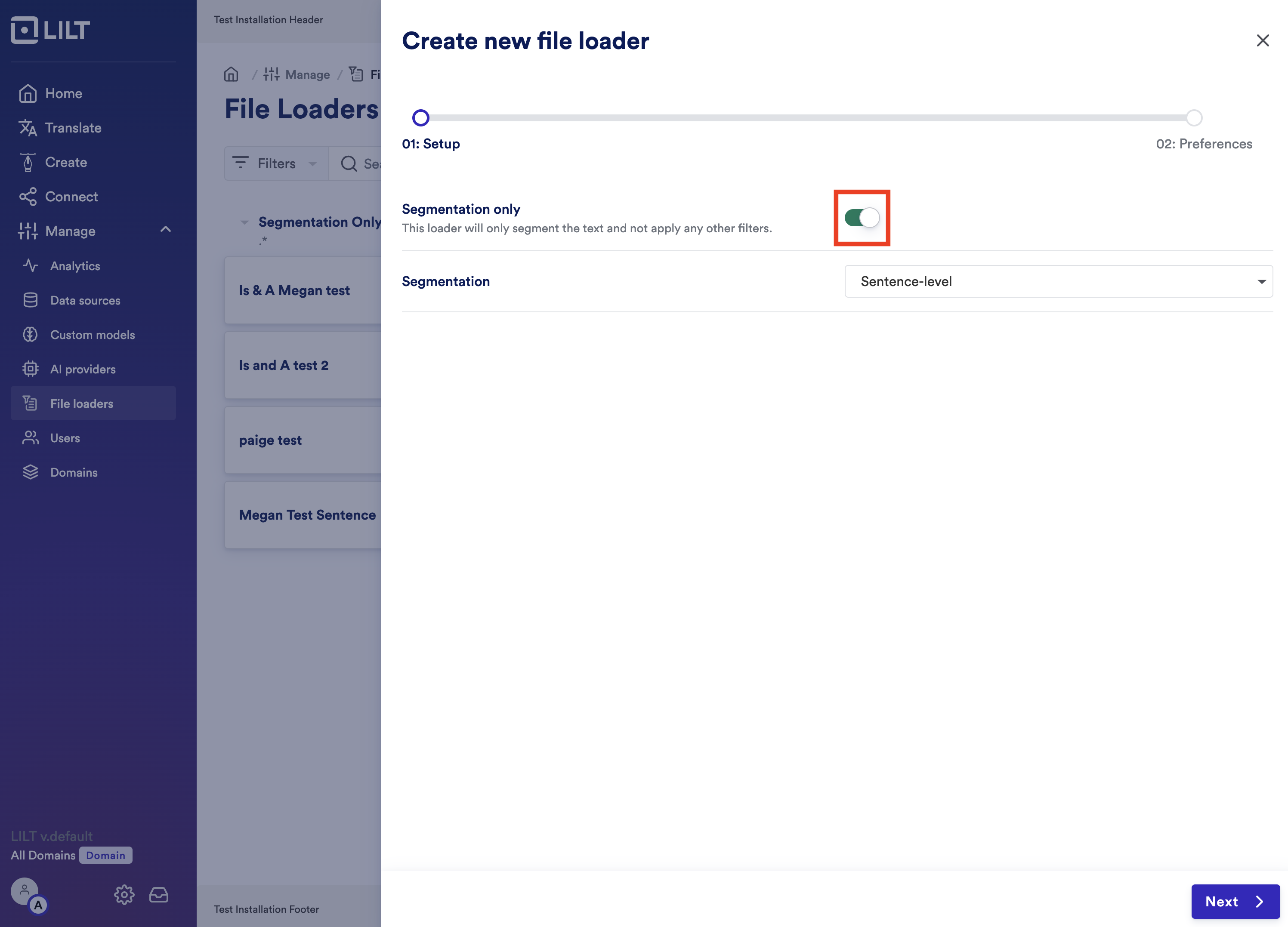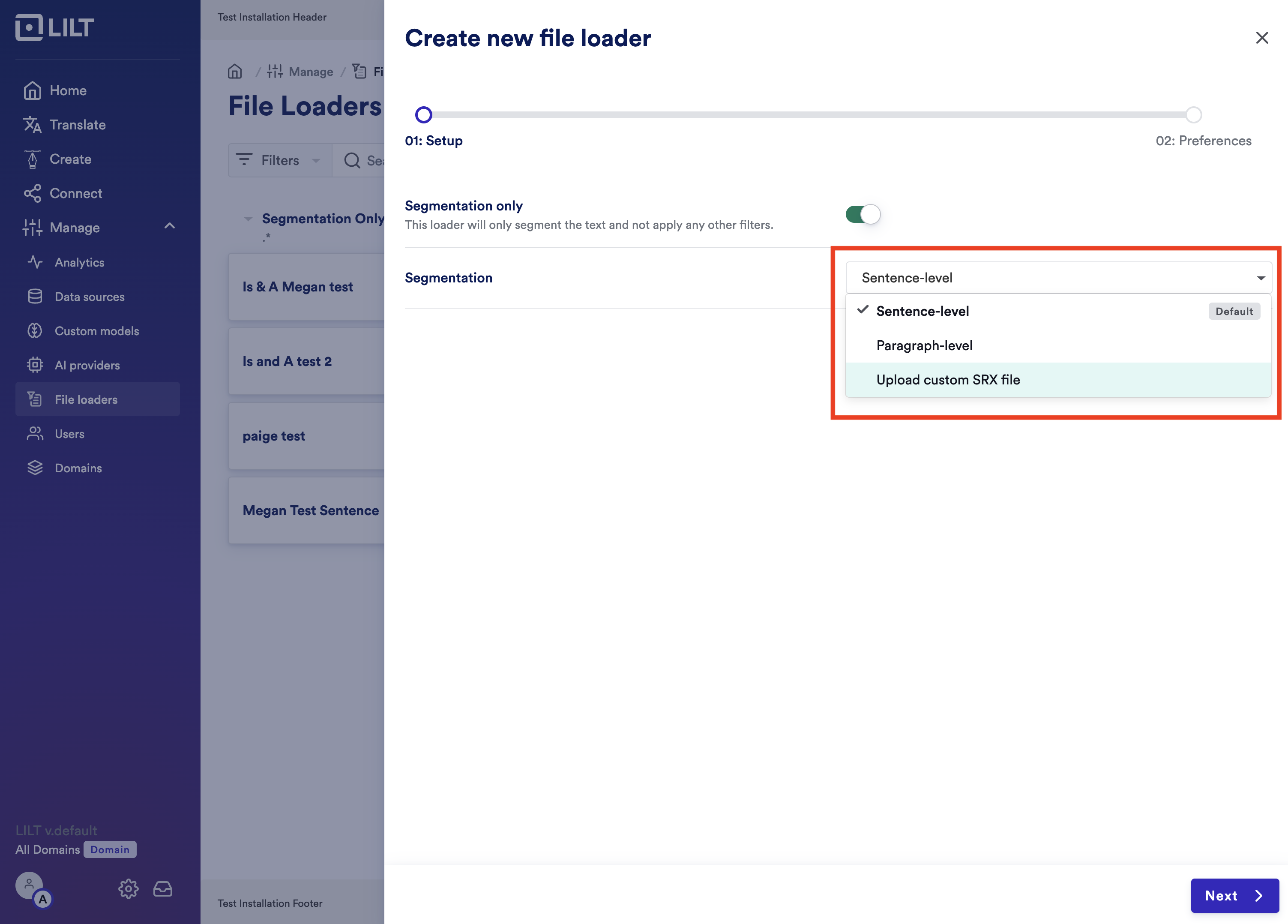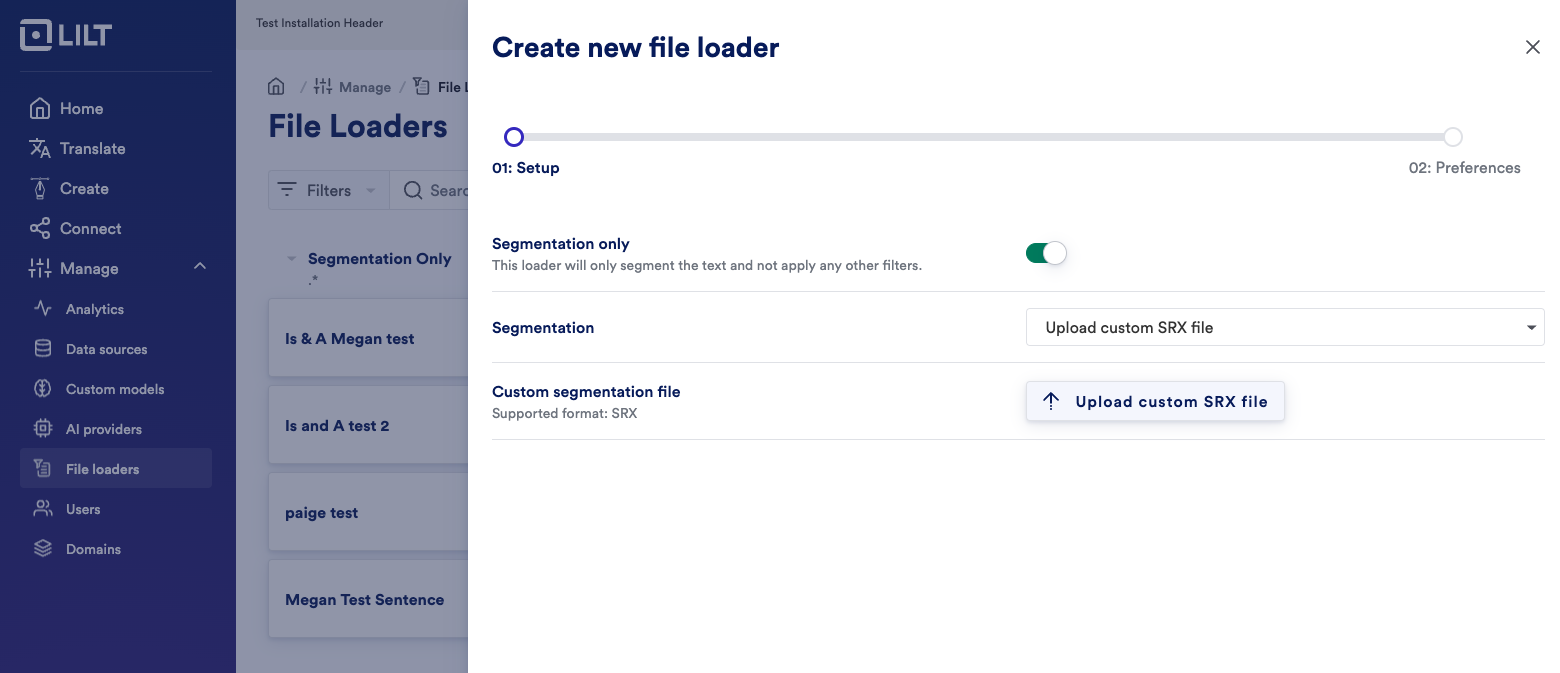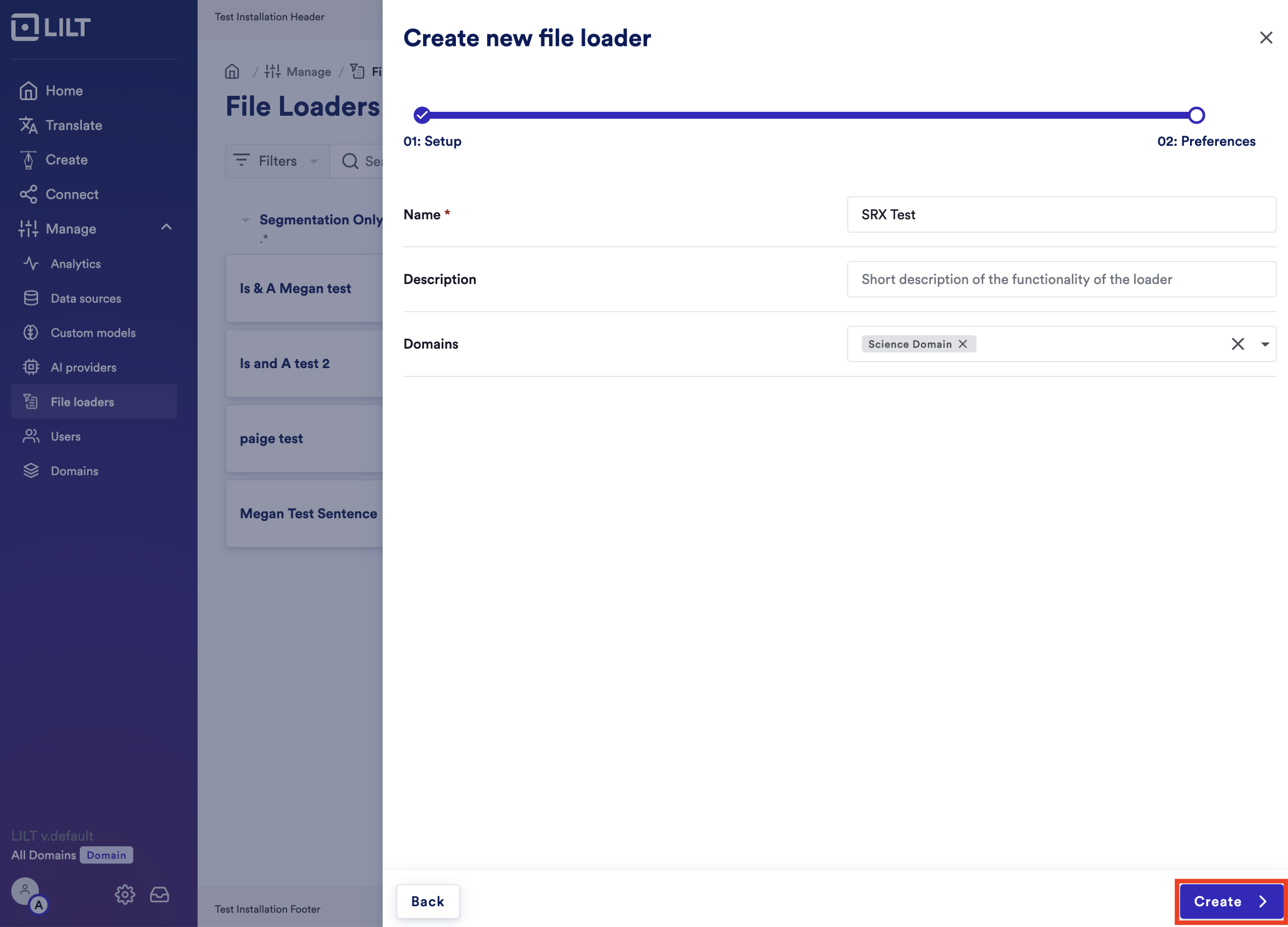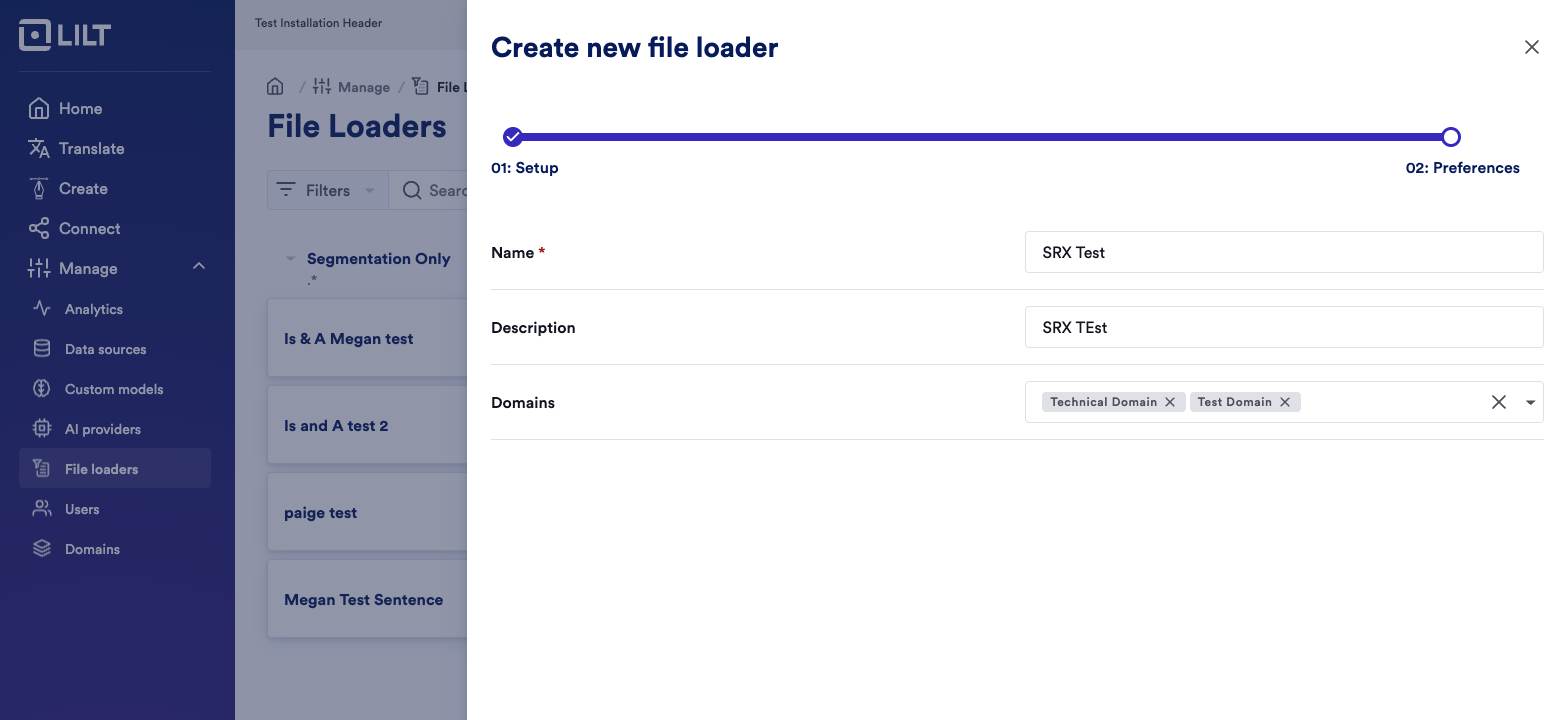Skip to main contentHere are the steps to set SRX files:
Required Step! Make sure that EnableSubfiltersSegmentation is enabled on your instance prior to uploading SRX. To learn more on how to enable it, follow to Enable/Disable Features
Step 1: Click “Manage” on the left rail
Step 2: Click on “File Loaders”
Step 3: Click on “+ New Loader” in the top right corner
Step 4: Select “Segmentation Only”
Step 5: In the Segmentation dropdown on the right section select “Upload Custom SRX File”
Step 6: Click on “Upload custom SRX File” - click on that and in the new selection window - pick out the SRX file that you want to upload
Step 7: After uploading the file, click Next in the bottom right corner
Step 8: Name the loader
OPTIONAL STEPS
-
Add a short description of the loader
-
Add it to any domains that you want to apply this loader to. If you select specific domains, then the SRX file will only apply to those. Otherwise it will apply to all users of the organisation
Step 9: Click “Create” at the bottom of the screen and you SRX file loader should be ready.