- In-context video review during all workflow stages, including Secondary Review, to facilitate translation and quality analysis.
- Integrated subtitling-specific QA checks that are configurable at the organization level.
- Translation for on-screen text, titles, and synopses.
Creating a subtitling job
To create a subtitling job:- Log in to LILT and go to “Translate” → select “Translate” under Video File.
- Create a new video translation job with the “Human Verification” toggle on, which will enable the review workflow.
- Upload your video file. We support the following video file types: MP4, MOV, AVI, MKV, WebM, WMV.
- If you have a subtitle file (e.g., SRT or VTT), you can upload it directly; if not, LILT will extract text using Automatic Speech Recognition (ASR).
- If you need to use ASR, select your provider for speech-to-text in “Advanced Options”. If you don’t have a third-party provider configured, please configure one in AI Providers. An ASR provider is mandatory if you’re uploading a video without an associated subtitle file; optional if you already have one.
- Click “Send for translation”. LILT will start background text extraction (status visible in the job view).
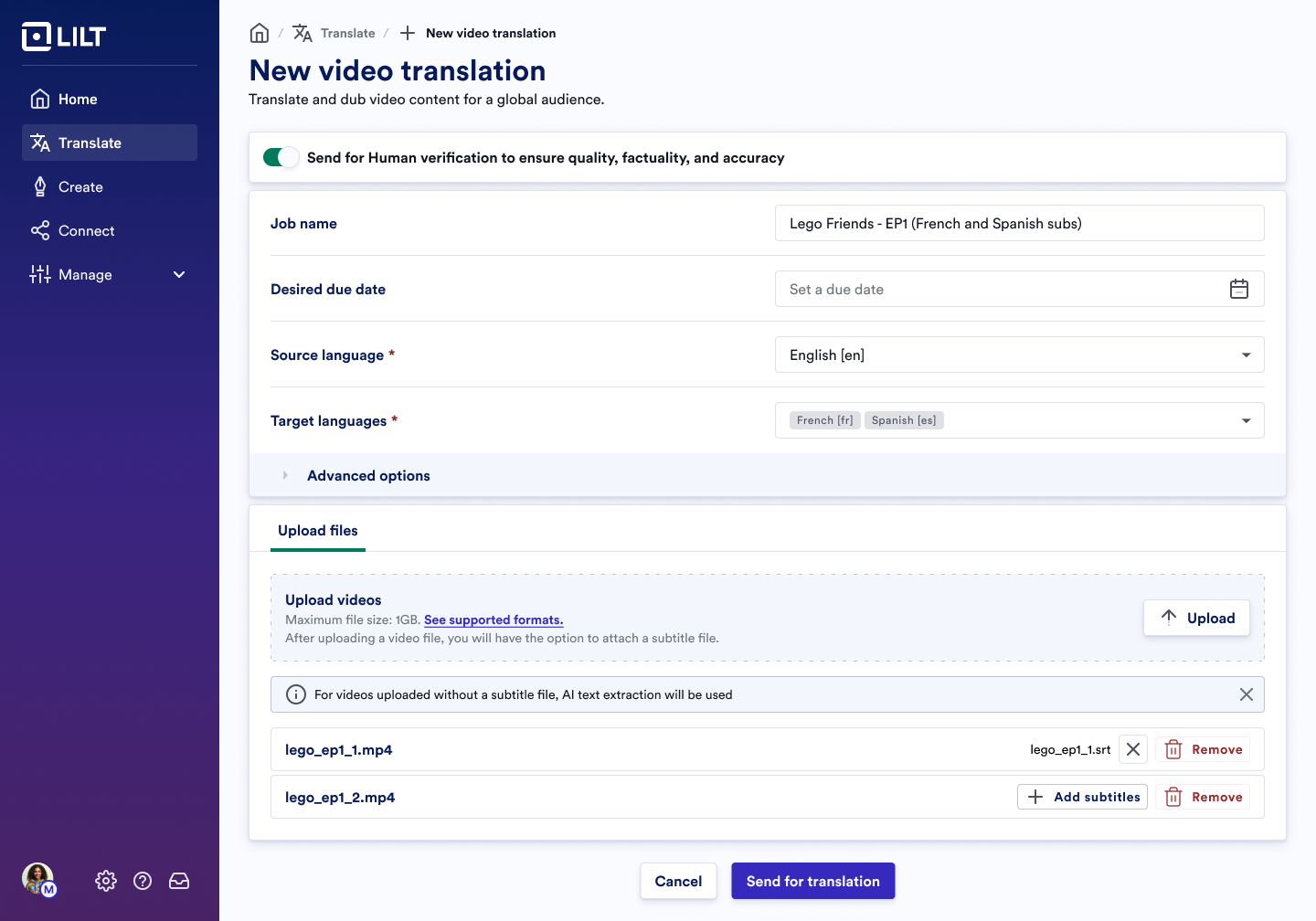
Job creation - New video translation
Source Review workflow stage
After file upload and text extraction, the job enters the Source Review workflow stage. When in this stage, each source file needs to be reviewed to proceed to translation, and the project-related tabs are hidden. The Source Review workflow stage can be assigned to a linguist, or can be reviewed internally by LILT. This stage provides:- Side-by-side viewing and editing of the source extracted text alongside the video.
- Ability to make corrections for timing, segmentation, and transcription quality.
- Adding and removing segments as needed, for example, to capture on-screen text for localization.
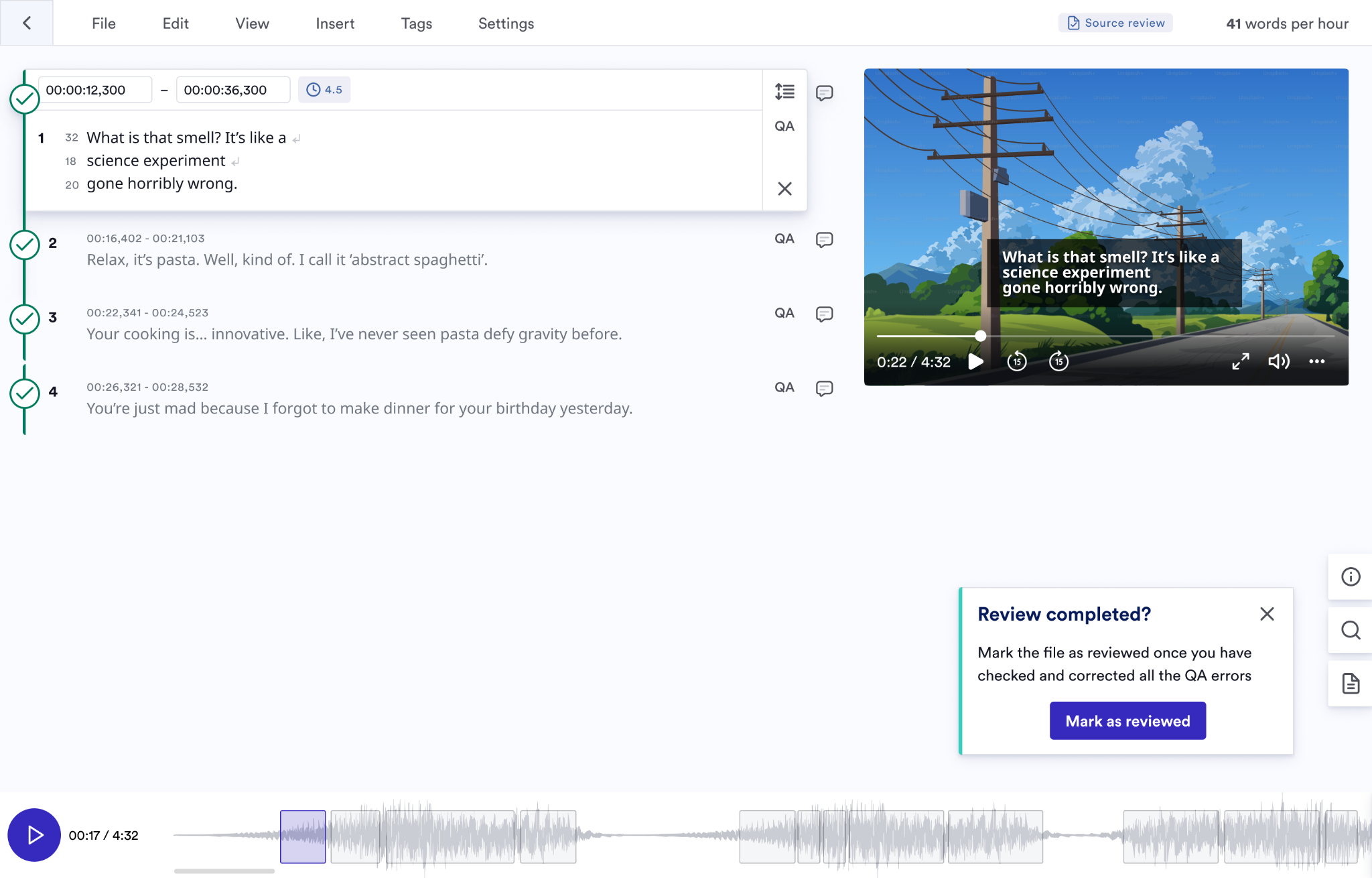
Source Review stage in LILT
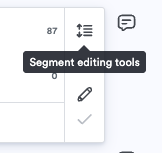
Segment editing tools
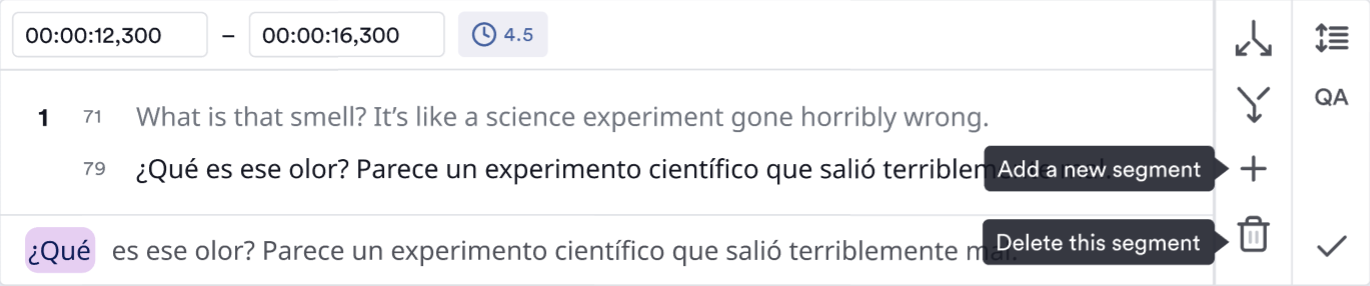
Add or delete a segment
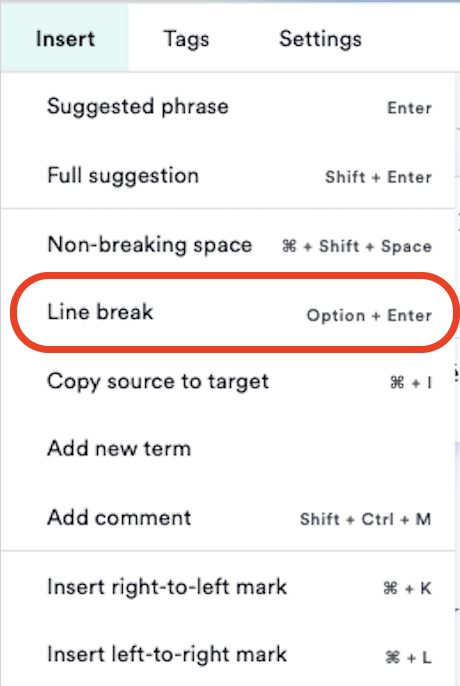
Insert line break
Complete Source Review
Once all segments are confirmed, the source review gets marked as “Reviewed”. The user can also accept all segments by going into the “Edit” dropdown and selecting “Accept all segments”. Once all source files in the job are reviewed, then the user needs to click on “Complete Source Review” to move the job to the next stage in the workflow (e.g. Translate).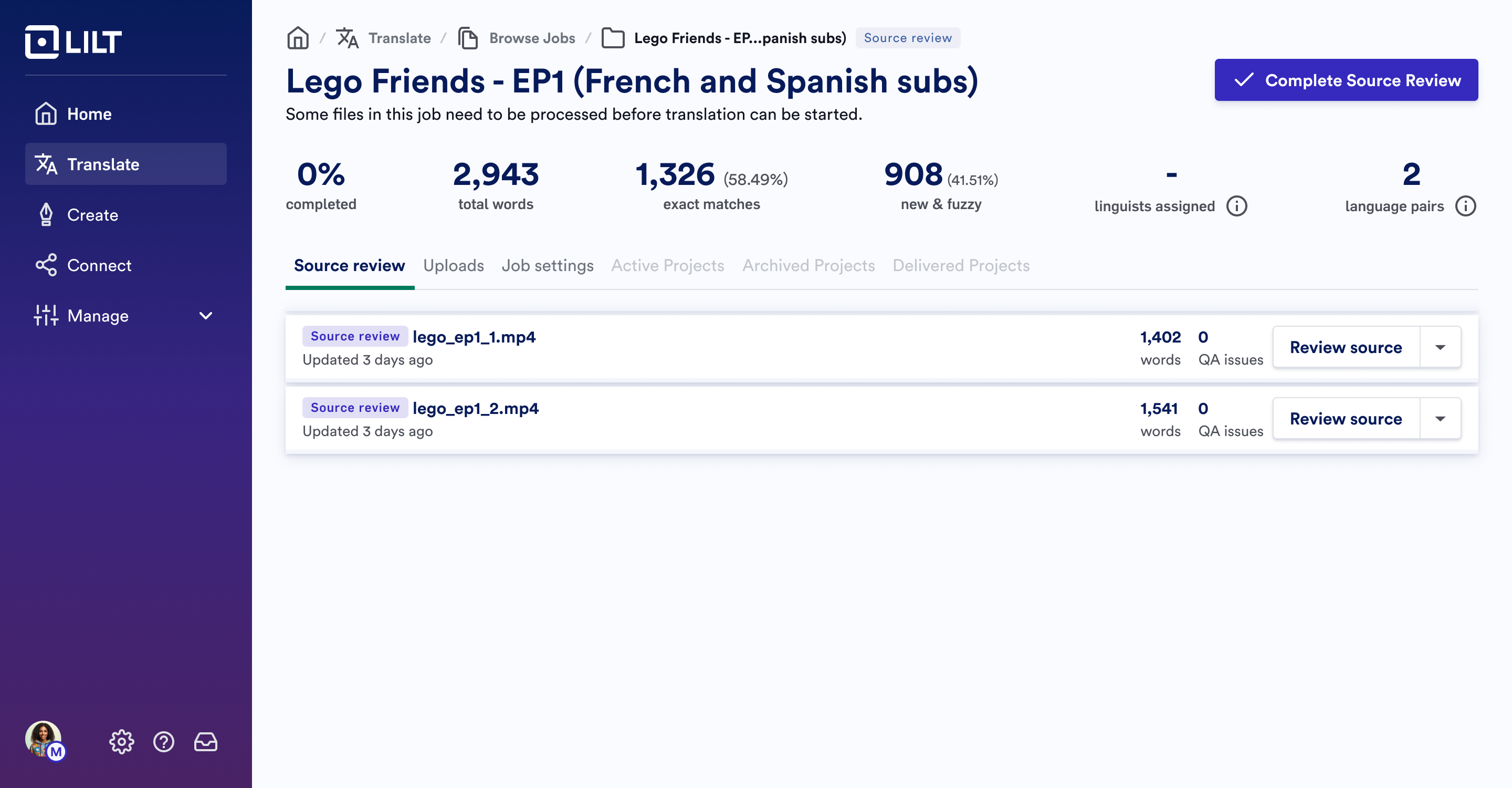
Mark “Complete Source Review”
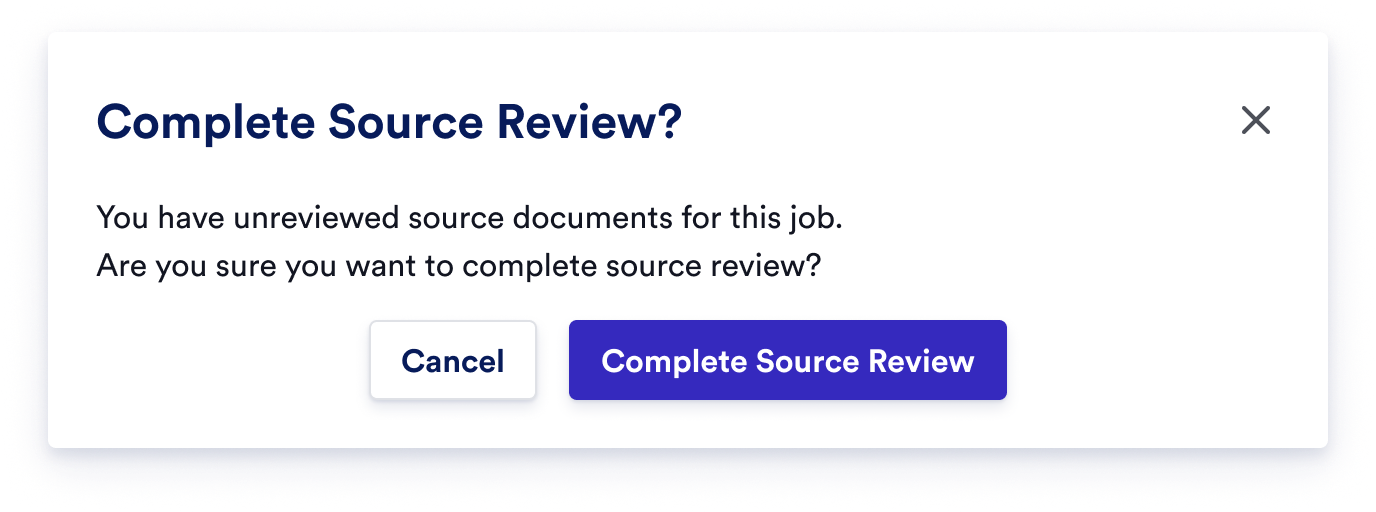
Complete Source Review without reviewing all documents
Segment states
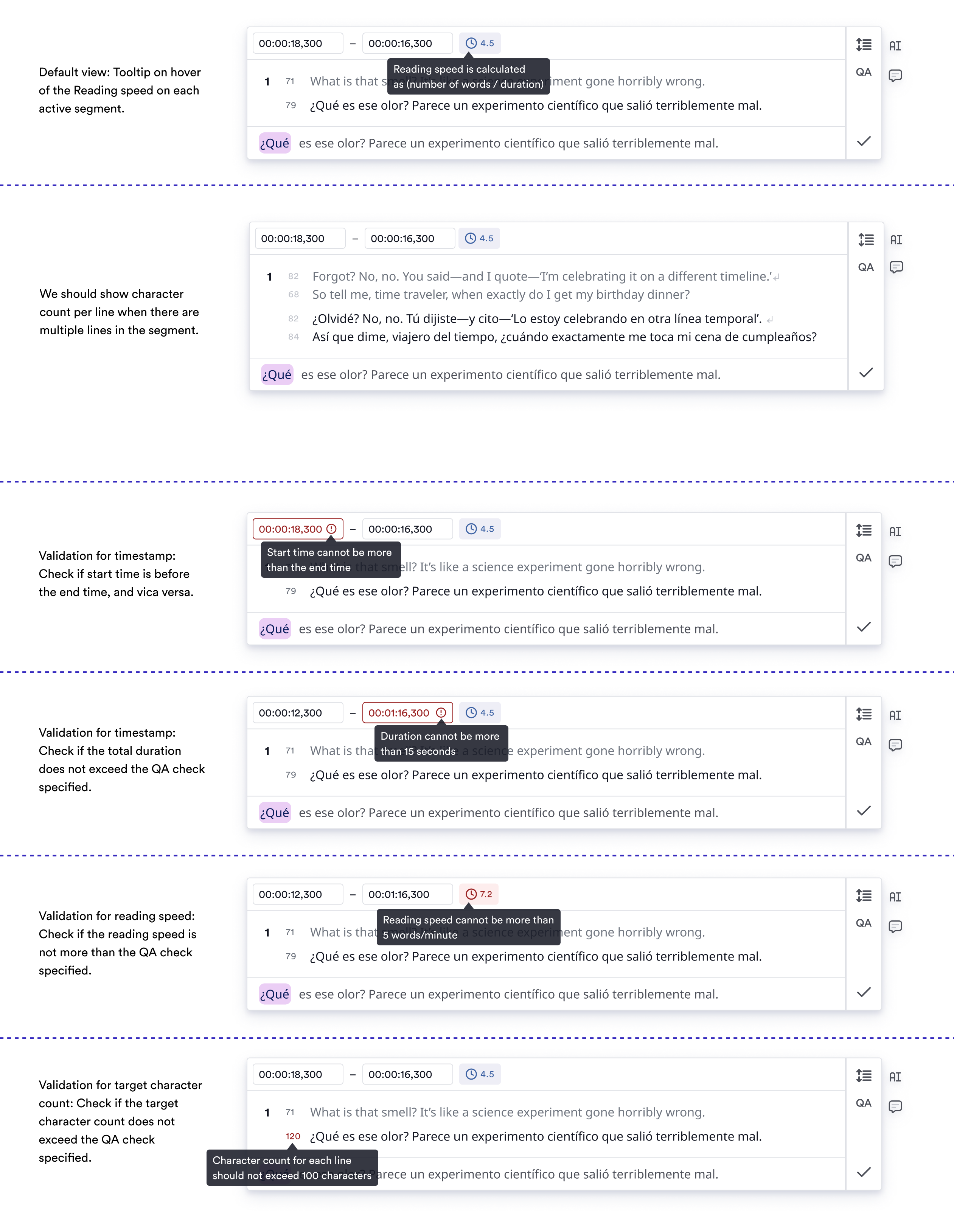
Progressing through the workflow
After completing the source text review, the video will move through the rest of the workflow stages. All of the standard CAT functionality will be available, as well as the in-context video for review and the Subtitling QA checks.Subtitling QA checks
LILT includes automated QA checks tailored for subtitling, ensuring:- Compliance with character limits, line lengths, and reading speed guidelines.
- Verification of synchronization between subtitles and video content.
- Detection of overlapping or missing subtitles, and issues with timing or placement.
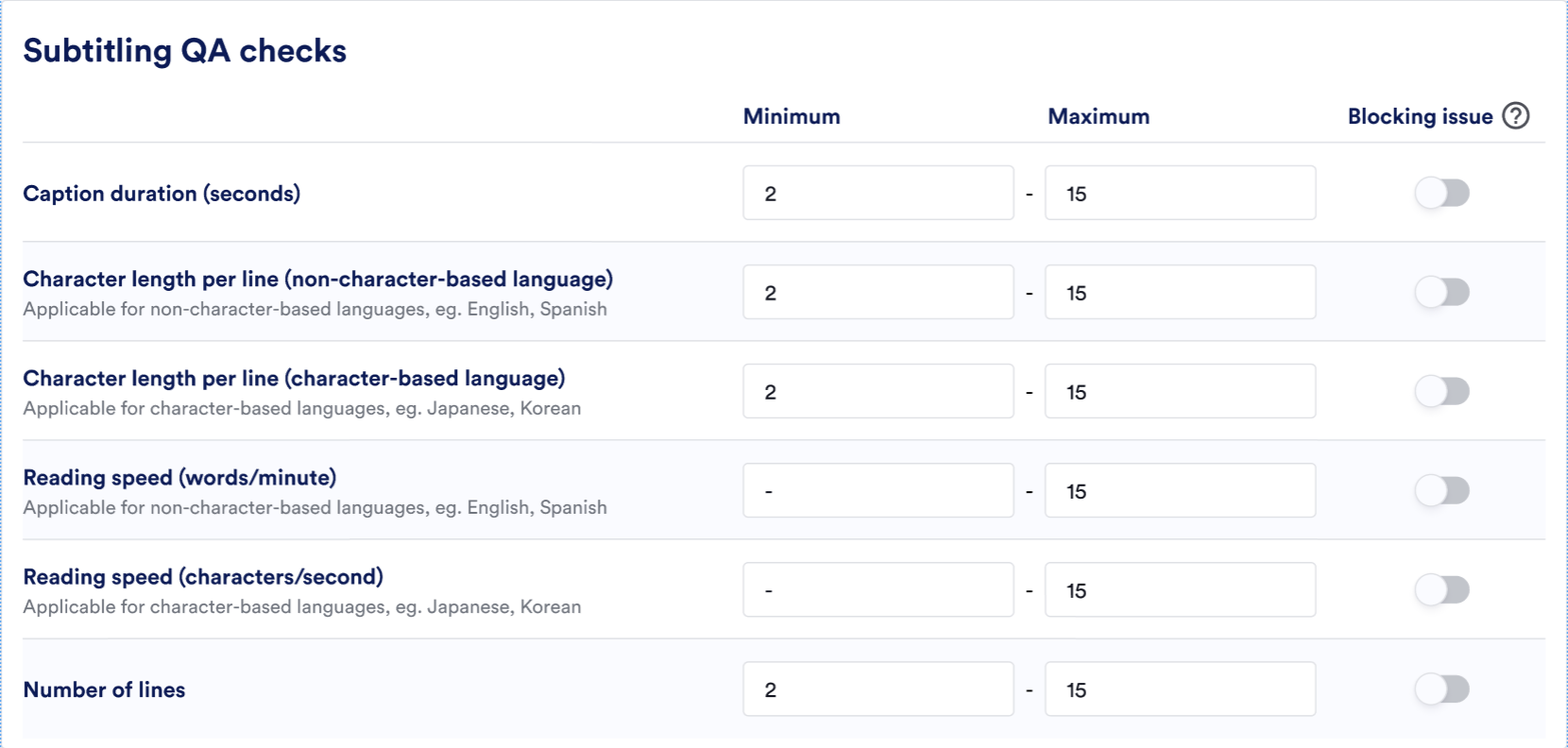
Subtitling QA checks at the org level
Users can set minimum and maximum limits for each of the QA checks, and define whether this is a Blocking issue. If any of these checks are determined as blocking, then linguists will not be able to confirm a segment until the issue is resolved. These QA checks will flag in Quality Assurance Tools and in Segment QA:
Subtitling QA checks in Quality Assurance Tools
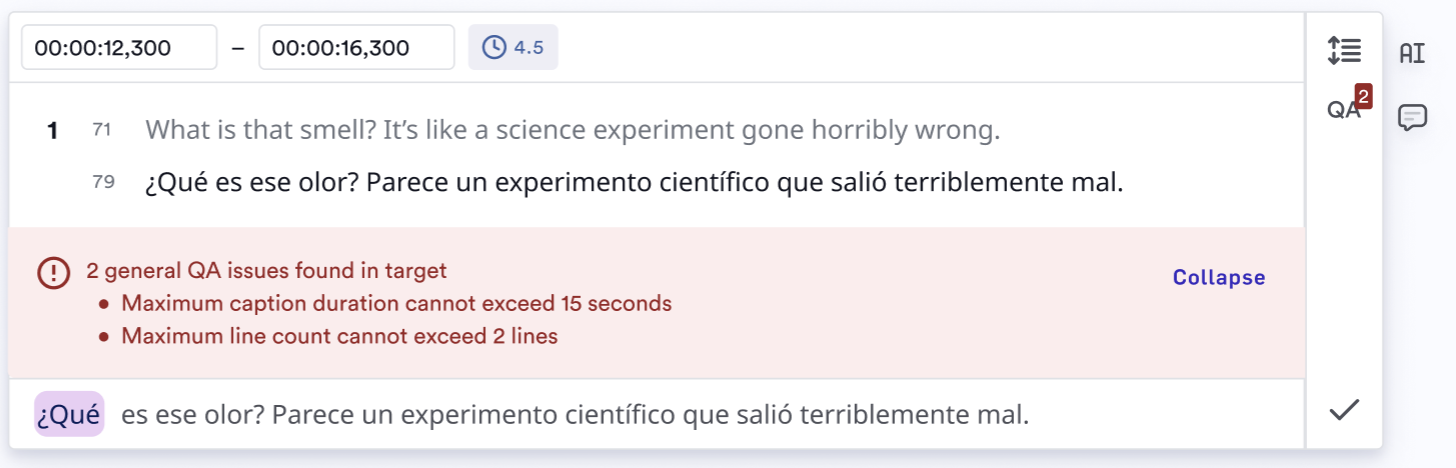
Subtitling QA checks in Segment QA
Linguist homepage
Assignments for any subtitling or captioning will appear in the Linguist homepage with the “Video subtitling chip.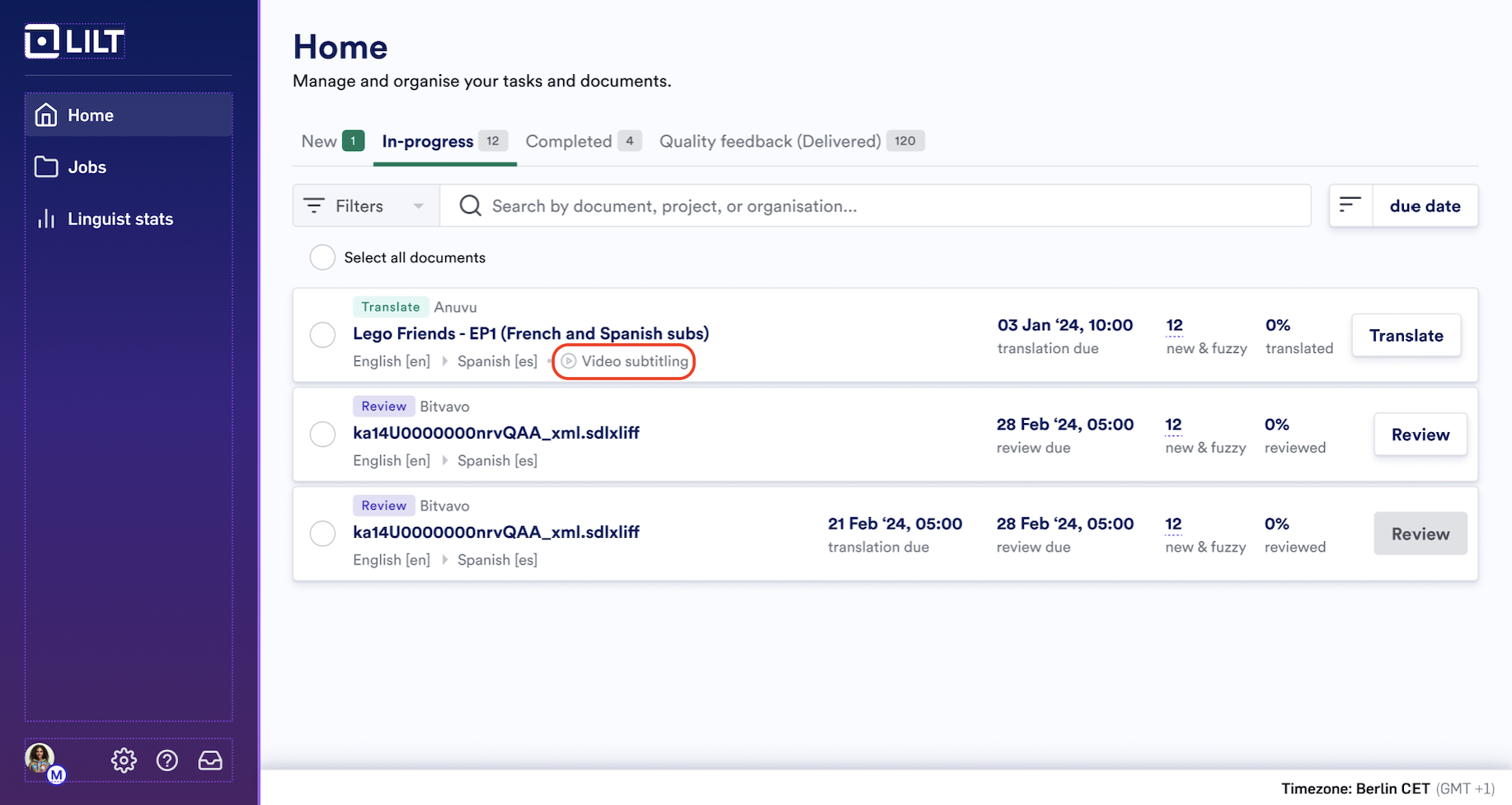
Linguist homepage view
FAQs
-
What file types are supported for upload and export?
- Upload: MP4, MOV, AVI, MKV, WebM, WMV file types up to 2GB.
- Subtitle download formats: SRT, VTT, ITML, ITT.
- Can I submit subtitling jobs through the LILT API? Yes, job creation, cloud uploads, and retrieval are supported via the LILT API. To submit files through the API, customers will need to update their API endpoints to take advantage of the new size limit released in July by following the instructions for direct cloud uploads in our API documentation: Uploading files and Instant and Verified uploading guides.
- Will captions be burned into my videos automatically? No, this is currently out of scope. Subtitle files are delivered in one of the following formats: VTT, SRT, ITML, ITT. Advanced post-processing for burnt-in captions and other video post-editing features will be considered in the future.
-
Can I download the original source video? Yes, to access the original source video, go to the Source Files tab and select the video file for download.


