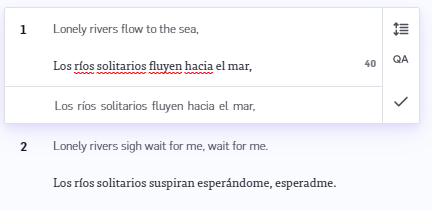Document Options button, and then click Pretranslate. Multiple documents can be Pretranslated at once using Bulk Document Actions.
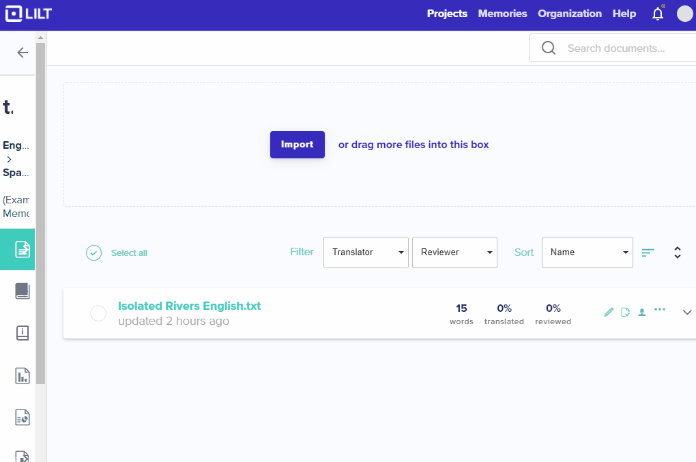
Pretranslate button to begin translation of the document using Contextual AI. The four options are discussed in the sections below.
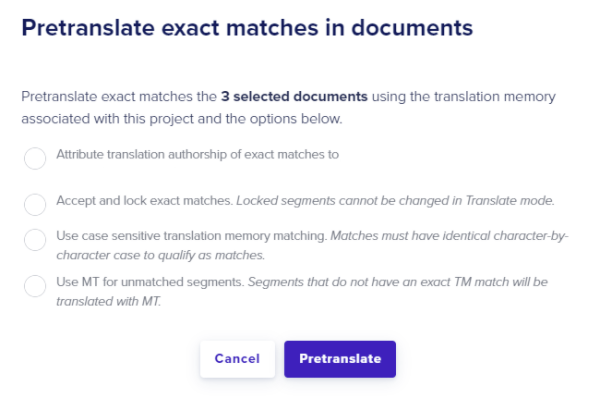
confirmed segments are counted toward the progress bars. The progress bars increase the same as if the segments were confirmed manually without using Instant Translate.
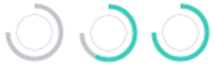
- Running Pretranslate with no options selected
- Option #1: Attribute translation authorship
- Option #2: Accept and lock exact matches
- Option #1 and Option #2
- Option #3: Case sensitive matching
- Option #4: Using MT for unmatched segments
Running Pretranslate with no options selected
If none of the options are selected when using Pretranslate:- All segments with Exact (100%) or ICE (101%) matches are translated, regardless of letter casing.
- Segments with matches of less than 100% are not translated.
- Translation attribution is given to the person who made the original translation in the associated Translation Memory.
- Segments are not locked for editing in Translate mode, keeping them in-scope.
-
Segments are **not **marked as
confirmedin Translation mode. -
Segments are **not **marked as
acceptedin Review mode.
Option #1: Attribute translation authorship
If Option #1 is selected, all translated segments with exact matches will be attributed to the current user running Pretranslate, regardless of attribution within the associated Translation Memory. The translated segments areconfirmed in Translate mode, but can still be edited as needed.
If Option #1 is not selected, attribution will be given to the person who made the original translation in the associated Translation Memory and the segment will not be marked as confirmed in Translate mode.
Selecting Option #1 can be useful for tracking contributions across an entire Project. As described in the How to Read Project Reports article, within Project Reports, segments generated by Pretranslate are counted as contributions under the designated author’s contribution section. If the project manager is attributed, the contributions will fall under their section. Otherwise, the contributions will be shown under the original translator, who may or may not be working on the Project. If they are working on the Project, the Pretranslate data will be combined with the data from manual contributions.
Option #2: Accept and lock exact matches
If Option #2 is selected, segments with Exact (100%) or ICE (101%) matches are:-
confirmedin Translate mode -
locked from editing in Translate mode, moving the segments out-of-scope

-
acceptedin Review mode; reviewers are still able to make edits to these segments in Review mode without needing tounacceptthe segment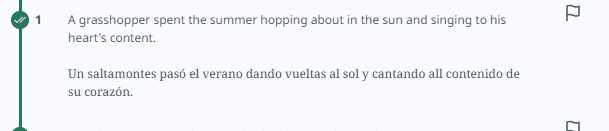
-
are
confirmedin Translate mode, but can be edited without needing tounconfirmthe segment
- remain unlocked in Translate mode, leaving them in-scope
-
and are not marked as
acceptedin Review mode
Option #1 and Option #2
Selecting both Option #1 and Option #2 together will mark Pretranslate segments as translated and reviewed. Pretranslate segments will beconfirmed and locked in Translate mode, but reviewers can still edit accepted segments in Review mode.
This option is useful for Project Managers who are very confident in the accuracy of a Project’s associated Translation Memory and want to minimize the amount of time reviewers spend on a document.
Option #3: Using MT for unmatched segments
If Option #3 is selected, segments that do not have Exact or ICE TM matches will be generated using the Contextual AI Engine. Segments translated this way will not be marked asconfirmed in Translate mode, and thus will not increase the document progress bar. This is shown in the example below that used Option #3 for Pretranslate: