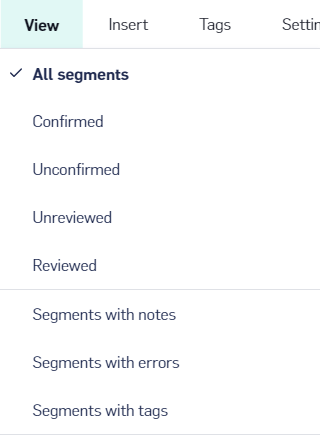How can I increase my productivity in LILT Translate?
- Don’t wait for suggestions. Typing the translation directly can often be faster than waiting for the suggestions to update. Instead of relying on machine translation suggestions, try to only consider the suggestions during pauses in typing.
- Ignore suggestions if you know the translation. When you’re a fast typist, and you know the translation, the machine assistance will only slow you down.
-
Learn the advanced Hotkey shortcuts to avoid using the mouse.
-
Post-edit if and when you want to. Use the hotkey
Shift+Enterto insert the full suggestion, and then make manual changes from there. This technique can be faster when you only want to make minor changes. -
Learn the copy-source-to-target hotkey:
Ctrl+I. The MT system will corrupt non-linguistic strings composed of numbers, equations, and punctuation.
-
Post-edit if and when you want to. Use the hotkey
- For CJK input (Chinese, Japanese, Korean), we recommend the following tools:
- Enable your browser QA plug-in. In addition to LILT’s internal Auto Review, we recommend that you enable your external browser plug-in for spell checking. Please see a GIF below on how to enable your browser’s spell checker plug-in.
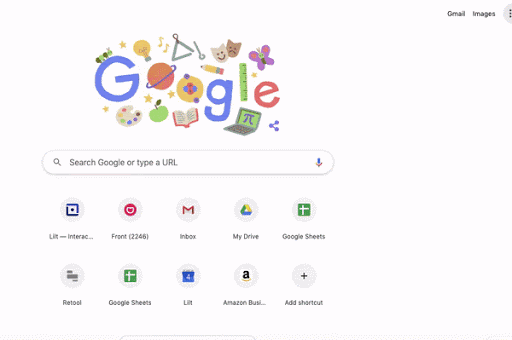
How can I improve LILT’s suggestions?
LILT is an adaptive system, which means it needs data (specifically, source/target pairs) for adaptation. Here are some rules of thumb for improving translation quality:- LILT works best when custom Data Sources are created for each domain. You may have LILT Data Sources for software, legal, medical, etc. A common mistake is to aggregate all data into default sources. This limits the system’s ability to adapt to any one domain.
- 10,000 segments per Data Sourceis about the point when you will start to notice increases in translation quality.
- Full-length sentences in Data Sources improve domain suggestions the fastest. Short sentences and word dictionaries are more suitable for the Termbase. See TM Size and Content Guidelines for more information.
- Google Translate / Microsoft Translator are broader domain systems trained on more data. The baseline (unadapted) quality of LILT is competitive for some domains, better for some domains (e.g., medical), and worse for some domains (e.g., software strings).
- Fine-grained lexical distinctions for common words (e.g., “Party”) take time to learn. The training data likely contains a given word millions of times; the system will need to see your preference many times to learn the distinction reliably. You should find that it learns rarer words and phrases faster.
What is the most efficient way to review?
In LILT Translate, confirmed segments are reduced in size to make more segments fit on the screen. Clicking on a confirmed segment will unconfirm it for editing. You must confirm the segment again to save it. When translating long documents, you may accidentally unconfirm or skip a segment. That’s where the view filtering comes in. To filter out segments in LILT Translate, open theView tab and select the segment types you want to view. You can use these filters to quickly locate untranslated/unsaved segments.