Generating a Revision Report
To generate a Revision Report, navigate into the desired Project, and navigate to theReports > Revision Report tab. This report contains all revisions made within the Project.
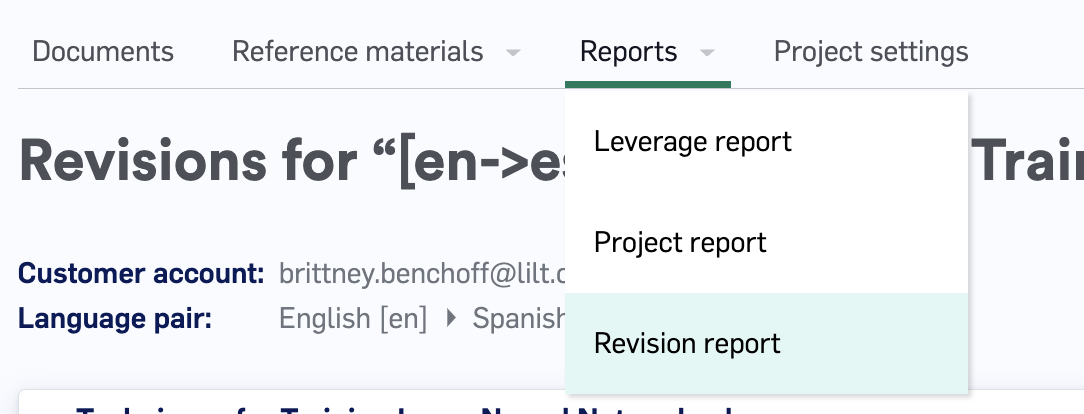
Reading Revision Reports
Revision Reports highlight important metadata at the top of the table, and use a tabular format to show all revisions made by Reviewers and Secondary Reviewers, respectively. LILT groups changes made within a certain time frame and will display them as one revision. If a linguist makes many changes to a segment many seconds/minutes/hours apart, they will all show as distinct revisions in the in-product revision report. Comments from the Reviewer or Secondary Reviewer will point to the latest revision. Comments from LILT AI Review will point to the first revision.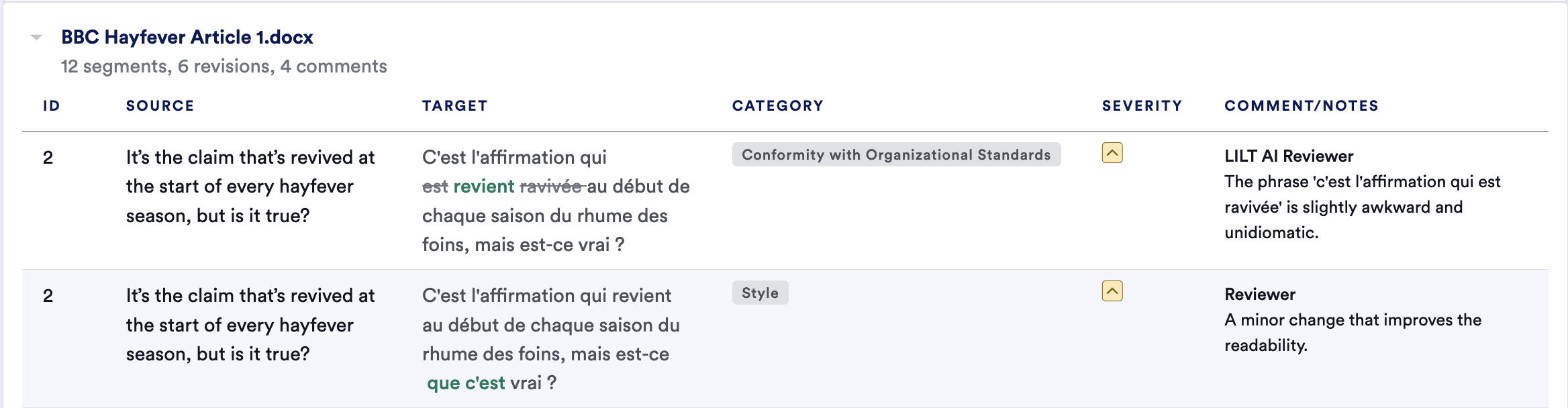
Downloading Detailed Revision Reports
Using the Deliver > Download revision report action in the top right corner of the page, you can access an Excel file with more detailed revision history. This includes two tabs: Summary and Revisions.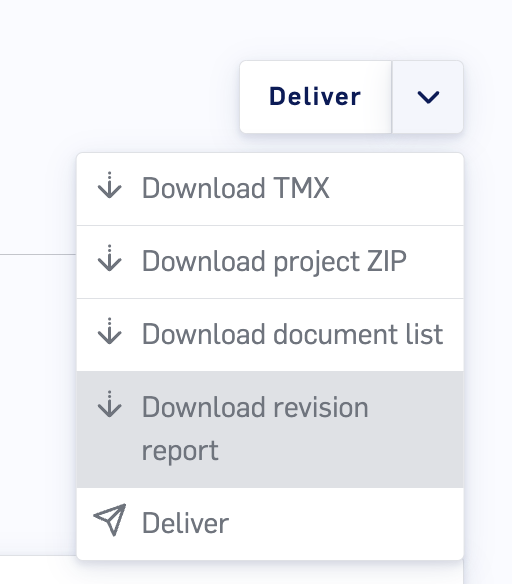
Summary
TheSummary sheet provides a summary of all revision information for a Project.
| Total source segment count | The number of source segments in the Project. |
| Accepted segment count | The number of segments with accepted translations. |
| Accepted sampled segment count | The number of sampled segments that were accepted. |
| Accepted sampled segments with revisions | The number of sampled segments accepted with revisions. |
| % Accepted sampled segments with revisions | Out of all the sampled segments, the percent of segments accepted with revisions. |
| Accepted random sampled segments with errors | The number of random sampled segments with errors. |
| % Accepted random sampled segments with errors | The percent of random sampled segments with errors. |
| AI Review Error Rate | The error rate (%) among the segments that were selected for AI Review. |
Revisions
TheRevisions sheet provides detailed information for every change made to every reviewed segment in the Project. Each row is dedicated to a specific revision of a segment.
| Document Name | The name of the document the revision took place in. |
| Segment Number | The segment number in the document. |
| Segment ID | The ID number of the segment that was revised. |
| Source | The source text being reviewed. |
| Sampled Segment | A True or False value indicating whether the segment was sampled during Review Sampling. |
| Confirmed Target | The text when it was confirmed by the translator. |
| Reviewed Target | The text accepted by the reviewer. |
| Reviewer Changes? | A Yes or No value indicating whether the reviewer made changes to the confirmed target. |
| Translator | The name of the translator, if they have given a name for their account. |
| Translator Email | The email associated with the translator’s account. |
| Reviewer | The name of the reviewer, if they have given a name for their account. |
| Reviewer Email | The email associated with the reviewer’s account. |
| Error Resolved? | A Yes or No value indicating whether the error indicated by the reviewer was resolved by the translator. |
| Error Category | The category of error selected by the reviewer. For more information on error categories, see this article. |
| Error Sub-Category | The sub-category of error selected by the reviewer. For more information on error categories, see this article. |
| Error Severity | The severity of error selected by the reviewer. For more information on error categories, see this article. |
| Error Comment | The comment left by the reviewer when indicating the error. This does not include translator comments. |
| Error Commenter | The name of the reviewer who left the comment. |
| Revision Target | The segment content before the reviewer reviews it, which is generally the same as the confirmed target. |
| Error Revision ID | The ID of the revisions. |
| Revision Reviewer | The name of the reviewer who last made a revision to the segment. |
| Revision Reviewer Email | The email address of the reviewer who last made a revision to the segment. |
| Revision Date | The date and time (GMT) at which the revision occurred. |
| Segment last update Date | Timestamp of when the segment was last updated by anyone. |
Revisions overview
TheRevisions overview sheet provides the same information as the Revisions sheet, except that instead of displaying every change, the Revisions overview sheet is a consolidated display of the most recent changes for each segment, with only displays one entry per segment.
Secondary Review Revisions
| Document Name | The name of the document the revision took place in. |
| Segment ID | The ID number of the segment that was revised. |
| Segment Number | The segment number in the document. |
| Source | The source text being reviewed. |
| Reviewed Target | The text accepted by the reviewer. |
| Secondary Review Errors | The comment left by the secondary reviewer when indicating the error. This does not include translator comments. |
| Secondary Review Error Category | The category of error selected by the secondary reviewer. For more information on error categories, see this article. |
| Secondary Review Error Sub-Category | The sub-category of error selected by the secondary reviewer. For more information on error categories, see this article. |
| Secondary Review Error Severity | The severity of error selected by the secondary reviewer. For more information on error categories, see this article. |
| Secondary Reviewers | The name of the secondary reviewer, if they have given a name for their account. |
Utilizing Revision Reports as a linguist
While linguists do not have access to generate Revision Reports, it can be useful for project managers to share the report with translators to provide an overview of the translator’s performance and identify areas for improvement. If translators do not receive regular feedback on their translations, they will not know what parts of their work require revision, and therefore will make repeated mistakes, creating additional work for reviewers or clients. The Revision Report columnsError Category, Error Sub-Category, Error Severity, and Error Commentallow translators to see what errors were flagged by reviewers and what changes were made to the translations. This facilitates discussion between translators and reviewers to help them formulate plans for improving team communication, collaboration, and performance. For example, if a linguist notices they’ve received mostly literal translation errors, they might ask the project managers or reviewers for best practices on how to have a more marketable style.

