Comment scope
Comment data is only accessible from the document and Project the comment was made in. Comment data is not added to the translated content as any kind of metadata. To share comment information outside a Project, a manager can download and share the Project’s Revision Report.Comments in Translate mode
In Translate mode, comments can be added to any segment by clicking theAdd note button next to the desired segment.
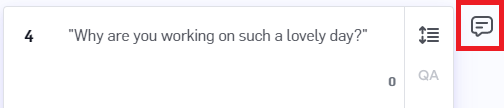
Add note button so it’s easy to tell which segments need attention.
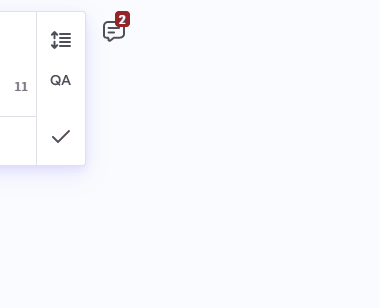
Resolve button.

More actions button on the comment.
Error flagging in Review and Secondary Review mode
In Review and Secondary Review mode, reviewers can flag any segment as having an error by clicking the “Add/View errors"button.
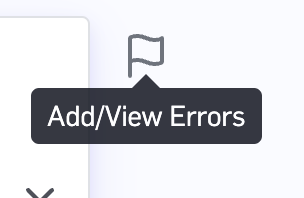
Add" button.
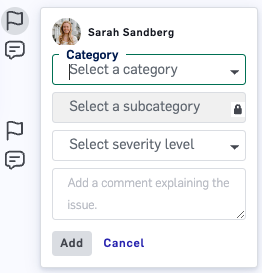
- Accuracy: Addition, Omission, Mistranslation, Over-translation, Under-translation, Untranslated, Improper TM match, Do not translate
- Linguistic Conventions: Punctuation, Spelling, Grammar, Inconsistency, Character encoding, Unintelligible
- Terminology: Inconsistent with termbase, Inconsistent use of terminology, Wrong term
- Style: Awkward, Company style, Inconsistent style, Third-party style, Unidiomatic, Language register,Inconsistent with external reference
- Design: Local formatting, Markup, Missing text, Truncation/text expansion, Link/cross reference, Character formatting, Layout
- Locale Convention: Address format, Date format, Currency format, Measurement format, Shortcut key, Telephone format, Number format, Time format
- Audience appropriateness: Culture Specific Reference, Offensive
- Source: Source error
Resolve button to remove your error flag from the thread, which means it will no longer show in the Review stage.

More actions button on the comment.
If a segment has any error flags, it will display the number of error flags on the Add/View errorsbutton so it’s easy to tell which segments need attention.

Error Flagging FAQs
What should I do if more than one error type is found in the same segment? Mark only the highest severity and report it only once. In the Comment, please explain all the change. For example, if there was a shift in meaning and also a typo, use category “Accuracy” and severity “Major”. Please see the Error Typology table below for definitions of severities, categories, and sub-categories. What should I do if I have a repeated error? The first time you see an error, mark it as usual: using a category, sub-category, and severity. The second time onward, use the same category/sub-category, but use the severity Repeated Error. This should be done if:- The segments are identical
- The segments are different, but the error is the same. For example, an incorrect term used in different sentences, or incorrect punctuation for list items used in different segments.
Error Typology
Error Severities | |
|---|---|
Critical | This is the severest category type available, weighing above Major in its extreme severity. Usage is strictly restricted to only the most extremely severe of errors, which would render the content unfit for use. Example: The error renders the target text unfit for purposes or incomprehensible, or poses a risk for serious physical, financial or reputational harm. |
Major | An error that changes the core meaning significantly. It is likely to seriously mislead or confuse the user. |
Minor | An error that doesn’t lead to loss of meaning and wouldn’t confuse or mislead the user, but would be noticed. |
Neutral (Not an Error) | Used for edits that are not error corrections, but reflect an evaluator’s choice or preference. |
Repeated Error | If the same, identical error recurs, record the 2nd occurrence onwards as ‘Repeated’. For example, if dates have been written as MM/DD/YYYY consistently through the text, as opposed to DD/MM/YYYY, record the 2nd instance onwards as a repeated error. |
Kudos | Used to highlight a particularly good translation or one that has a high positive impact. |
Error Categories and Sub-Categories | ||
|---|---|---|
Accuracy | Addition | Target content that includes content not present in the source. Example: A translation includes portions of another translation that were inadvertently pasted into the document. |
Omission | Errors where content is missing from the translation that is present in the source. Example: A paragraph present in the source is missing in the translation. | |
Mistranslation | Target content that does not accurately represent the source content. Example: A source text states that a medicine should not be administered in doses greater than 200 mg, but the translation states that it should be administered in doses greater than 200 mg (i.e., negation has been omitted). | |
Over-translation | Target text that is inappropriately more specific than the source text. Example: The source text refers to a boy, but is translated with a word that applies only to young boys rather than the more general term. | |
Under-translation | Target text that is inappropriately less specific than the source text. Example: The source text uses words that refer to a specific type of military officer, but the target text refers to military officers in general. | |
Untranslated | Errors occurring when a text segment that was intended for translation is left untranslated in the target content. Example: A sentence in a Japanese document translated into English is inappropriately left in Japanese. | |
Improper TM match | A match from the translation memory has been left unedited in the target text, where it does not accurately reflect the source. Example: A 99% match from the translation memory has been inserted into the translation but has not been edited to include the extra tag that exists in the new source text. | |
Non-Translatables | Errors occurring when a text segment or even a whole section of a text marked in the specifications as “Do not translate!” is translated in the target text. Examples:
| |
Linguistic Conventions | Punctuation | Punctuation incorrect for the locale or style. Example: An English text uses a semicolon where a comma should be used. |
Spelling | Error occurring when the letters in a word in an alphabetic language are not arranged in the normally specified order. Example: The German word Zustellung is spelled Zustetlugn. | |
Grammar | Error that occurs when a text string (sentence, phrase, other) in the translation violates the grammatical rules of the target language. Example: An English text reads: The man was seeing the his wife. | |
Unintelligible | Text garbled or incomprehensible, perhaps due to conversion or other processing errors. Example: The following text appears in an English translation of a German automotive manual: “The brake from whe this કુતારો િસ S149235 part numbr,,.” | |
Character encoding | Error occurring when characters garbled due to incorrect application of an encoding. Example: A text document in UTF-8 encoding is opened as ISO Latin-1, resulting in all upper ASCII characters being garbled. | |
Inconsistency | Inconsistency in Linguistic Conventions can arise when a translation fails to consistently apply the rules and stylistic preferences of the target language. This may include variations in terminology, grammatical structures, punctuation, capitalization, and idiomatic expressions. Example: Irregular application of capitalization rules, such as capitalizing certain nouns in one instance but not in others, contrary to the conventions of the target language. | |
Terminology | Inconsistent with termbase | Use of a term that differs from term usage required by a specified termbase or other resource. Examples:
|
Inconsistent use of terminology | Use of multiple terms for the same concept in cases where consistency is desirable. Example: The text refers to a component as the brake release lever, brake disengagement lever, manual brake release, and manual disengagement release. | |
Wrong term | Use of a term that is not the term a domain expert would use or because it gives rise to a conceptual mismatch. Example: The word ‘river’ in an English source text is translated into French as ‘rivière’ . But the river in question flows into the sea, not into a lake or another river, so the correct French translation should have been ’ fleuve’. | |
Style | Awkward style | Style involving excessive wordiness or overly embedded clauses, often due to inappropriate retention of source text style in the target text. Example: A text is written with many embedded clauses and an excessively wordy style. While the meaning can be understood, the text is unnatural and difficult to follow. |
Company style | Errors occurring where the text violates company-specific style guidelines. Example: Company style states that passive sentences may not be used, but the text uses passive sentences. | |
Inconsistent style | Style that varies inconsistently throughout the text, often due to multiple translators contributing to the target text. Example: One part of a text is written in a light and terse style while other sections are written in a more verbose style. | |
Third-party style | Errors occurring when the text violates a third-party style guide. Example: Specifications stated that English text was to be formatted according to the Chicago Manual of Style, but the text delivered followed the American Psychological Association style guide. | |
Unidiomatic style | Style that is grammatical, but unnatural, often due to interference from the source language. Example: The following text appears in an English translation of a German letter: “We thanked him with heart” where “with heart” is an understandable but non-idiomatic rendering, better stated as “heartily”. | |
Inconsistent with external reference | Errors occurring when text fails to conform to an external resource. Examples:
| |
Register | Errors occurring when a text uses a level of formality higher or lower than required by the specifications or by common language conventions. Example: A formal letter uses contractions, colloquialisms and expressions characteristic of spoken rather than written language, and thus makes a less serious impression than intended. | |
Design | Layout | Inappropriate presentation format of paragraphs, headings, graphical elements, and user interface elements and their arrangement on a form, page, website, or application screen. Example: A fully justified paragraph was copied from one document and pasted into another where surrounding paragraphs were flush left, ragged right, creating a visual mismatch. |
Character formatting | Inappropriate application of any glyph variation that is applied to a character or string of characters, such as font, font style, font color, or font size. Examples:
| |
Markup tag | Incorrect markup tag or tag component. Example: Markup is used incorrectly, resulting in incorrect formatting. | |
Missing text | Existing text missing in the final laid-out version. Example: A translation is complete, but during DTP a text box was inadvertently moved off the page and so the translated text does not appear in a rendered PDF version. | |
Truncation/text expansion | Target text that is longer or shorter than allowed or where there is a significant and inappropriate discrepancy between the source and the target text lengths. Examples:
| |
Link/cross-reference | Incorrect or invalid (no longer active) link or URI. Example: An HTML file contains numerous links to other HTML files; some have been updated to reflect the appropriate language version while some point to the source language version. | |
Locale formatting | Errors or inconsistencies in the visual or structural presentation of translated content that fails to align with the locale-specific conventions or expectations. These issues are distinct from text-specific translation errors and focus on the design aspects that influence how the content is perceived and understood in the target locale. Example: Failing to adapt the layout and orientation of content for right-to-left languages like Arabic or Hebrew, leading to awkward or confusing user experiences. | |
Locale convention | Address format | Inappropriate address format for its locale. Example: An online form translated from English to Hindi requires a house number even though many addresses in India do not include a house number, or the postal code is in the wrong position for a given locale. |
Number format | Inappropriate number format for its locale. Example: US-English target text retains German-style use of full stops and commas. | |
Date format | Inappropriate date format for its locale. Example: A German text has 06/07/2012 for 7 June 2012 instead of 07.06.2012. | |
Currency format | Incorrect currency format for its locale. Example: A text dealing with business transactions from English into Hindi assumes that all currencies will be expressed in simple units, while the convention in India is to give such prices in lakh rupees (100,000 rupees). | |
Measurement format | Inappropriate measurement format for its locale. Example: A text created for use in France uses feet and inches and Fahrenheit temperatures. | |
Shortcut key | Shortcuts in a translated software product do not conform to locale expectations or make no sense for the locale. Example: A software product uses CTRL-S to save a file in Hungarian, rather than the appropriate CTRL-M (for menteni). | |
Telephone format | Inappropriate telephone form for telephone numbers for its locale. Example: A German text presents a telephone number in the format (xxx) xxx - xxxx instead of the expected 0xx followed by a group of digits separated into groups by spaces. | |
Time format | Error involving incorrect time format for its locale. Example: Unless specified as using a 24 hour clock, US time formats report time after noon using 12-hour notation (for instance, ‘7:54:12 pm’ instead of ‘19:54:12’ used in many other countries. | |
Audience appropriateness | Culture specific reference | Errors where content inappropriately uses a culture-specific reference that will not be understandable to the intended audience. Example: An English text refers to steps in a process as First base, Second base, and Third base, and to successful completion as a Home run and uses other metaphors from baseball. These prove difficult to translate and confuse the target audience in Germany. |
Offensive | Content that breaches commonly accepted standards of decent and proper speech, and is hence likely to offend the intended audience or other likely readers. Example: A source text refers to bacon as an example of a tasty food, but the reference is offensive when translated into Arabic. | |
Source | Source error/ambiguity | An error introduced due to an error or ambiguity in the source text. |

