Manage > Users tab.
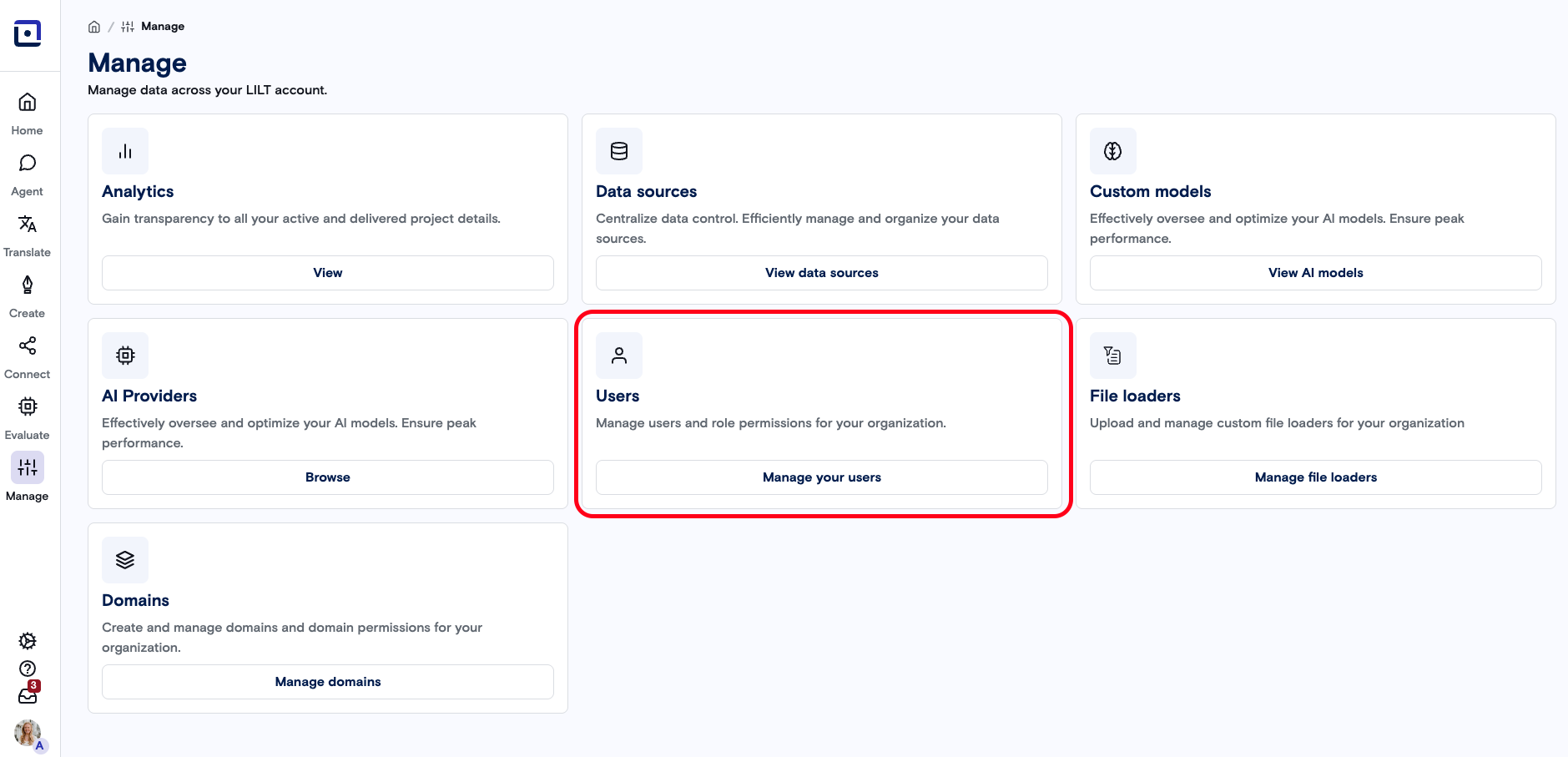
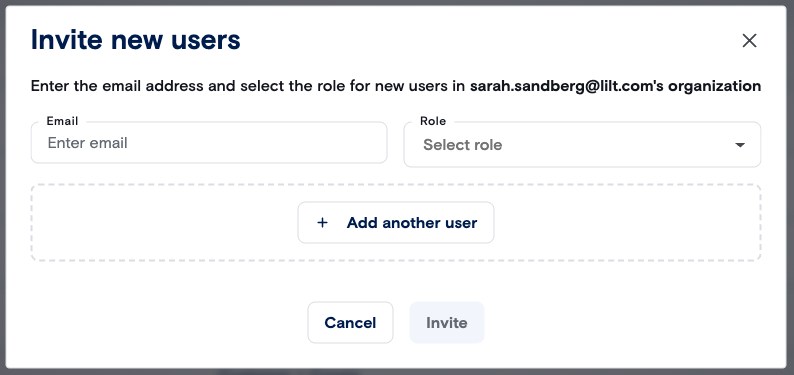
Invite button to invite them to the organization. This will send an email from [email protected] to each user with instructions for setting up their LILT account.
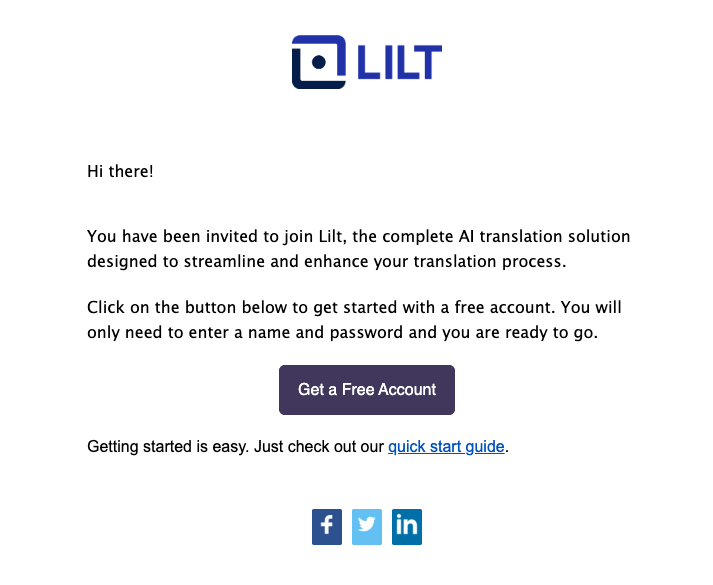
Users page with their Name populated (if available). Users can set their display name on the Account page. This view will also display which domains (if any) a user has been added to.

Settings
Settings for users in your organization can be configured from the Settings page.- Require full name: Make full name mandatory for members of the organization.
- Require timezone: Make timezone mandatory for memebers of the organization.


