Organization > Rolestab.
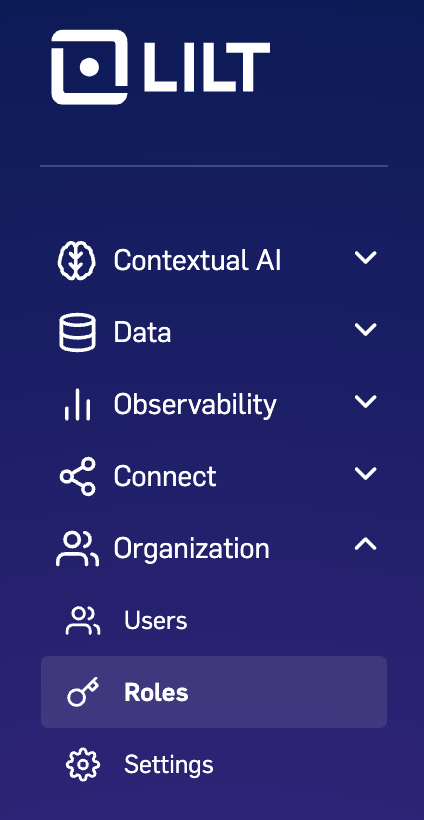
Roles page displays all the default roles and custom roles of the organization.
To add a new role, clicking the New role button in the upper-left. This opens a pop-up where you can set the name for the custom role, add a description, and toggle on each permission you want the role to have.
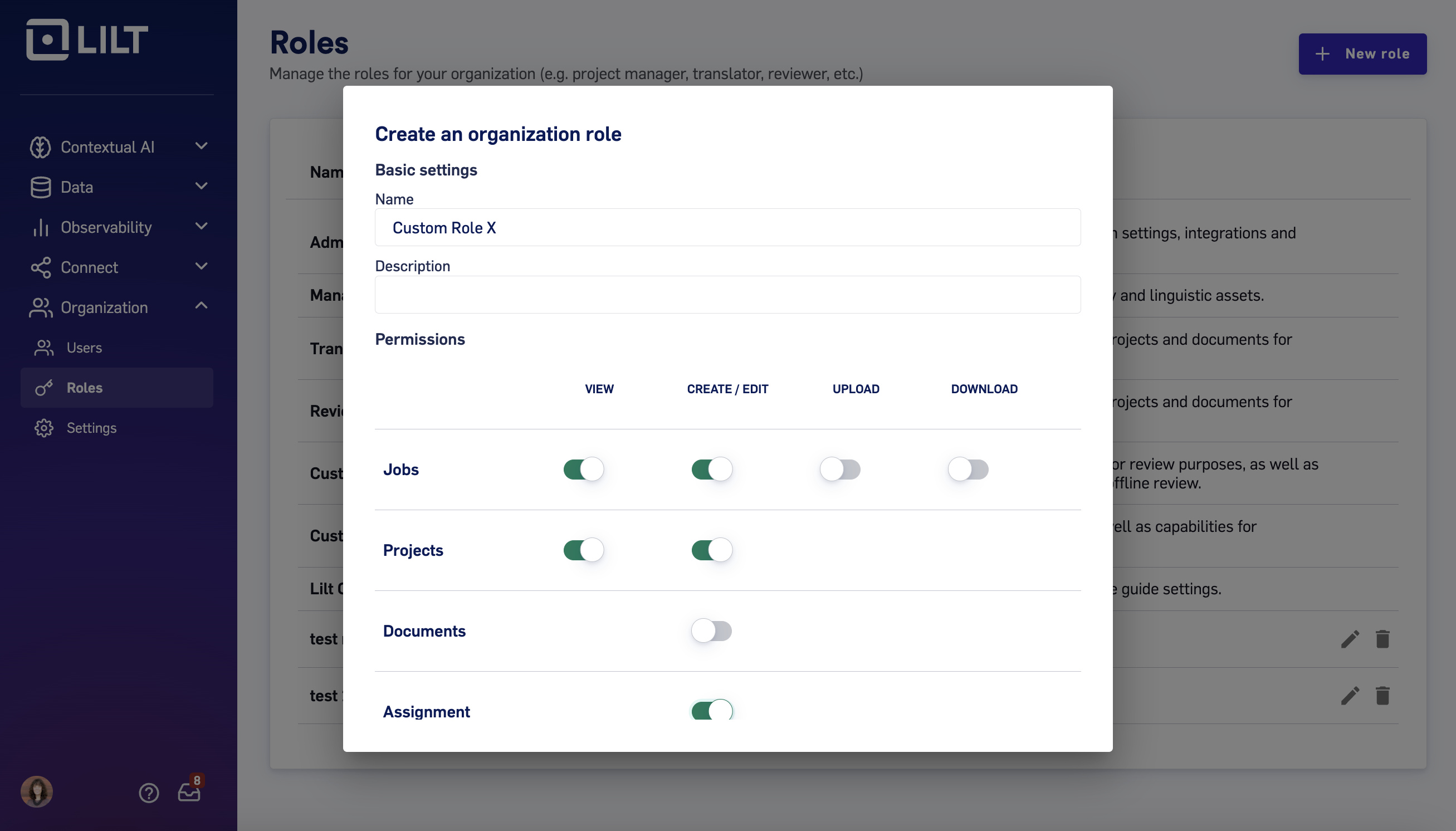
| Permission | View | Create / Edit | Upload | Download |
|---|---|---|---|---|
| Jobs | ☐ | ☐ | ||
| Projects | ☐ | ☐ | ||
| Documents | ☐ | |||
| Assignment | ☐ | |||
| Files | ☐ | ☐ | ||
| Memories | ☐ | ☐ | ||
| Terminology data | ☐ | ☐ | ||
| Reports | ☐ | |||
| Team members | ☐ | |||
| Integrations | ☐ | |||
| Roles | ☐ | |||
| API key | ☐ | ☐ | ||
| Organization settings | ☐ | ☐ | ||
| User visibility | ☐ |
- If a role has the
User visibilityoption turned on, users with that role can see translator information for TM entries. The default roles “Administrator” and “Manager” have this setting. - If a role has the
User visibilityoption turned off, users with that role cannot see translator information for TM entries. The translator information will instead be filled with asterisks. The default roles “Translator” and “Reviewer” have this setting.
| User visibility turned off | User visibility turned on |
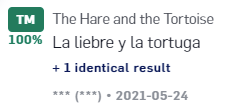 |  |

