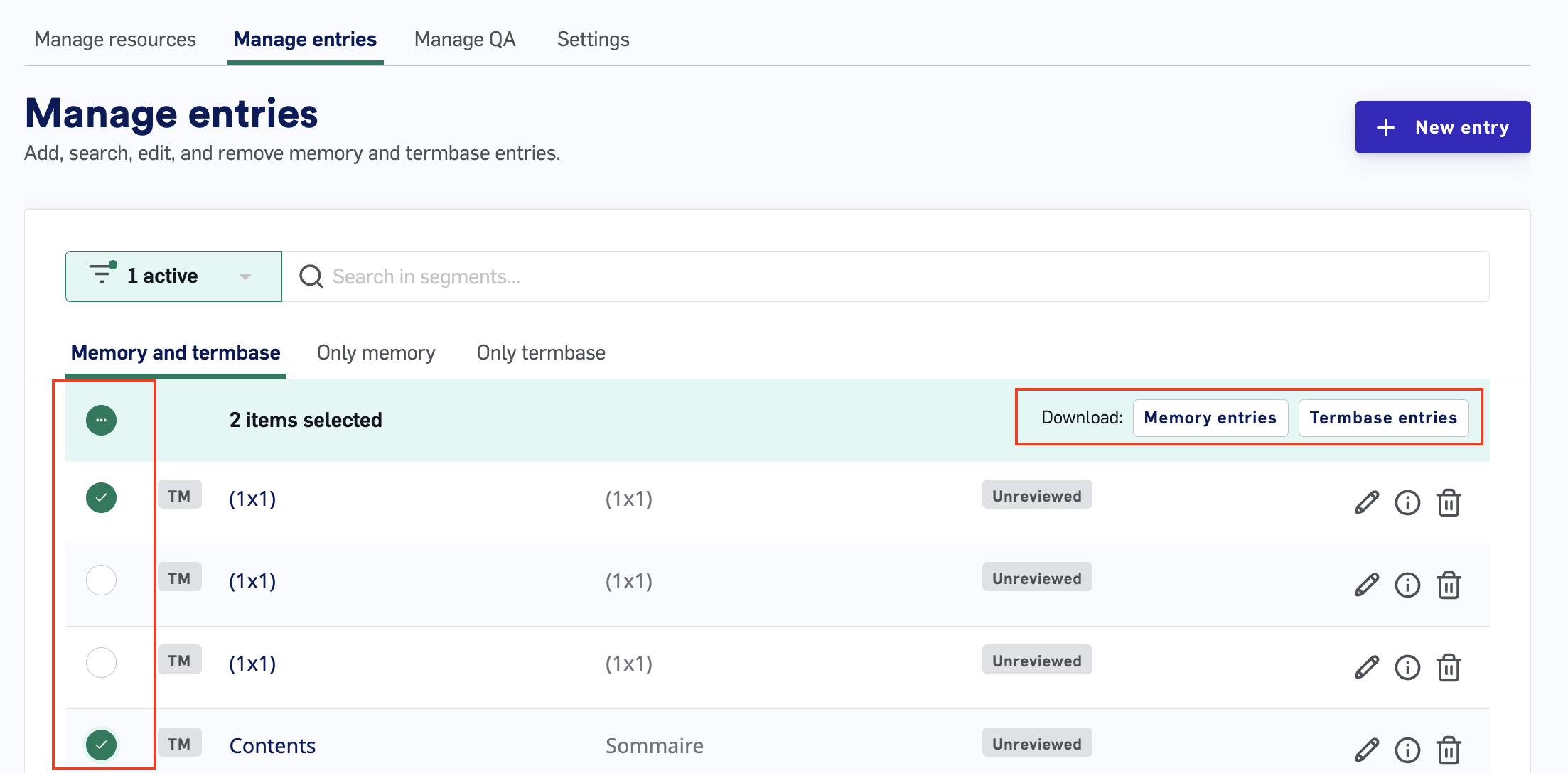- Translation Memory (one or many): A collection of source/target TM entries (previously translated segments).
- Termbase (zero or many): A collection of source/target TB entries (Termbase terms that help to maintain consistent terminology usage).
- Contextual AI: A self-learning neural translation system.
Managing your Data Sources
Managing your Data Sources is an important part of localization. To get started, navigate to theData > Sources tab.
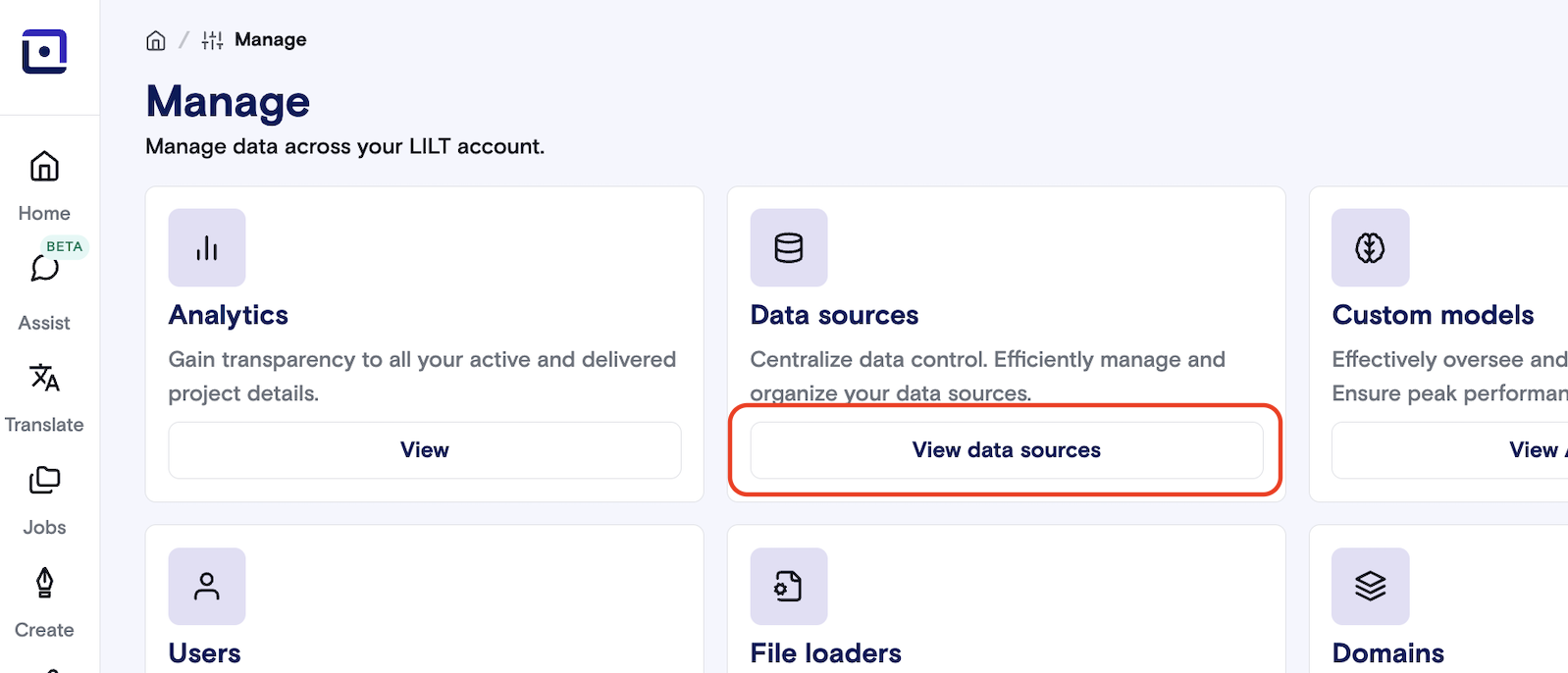
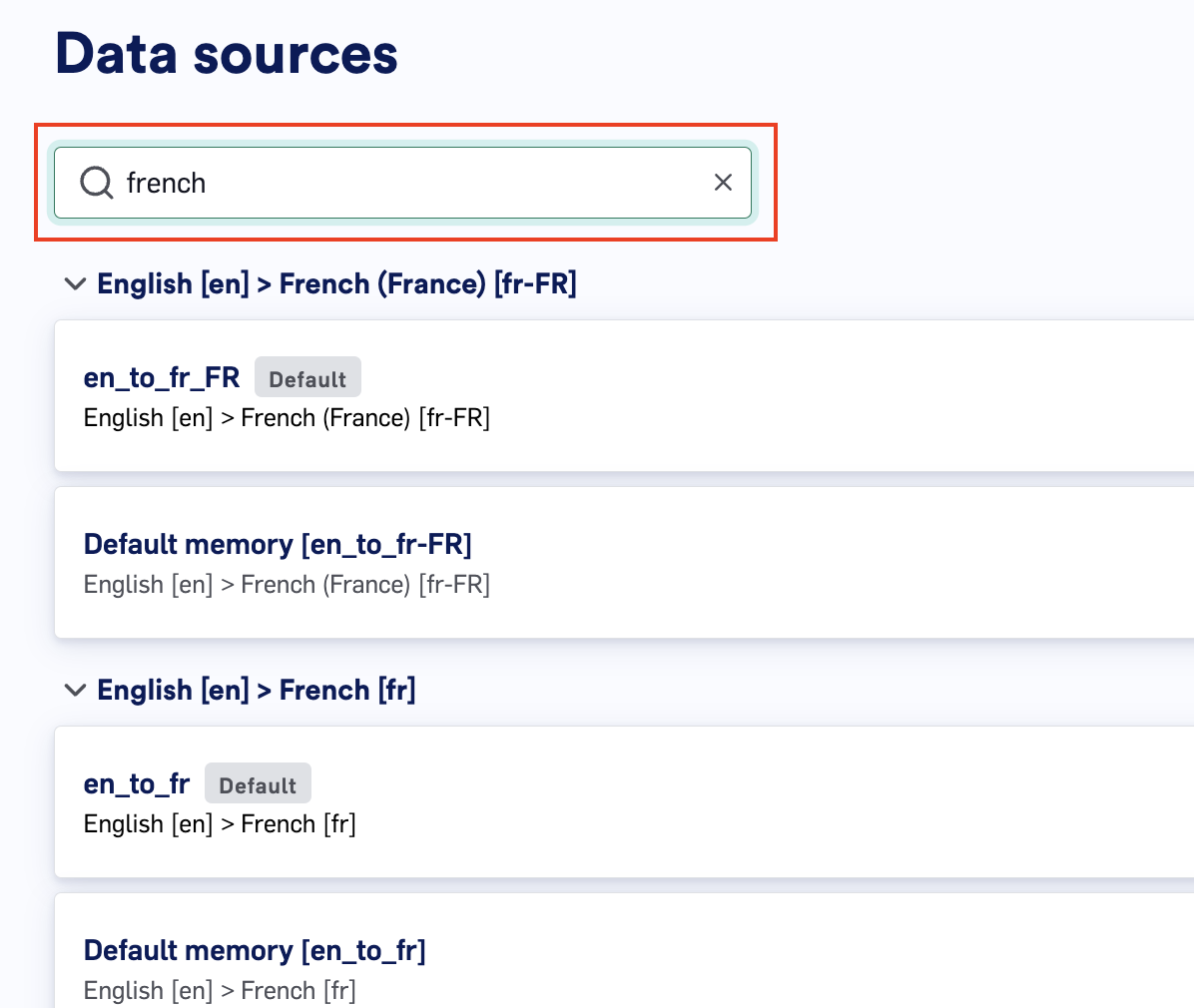
- Data Source name
- Data Source languages
- Date the Data Source was last updated. Note: This date reflects the last time an action was taken against the data source directly (e.g. adding a TMX file) and does not represent the last time a segment was added.
Create a Data Source
Data Sources can be created at any time. Click theNew data source button in the upper-right. This will open a popup box with the following fields to fill out in order to create your new Data Source:
- Name: The name of the Data Source.
- Source language: The source language of the Data Source.
- Target language: The target language of the Data Source.
- In-context learning: Whether to enable LILT’s Contextual AI for translation suggestions.
- Force TB case-sensitivity: Whether to enforce term matches to respect case-sensitivity.
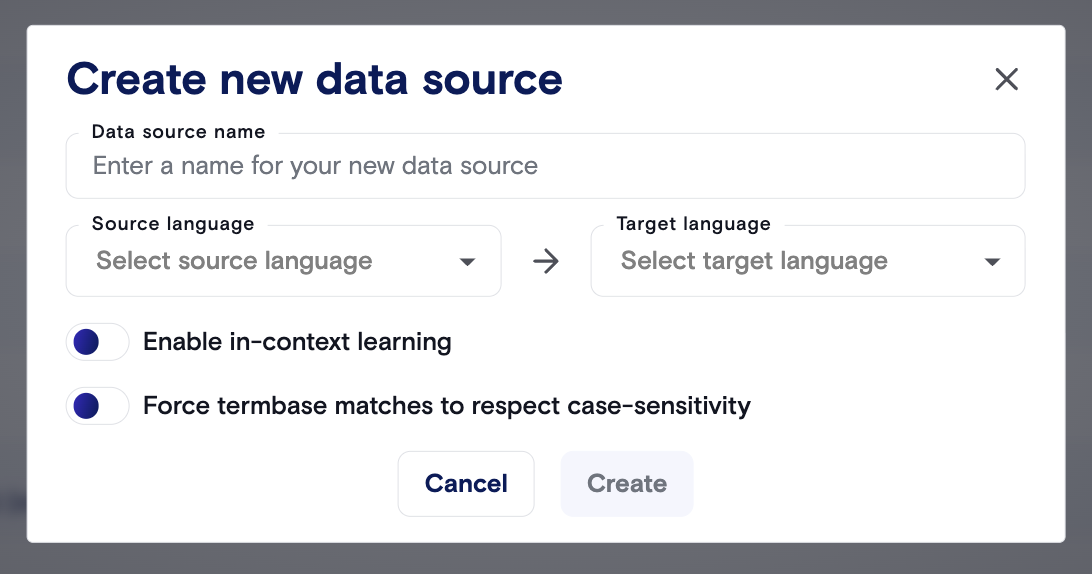
Create button to create the Data Source. Once created, you can Upload Memory Files to it, and you can make use of the Data Source in your Projects.
Default Data Sources
Whenever a Model is created that uses a new language pair, LILT also creates a Default Data Source for that language pair. Default Data Sources are distinguished by theDefault text next to the name.
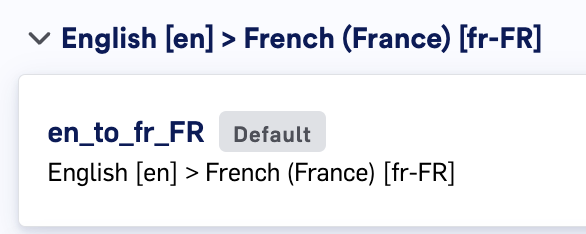
Set as default data source.
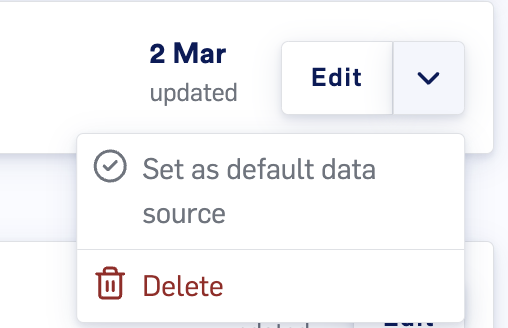
Delete a Data Source
Clicking theDeletebutton in the dropdown and confirm that you want to permanently delete the Data Source.
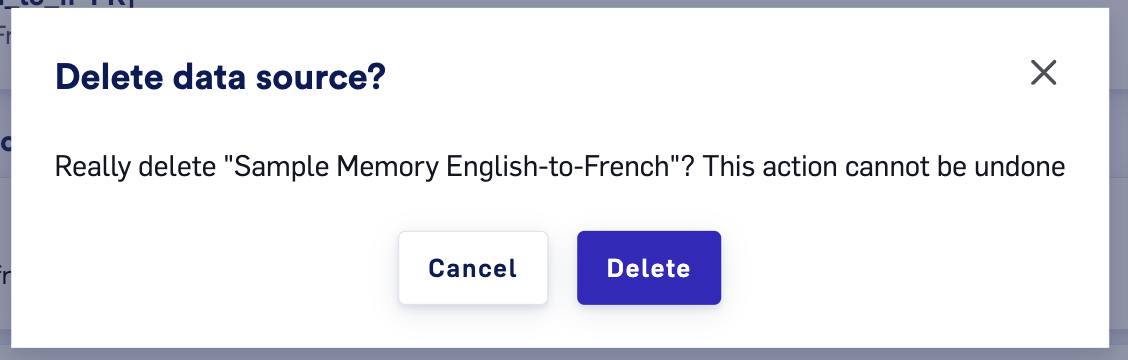
Edit a Data Source
Updating a Data Source will affect all Projects using that Data Source (with no latency). Your translators are guaranteed to always be working with the most up-to-date version of the Data Source. Click on the Data Source name or theEdit button to open up the Data Source, where you can edit all the entries and settings of the selected Data Source.
From the Data Source detail page, you can access all the Data Source Settings and manage the contents of the selected Data Source.
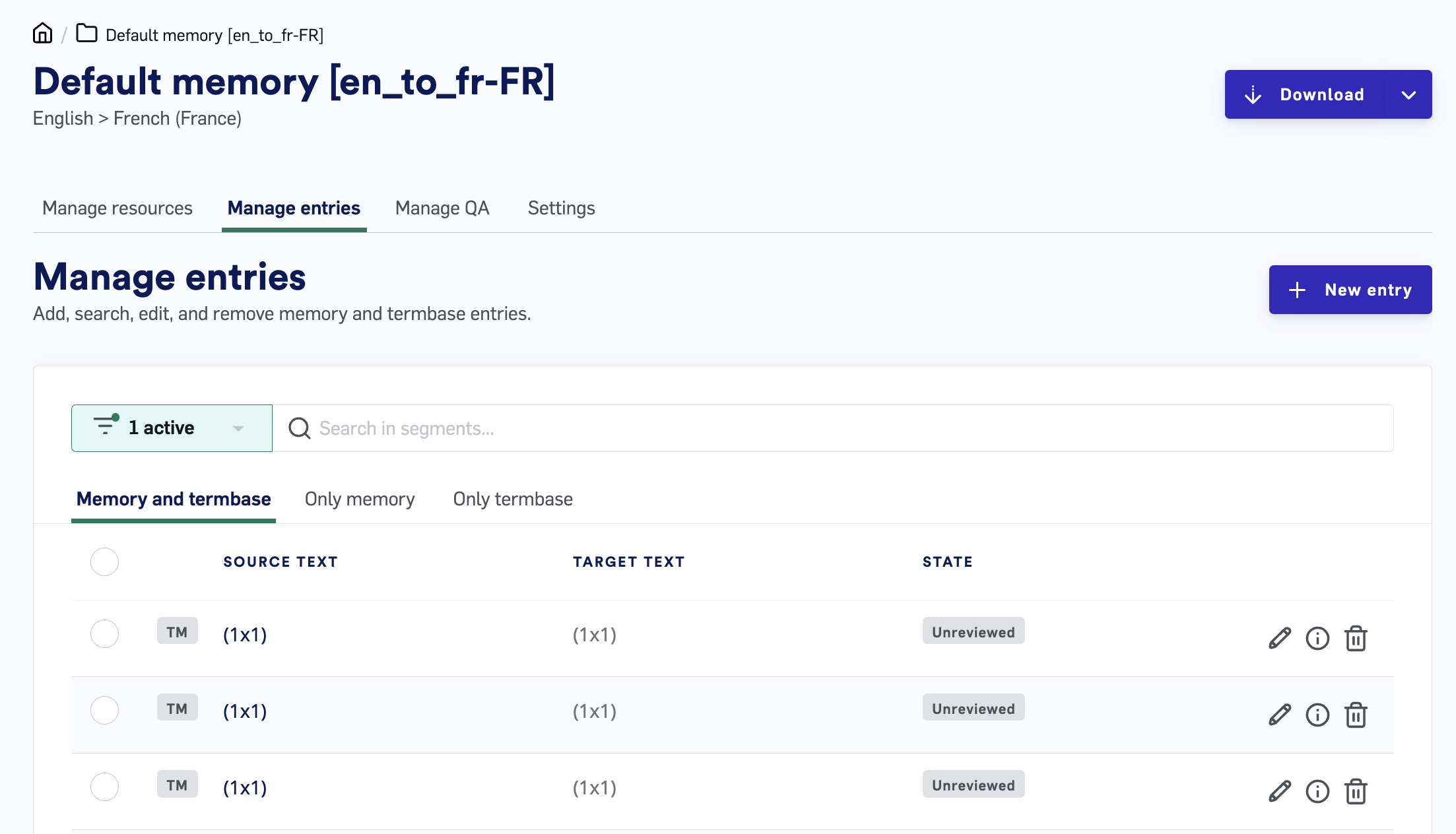
Managing Termbase and Translation Memory Entries
Managing your Termbase (TB) and Translation Memory (TM) entries in Data Sources is an important part of localization. LILT provides tools for adding and editing entries directly within the application. TB/TM entries can be added to a Data Source in several ways:- Uploading TMX (Memory) Files directly to the Data Source.
- Manually adding individual entries on the Data Source’s
Manage entriespage. - From inside LILT Translate:
- TM entries are added when a segment is confirmed.
- TB entries can be added manually in the Segment Context sidebar.
Manage resources
TheManage resources page on the left sidebar lets you Upload TB/TM Files to the selected Data Source.
- Uploaded TM file entries are used in TM Matching to train the Data Source’s Model.
- Uploaded TB file entries provide Termbase references within LILT Translate.
- Data Source (TM)
- Data source (TM, concordance only)
- Termbase (TB)
- Termbase (TB, with header)
Manage entries
To edit existing TM/TB entries in a Data Source, navigate to theManage entries page on the tabs at the top of the page.
Under Manage Entries, you will be able to:
- Make changes to your source and target text
- See the State of your review
- Edit the entry
- View the metadata
- Delete the source/target pair
Editing an Entry
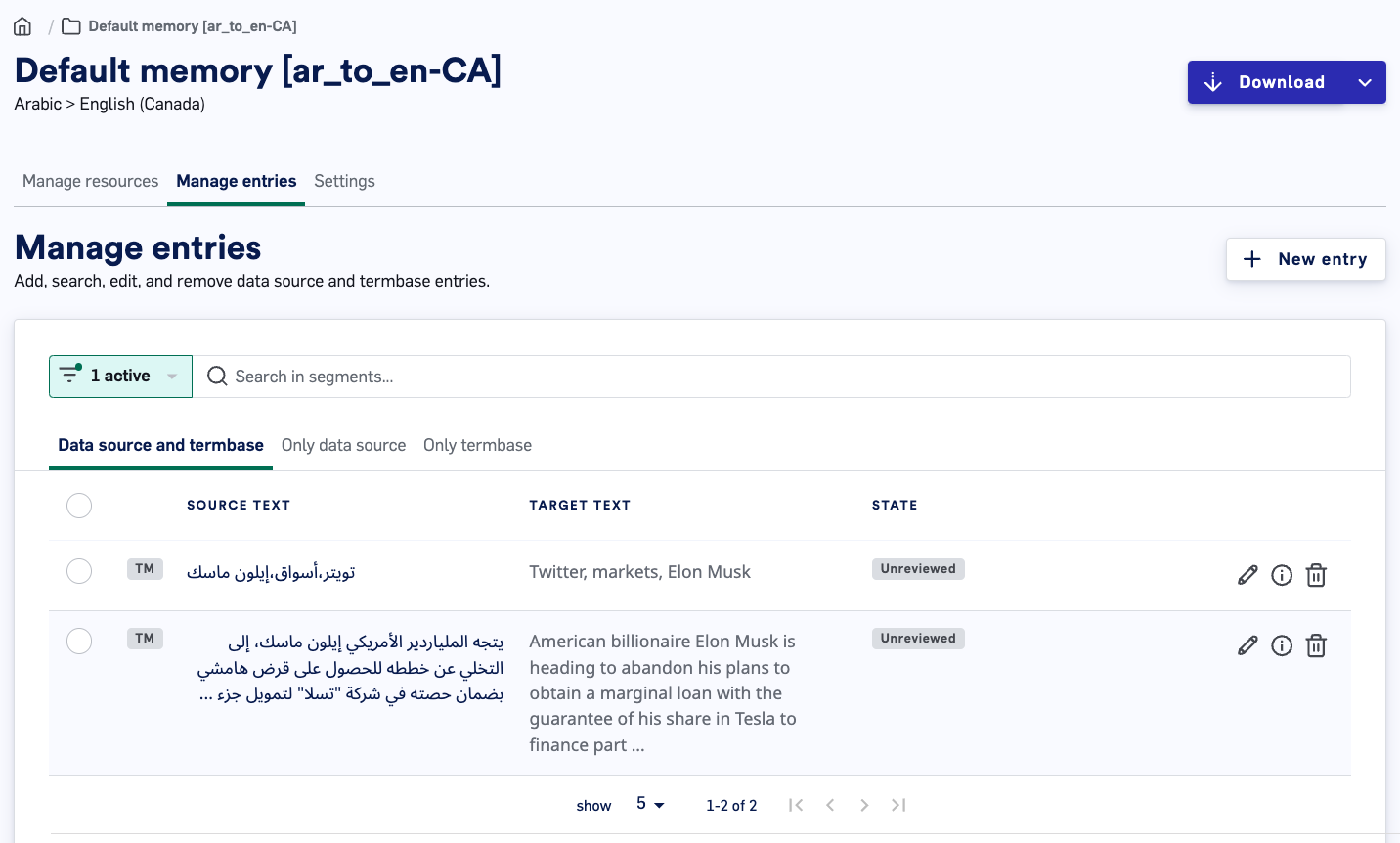
- Source Text: Source text cannot be changed once set. Note that term matching is case-sensitive. If you need to change the source text of an entry, you can delete it and create a new entry.
- Target Text: Use this field to make changes to the translation text.
- Approval Status: Use this field to change the approval status of the entry.
Reviewedentries are shown to translators in LILT Translate.DraftandUnreviewedentries are not shown to translators in LILT Translate. - Custom Fields: Adding a custom field will add the custom field to all entries within the Data Source. Custom fields can hold metadata to provide context to linguists about a given translation. Linguists can view metadata directly in LILT Translate from the Segment Context Menu. Note that custom fields can also be created from the Data Source Settings page, and can only be deleted from the
Settingspage.
Delete one or more entries
To delete entries, select one or more checkboxes on the left-hand side of the table. A bar will appear at the bottom of the page to “Delete selected” entries. Confirm that you want to delete the entries.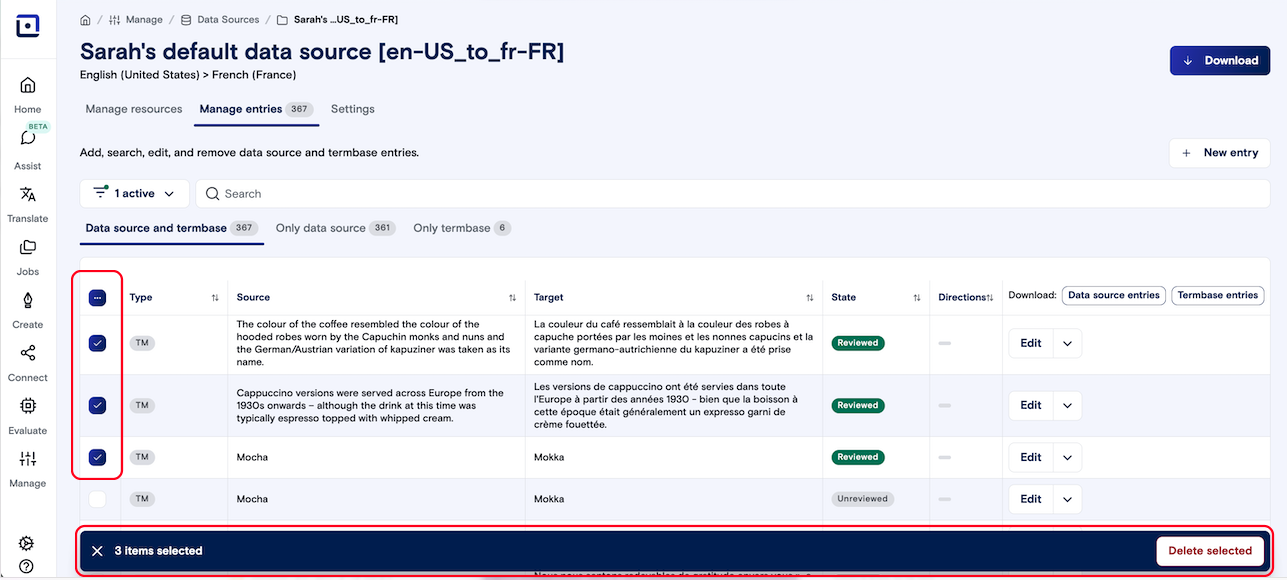
Settings
Under Settings, you will be able to edit the Data source name, entry statuses, and more custom properties.- Note: To select the default status, you will need to select the status chip until it turns green. Once green, it will be the default one used on import. Please see video below for example.
Download Data Source Entries
While Data Sources cannot be downloaded in full, the translation memory and termbase entries can be downloaded separately. To download all entries in a Data Source, click theDownloadbutton in the top right corner, then select from the modal which items you’d like to download and in what format.
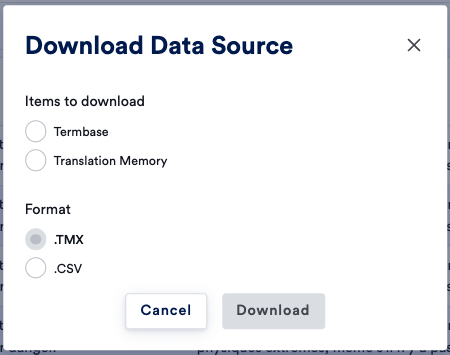
Manage entriespage, select the desired entries, and then clicking the TM entries or TB entries button.