Running QA
To run QA Rules, open the desired Data Source, navigate to theManage entries page, and click the Run QA button in the top right corner.
Note that it can take 30+ minutes for the QA check to complete for a Data Source containing a high volume of TM and TB entries.
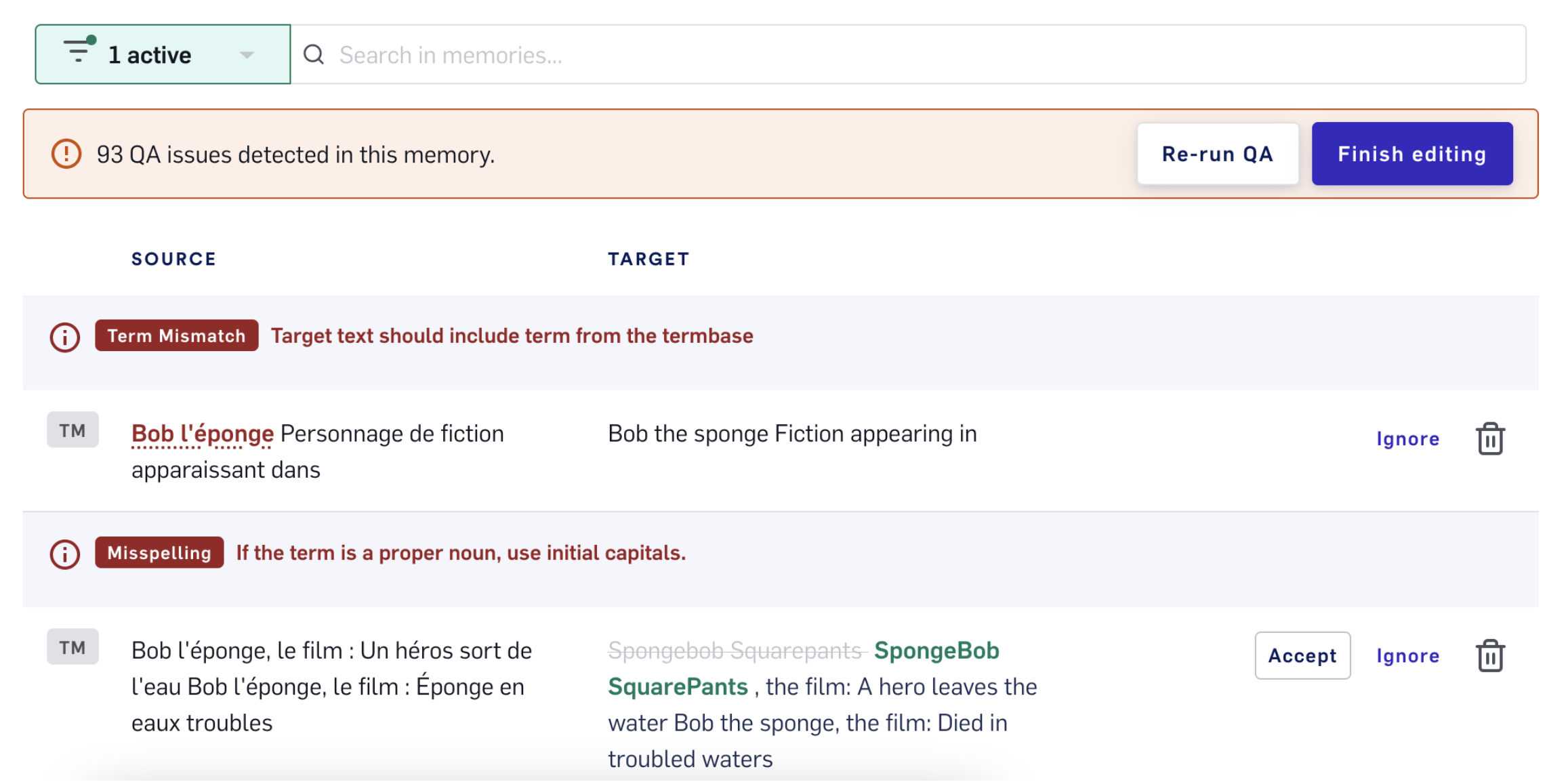
Spelling + grammar errors
Resolving a spelling error
TM QA can identify when a target segment contains one or many spelling errors. LILT will strike through the spelling error and provide a suggested fix in green.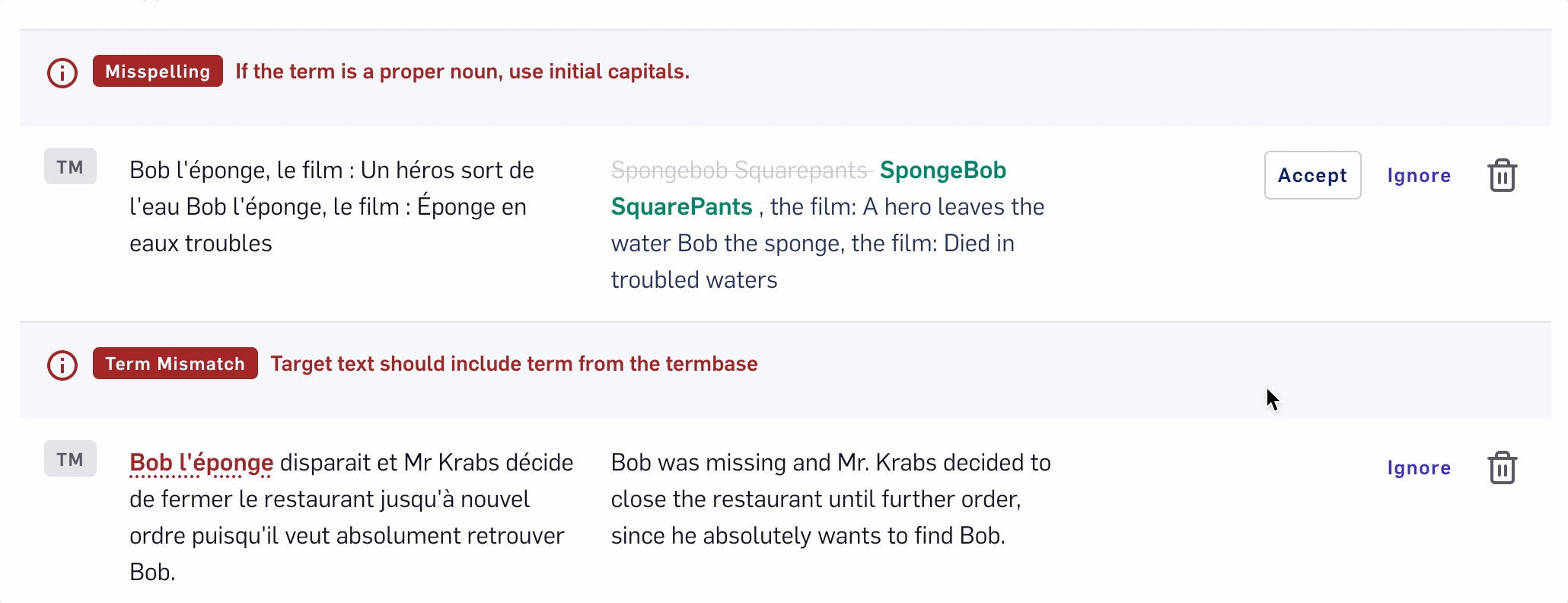
-
Accept suggestion: Select
Acceptto update the segment with the suggested spelling correction. - Ignore the spelling error
- Delete the segment
Resolving a grammatical error
TM QA can identify when a target segment contains one or many grammatical errors. LILT provides additional information to aid in resolving the error. Above the segment, you can find additional details as to what prompted LILT to flag the segment. LILT will strike through the spelling error in the target text and provide a suggested fix in green.
-
Accept suggestion: Select
Acceptto update the segment with the suggested grammatical correction. - Ignore the spelling error
- Delete the segment
Resolving a typographical error
TM QA can identify when a target segment contains one or many typographical errors. LILT will strike through the typographical error and provide a suggested fix in green. When more than one typographical error exists in a segment, details about each of the errors can be found in the header above the segment result.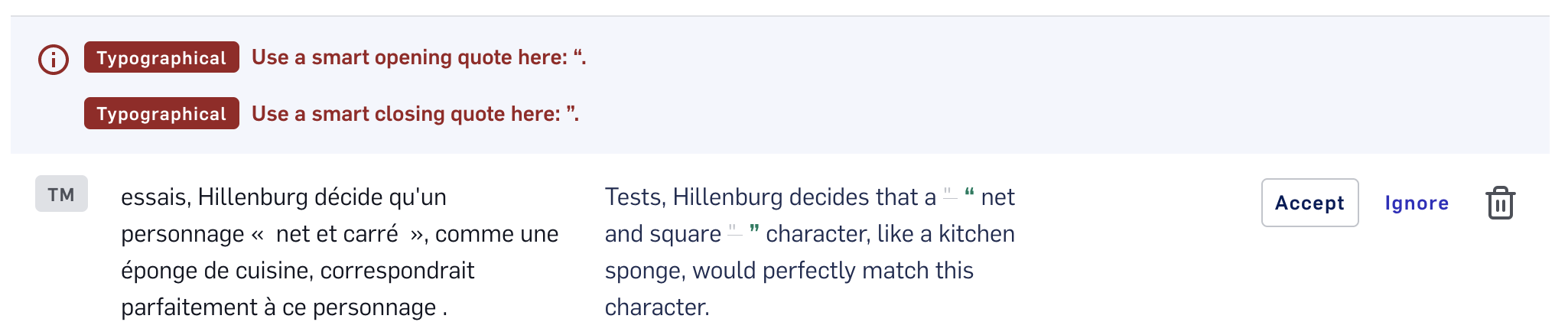
-
Accept suggestion: Select
Acceptto update the segment with the suggested typographical correction. - Ignore the spelling error
- Delete the segment
TM/TB mismatches
Resolving a partial mismatch
If part of a TM segment’s source text matches a Termbase (TB) entry, but this partial target text differs from the TB entry, this is known as a partial TM/TB mismatch. In this case, LILT will highlight the mismatched terms in the entry’s source text. Hovering over a highlighted term will display the missing target term.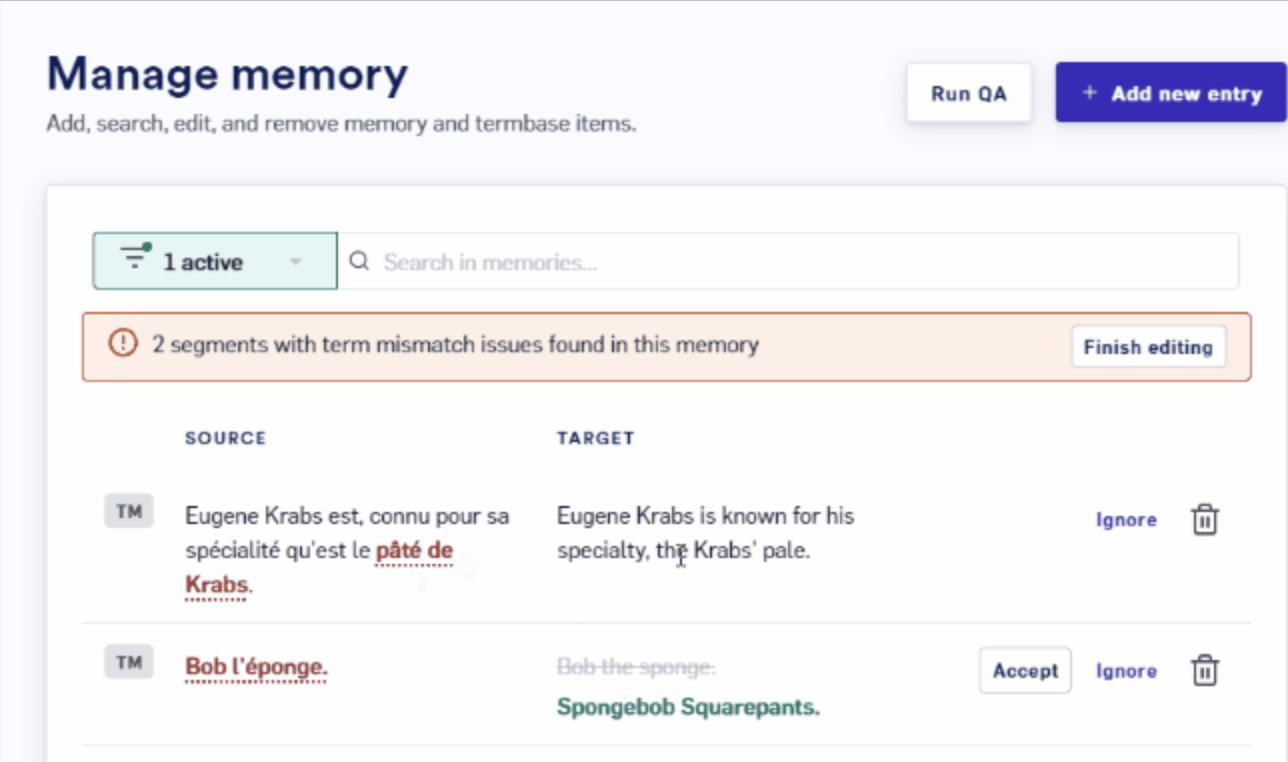
-
Update the target: Select the segment to edit the target text. Add the missing terms to the target segment and click
Updateto apply the changes to the entry. -
Ignore the mismatch: Click the
Ignorebutton to permanently ignore an entry. This is a useful option if you have determined there are no issues with the entry and want to continue leveraging the entry as-is for future translations. - Delete the TM entry: Click the trash icon to permanently remove the TM entry from the Data Source. This action cannot be undone and will ensure the entry is not leveraged in future translations.
Resolving a full mismatch
If a TM segment’s source text matches a TB entry, but the target text differs from the TB entry, this is known as a full TM/TB mismatch. The QA Rules feature will identify these mismatches, highlight the source segment in red, and provide the TB target text as a suggestion in green.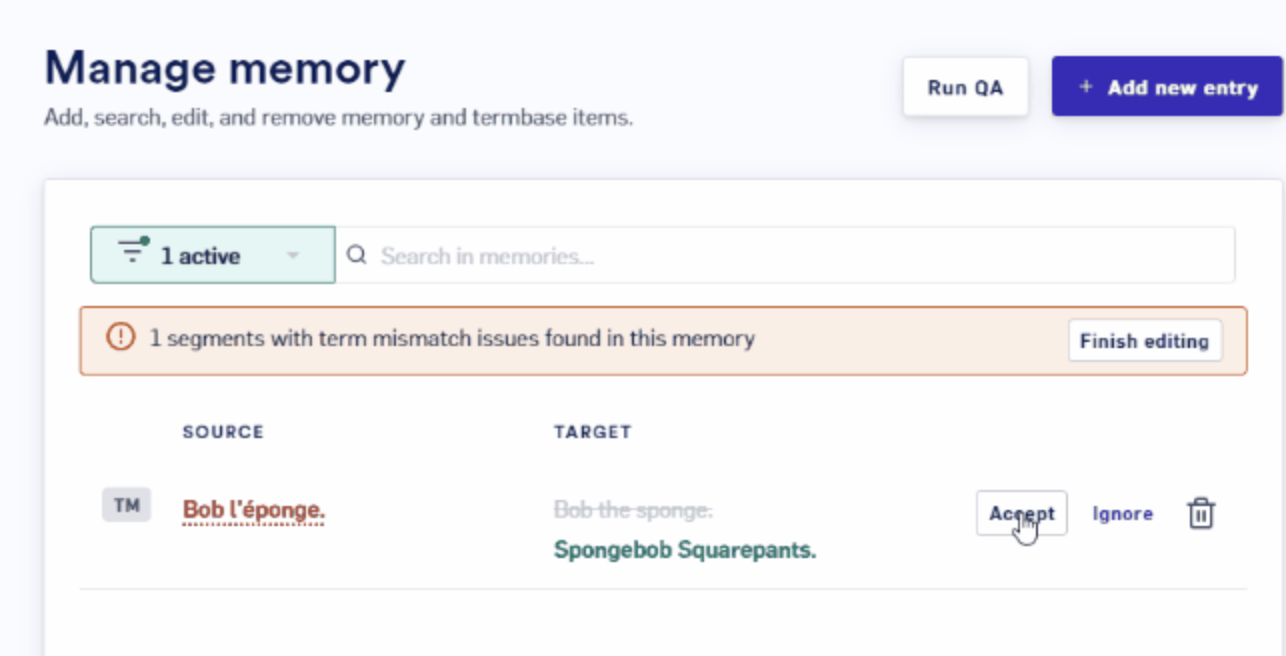
-
Accept suggestion: Click the
Acceptbutton to update the segment with the suggested target text. -
Ignore the mismatch: Click the
Ignorebutton to permanently ignore an entry. This is a useful option if you have determined there are no issues with the entry and want to continue leveraging the entry as-is for future translations. - Delete the TM entry: Click the trash icon to permanently remove the TM entry from the Data Source. This action cannot be undone and will ensure the entry is not leveraged in future translations.

