- If a segment has any target text, TM Leveraging will not be applied (TM Leveraging will not overwrite any target text).
-
Segments populated by TM Leveraging will display red match annotation of
100%or101%to indicate what kind of match was found in the TM. This match annotation will go away when the document is reopened. -
If the Project Settings option
Auto-confirm exact matches & repetitionsis enabled, segments populated by TM Leveraging will be automatically marked as confirmed. Otherwise, they will be left unconfirmed.
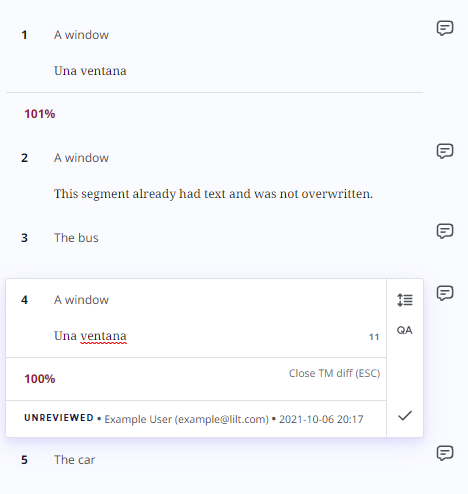
- “A window”: This was found to be a 101% match, so TM Leveraging was used.
- “A window”: This segment already had text, and so TM Leveraging was not used.
- “The bus”: No matching entry was found in the associated TM, so TM Leveraging was not used.
- “A window”: This was found to be a 100% match, so TM Leveraging was used.
- “The car”: No matching entry was found in the associated TM, so TM Leveraging was not used.
TM Leveraging vs Overwrite Confirmed Segments
TM Leveraging differs from Overwrite Confirmed Segments differs following ways:| TM Leveraging | Overwrite Confirmed Segments | |
|---|---|---|
| Scope | All documents sharing a Data Source | Current document open in LILT Translate |
| Populates empty, unconfirmed segments | Yes | Yes |
| Populates filled, unconfirmed segments | No | Yes |
| Confirms the segment after populating | No/Yes1 | Yes |
| Overwrites target text | No | Yes |
| Overwrites confirmed segments | No | No/Yes2 |
| Displays match annotation after populating | Yes | No |
Auto-confirm exact matches & repetitions is enabled in the Project Settings, segments populated by TM Leveraging will be marked as confirmed; otherwise, they will be left unconfirmed.
2 If Forward Overwrite Confirmed Segments or Backward Overwrite Confirmed Segments are enabled, in addition to Overwrite Confirmed Segments being applied to unconfirmed segments, Overwrite Confirmed Segments will also be applied to confirmed matching segments.
