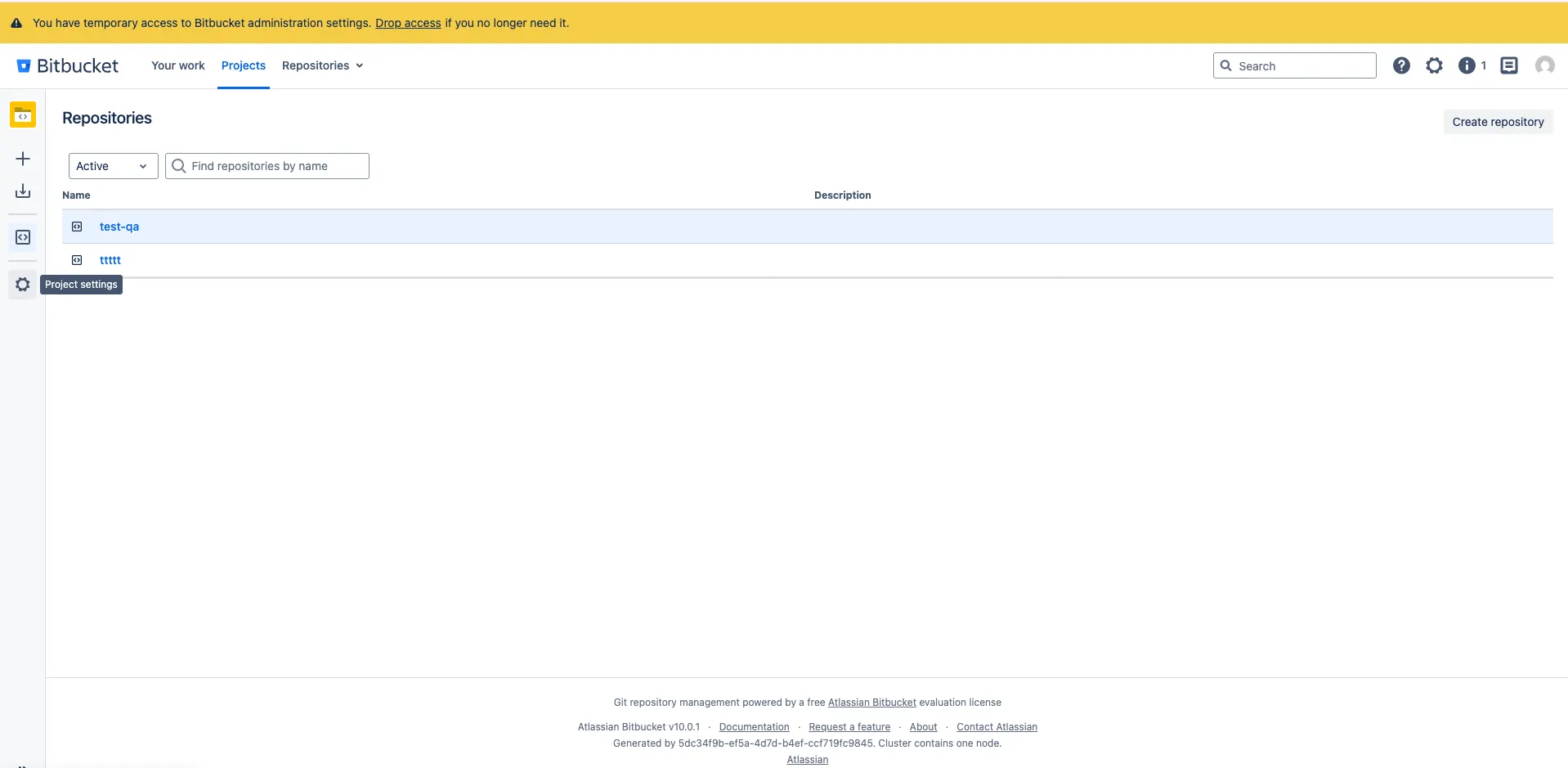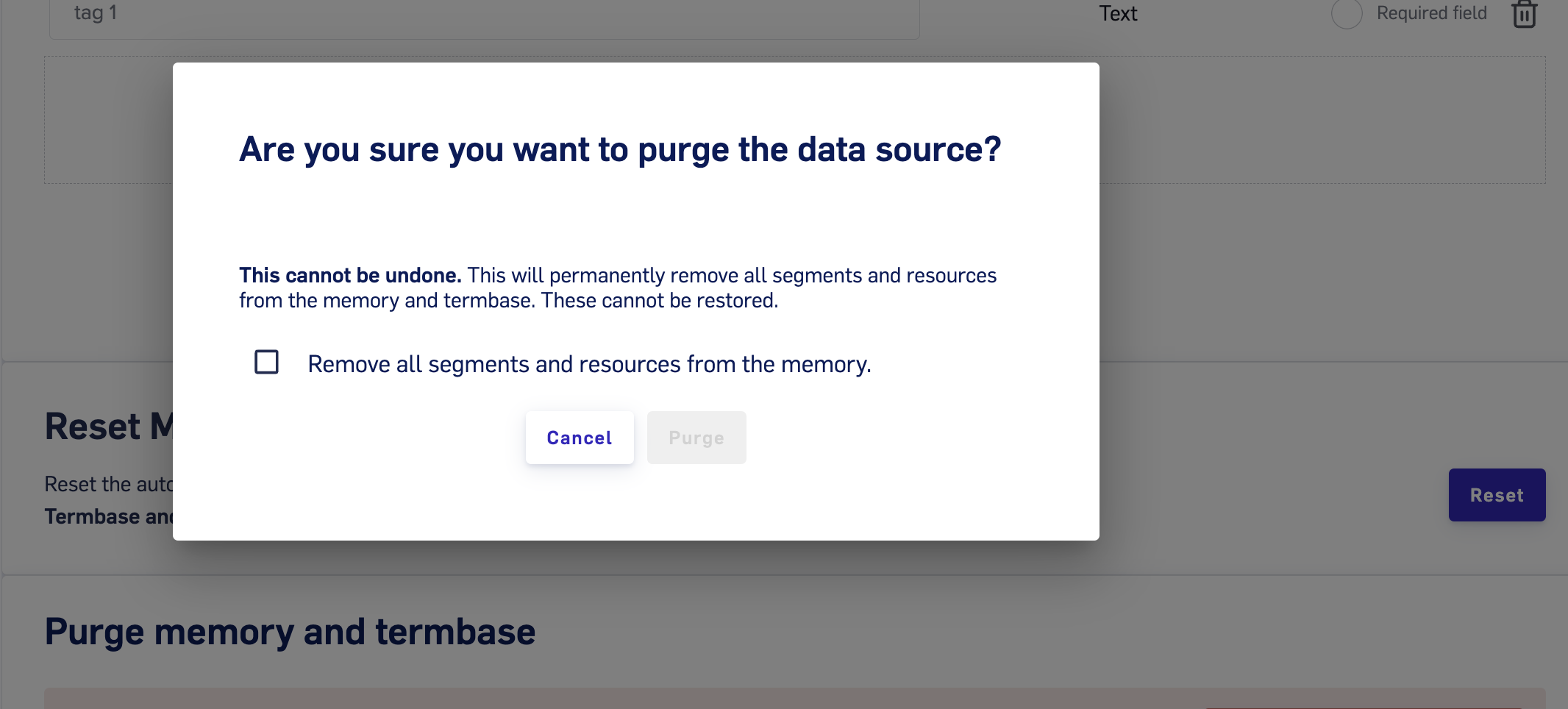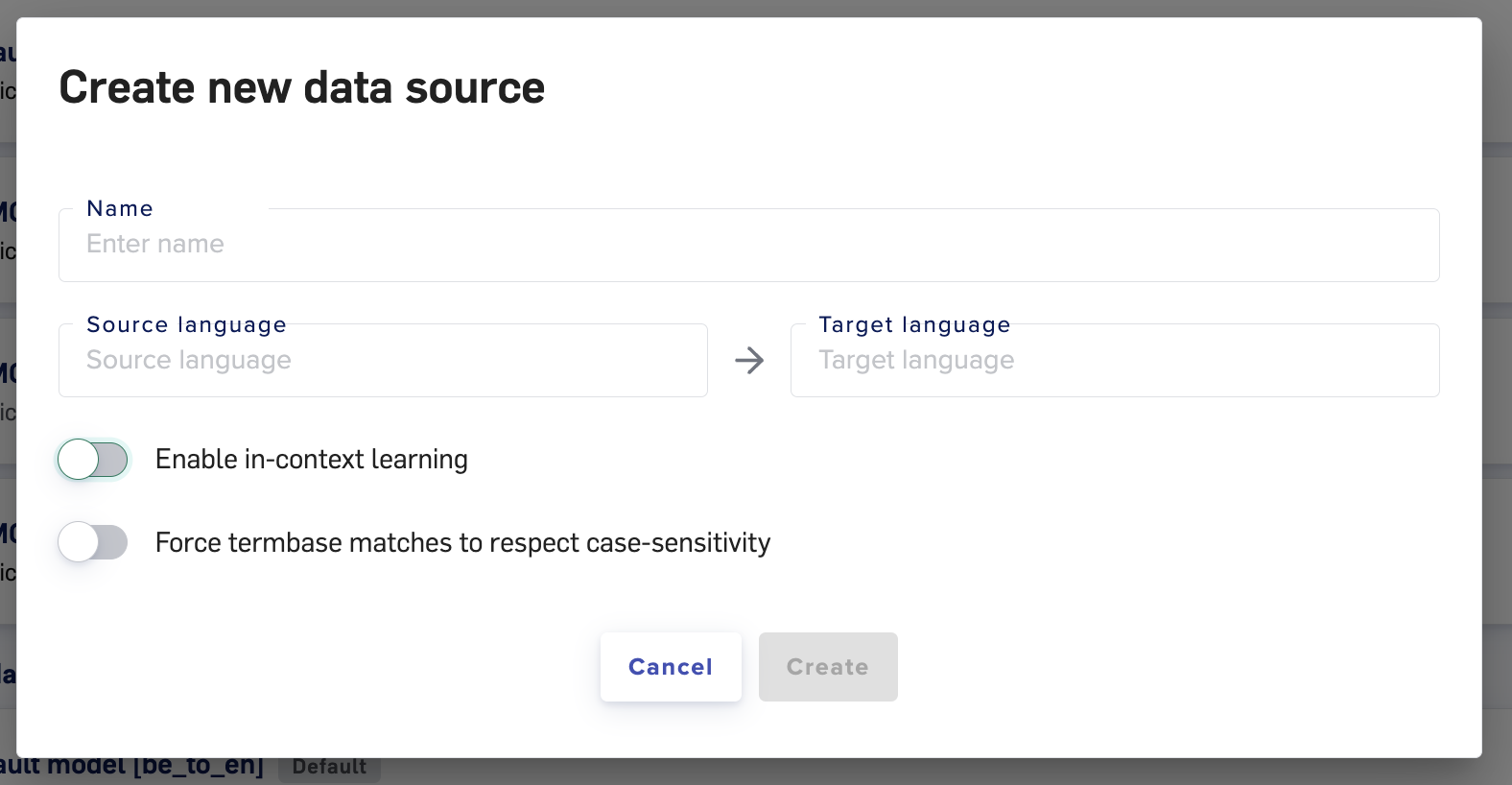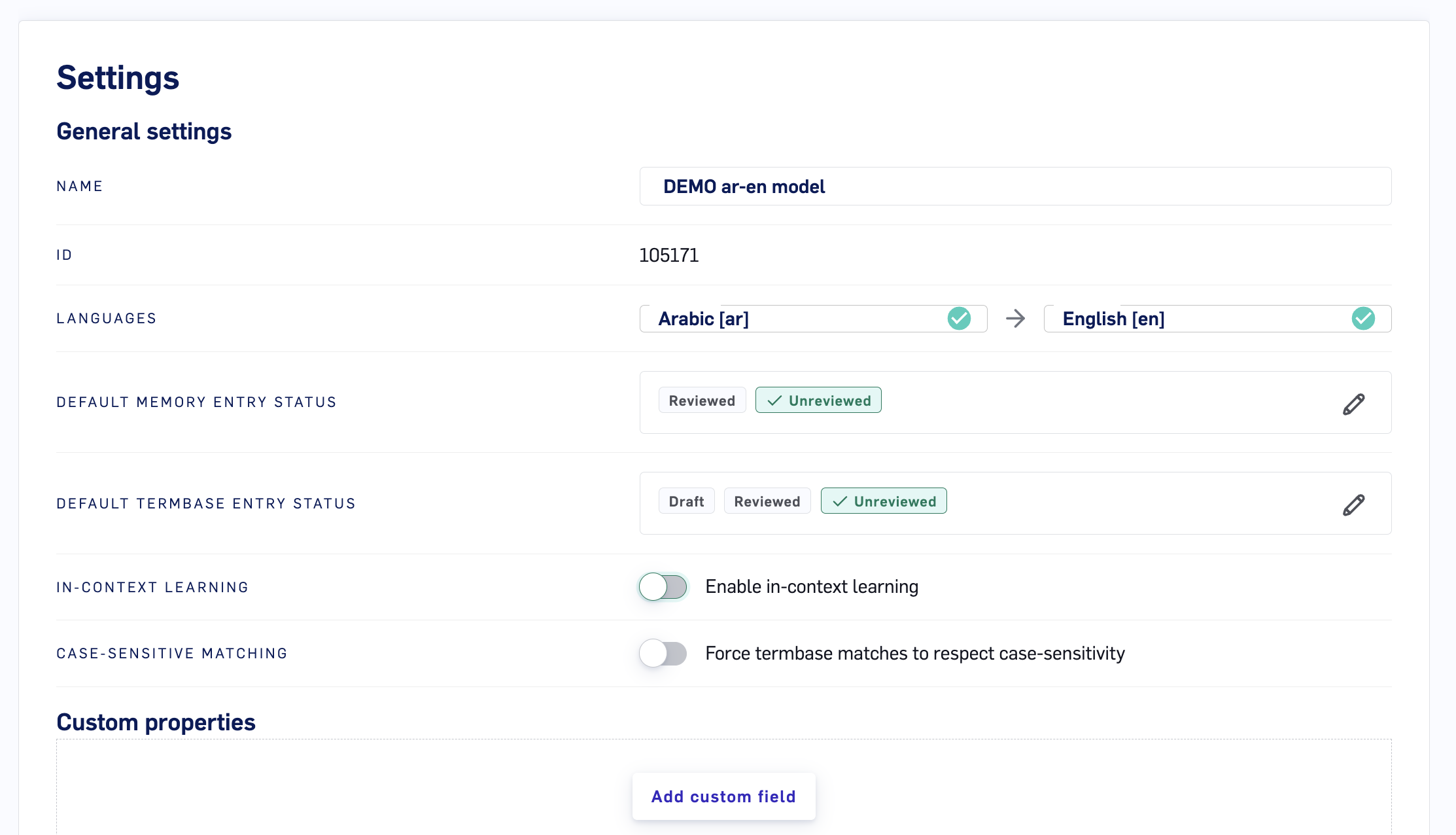Skip to main contentResetting The Contextual AI & Purging Or Preserving Data Sources
Contextual AI suggestions can degrade over time if poor Translation Memory (TM) entries are uploaded to your Data Sources. To help you manage the quality of Contextual AI models, the LILT platform allows you to do the following:
- Reset a Contextual AI model.
- Purge a Data Source.
- Preserve a Data Source.
See the TM Size and Content Guidelines article for guidelines on what TM data is best suited for LILT.
Resetting AI suggestions
You can reset the model by following these steps:
-
Open the
Custom Models tab.
-
Click the dropdown arrow next to the Edit button and select “Reset AI suggestions”.
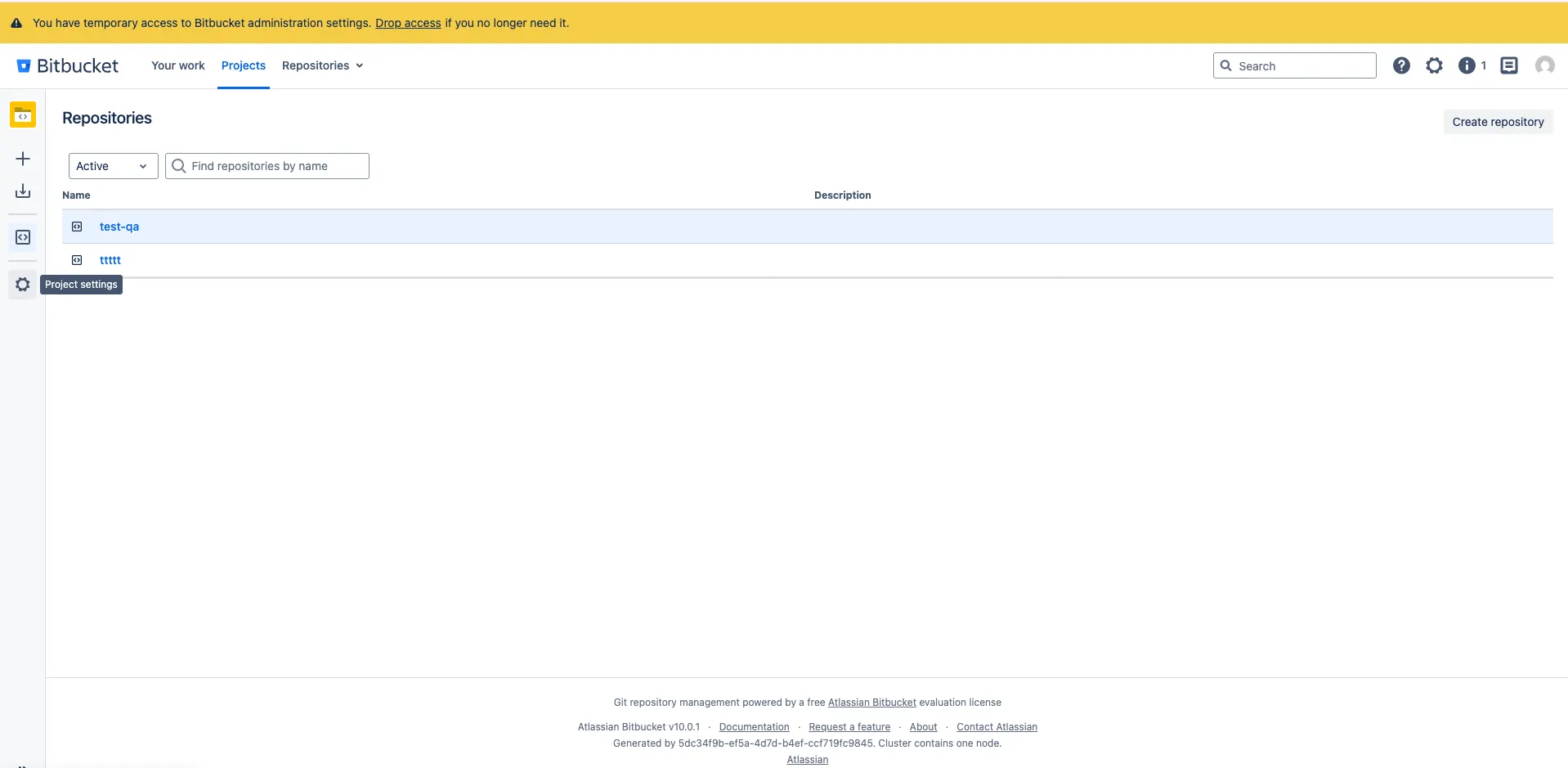
Reset the Contextual AI to perform the following:
- Reset the LILT Translate automatic suggestions to a clean slate
- Re-train the Contextual AI model on all confirmed segments in the Data Source
Note: when resetting the Contextual AI, your TB and TM entries will remain untouched.
Purging memory and termbase entries
You can restore your Data Source to a clean slate by purging the memory and termbase entries:
- Open the
Data > Sources tab.
- Open the desired Data Source by clicking on the Data Source name or clicking the
Editbutton.
- Open the
Settings page.
- Under the
Purge data source and termbase section, click the Purge data source and termbasebutton to open a popup where you will need to confirm you want to purge the Data Source.
Purge the Data Source & Termbase to perform the following:
- remove all the custom TB and TM entries from the Data Source
- reset the LILT Translate automatic suggestions to a clean state; does not retrain on the existing TM data
Preserving Data Source by disabling in-context learning
By default,Data Source adapt to both uploaded TMX files and the linguistic activity of translators and reviewers in LILT Translate. If at any point you need to stop a Data Source from adapting any further, you can do so by disabling the in-context learning option within the Data Source settings.
Disabling in-context learning when creating a new Data Source
During the creation of a new Data Source, toggle off the option for in-context learningand then continue with creating the Data Source.
Disabling in-context learning on an existing Data Source
- Open the
Data > Sources tab.
- Open the desired Data Source by clicking on the name or clicking the
Editbutton.
- Open the
Settings page.
- Toggle in-context learning off. This can be enabled/disabled at any time.