- Each Job is created with one source language (e.g. English).
- Each Job holds a collection of one or more Projects, with each Project designated by a specific language pair (e.g. English to French, English to German, English to Spanish). Projects can only be created with the same source language as the Job they are in.
- Each Project holds one or more documents to be translated.
Creating a Job
Create a new Job by navigating to theJobs tab and clicking the New job button in the upper-right. This opens up the Job creation popup form.
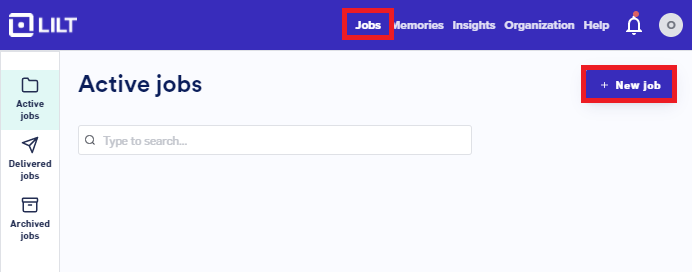
Enter Job details and upload files
The first screen of the Job creation popup form is where you fill out the Job information, add source files, and add reference materials.- Job name: Give a name to your Job.
- Source language: Select the source language of the content being translated (this should match the language of the documents you upload).
- Deadline (optional): Job deadlines can be different that Project due dates
-
Documents: Upload documents you want to localize. At least one document must be uploaded to create a Job. Drag and drop files into the box, or click the
Importbutton to browse for files on your computer. You can also drag and drop a folder of documents into the box to upload all the files in the folder at once. See the Supported File Formats article for a full list of file formats that LILT supports. - Reference materials (optional): Upload any relevant reference materials to aid linguists during localizing.
**Note: **Documents and reference materials will be added to all Projects under this Job. Additional documents and reference materials can be manually added later, but must be added to each Project individually.
Next: Select target languages to advance to the next screen.

Select target languages and memories
The second screen of the Job creation popup form is where you select target languages and also where you select a Data Source to use for each language pair. Each selected target language will generate a Project within the Job. You can add as many languages as you need, but a target language cannot be selected twice.- Language: Select the target language you want to translate content into.
-
Memory: Select from an existing Data Source or create a new one. Note: Once the Job is finalized and its Projects are created, the Data Source associated with each Project cannot be changed.
-
Create a new Data Source by typing out the desired name and clicking the
Createbutton. -
If you don’t have any Data Sources for a language pair, click the
Create your first data sourcebutton to quickly create a Default Data Source.
-
Create a new Data Source by typing out the desired name and clicking the
- Due date (optional): Set a due date for the Project. This can be added or changed later in the Project Settings. Project due dates can be different than Job deadlines.

Note: you can add source documents or references to individual Projects within a Job once it’s been created, you can’t add additional Projects to an existing Job.
Create job button and LILT will:
- Create the Job and add it at the top of your Jobs list.
-
Create a Project (within the Job) for each target language and set each Project’s state as
Ready to start. - Populate each Project with the documents and reference materials uploaded on the first screen.

