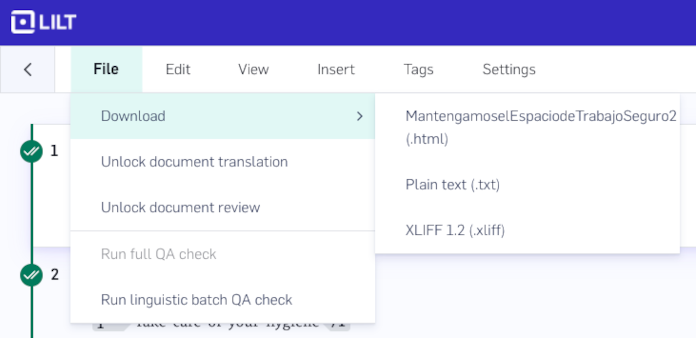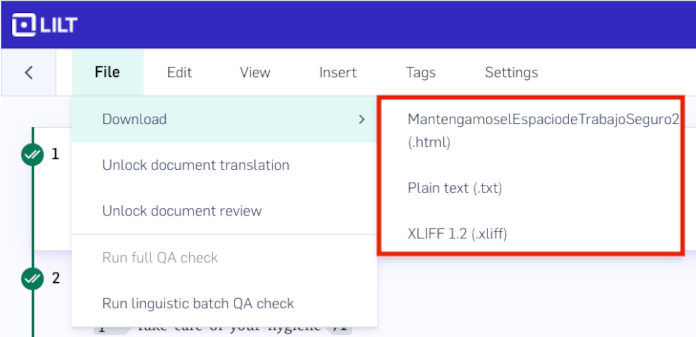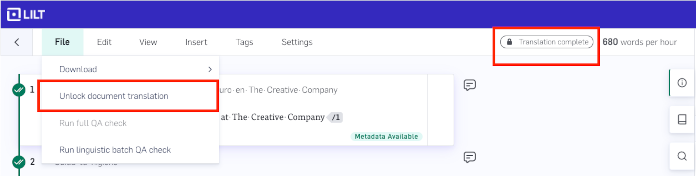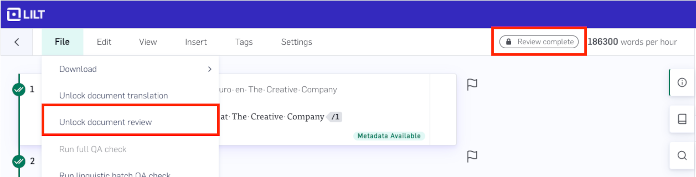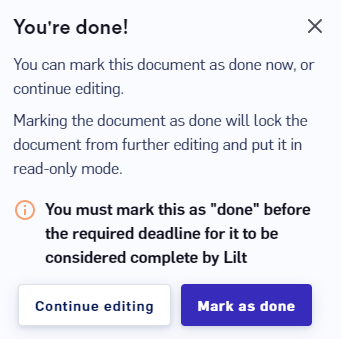Skip to main contentThis article discusses the tools for downloading and unlocking a document. Project managers make use of these tools to manage document workflow through the translation process.
The downloading and unlocking tools are available in the File menu from inside LILT Translate.
Document download
When downloading, the translated version of the document will be downloaded. If some parts of the text have not been translated yet, they will be preserved in the original language. Download options:
-
Download: Download in the same format as the document was upload. This option is not available for documents uploaded as PDF files.
-
Download TXT: Download in TXT format.
-
Download XLIFF: Download in XLIFF format.
Downloading documents individually can be useful if you need to use a document before the other documents in a Project have been completed. To learn about downloading all documents in a Project, see the article on Project Delivery.
Unlock document for translation
After a document has been marked as done in Translate mode, project managers (and any other users with Create/Edit Project permissions) will see an option under the File menu to Unlock document translation. Selecting this option will undo the Mark As Done option applied by the translator to reopen the document in Translate mode, making all unaccepted segments available to edit by translators.
Project managers can also unconfirm individual segments in a document.
Unlock document for review
After a document has been marked as done in Review mode, project managers (and any other users with Create/Edit Project permissions) will see an option under the File menu to Unlock document review. Selecting this option will undo the Mark As Done option applied by the reviewer to reopen the document in Review mode, making all segments (that aren’t locked) available to edit by reviewers.
Project managers can also unaccept individual segments in a document.
Marking a document as done
The Mark as done popup appears in Translate mode when all segments are confirmed and in Review mode when all segments are accepted.
If a document has been marked as done, a status indicator will be displayed at the top-right of the document in LILT Translate.
-
Translate mode status indicator:
-
Review mode status indicator:
When a document is marked as done, the segments become locked and cannot be edited by the translator or reviewer.
-
Marking a document as done in Translate mode locks the segments in Translate mode.
-
Marking a document as done in Review mode locks the segments in Review mode.
If changes need to be made after a document is locked, project managers can unlock an entire document or can unconfirm/unaccept individual segments within the document, as described in the sections above.
Even while a document is locked, linguists can still use the Find and Replace functionality and tools like Concordance.