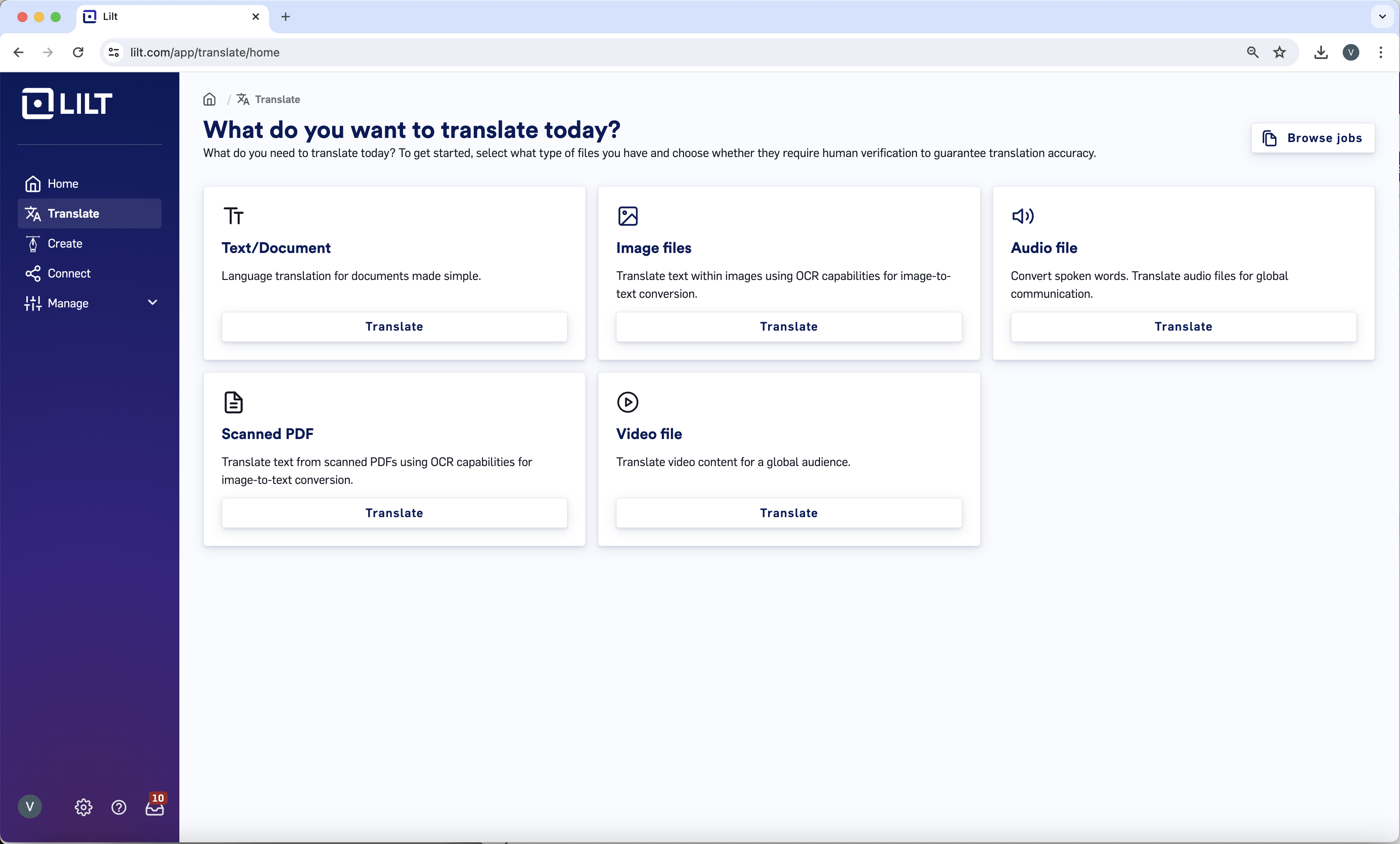
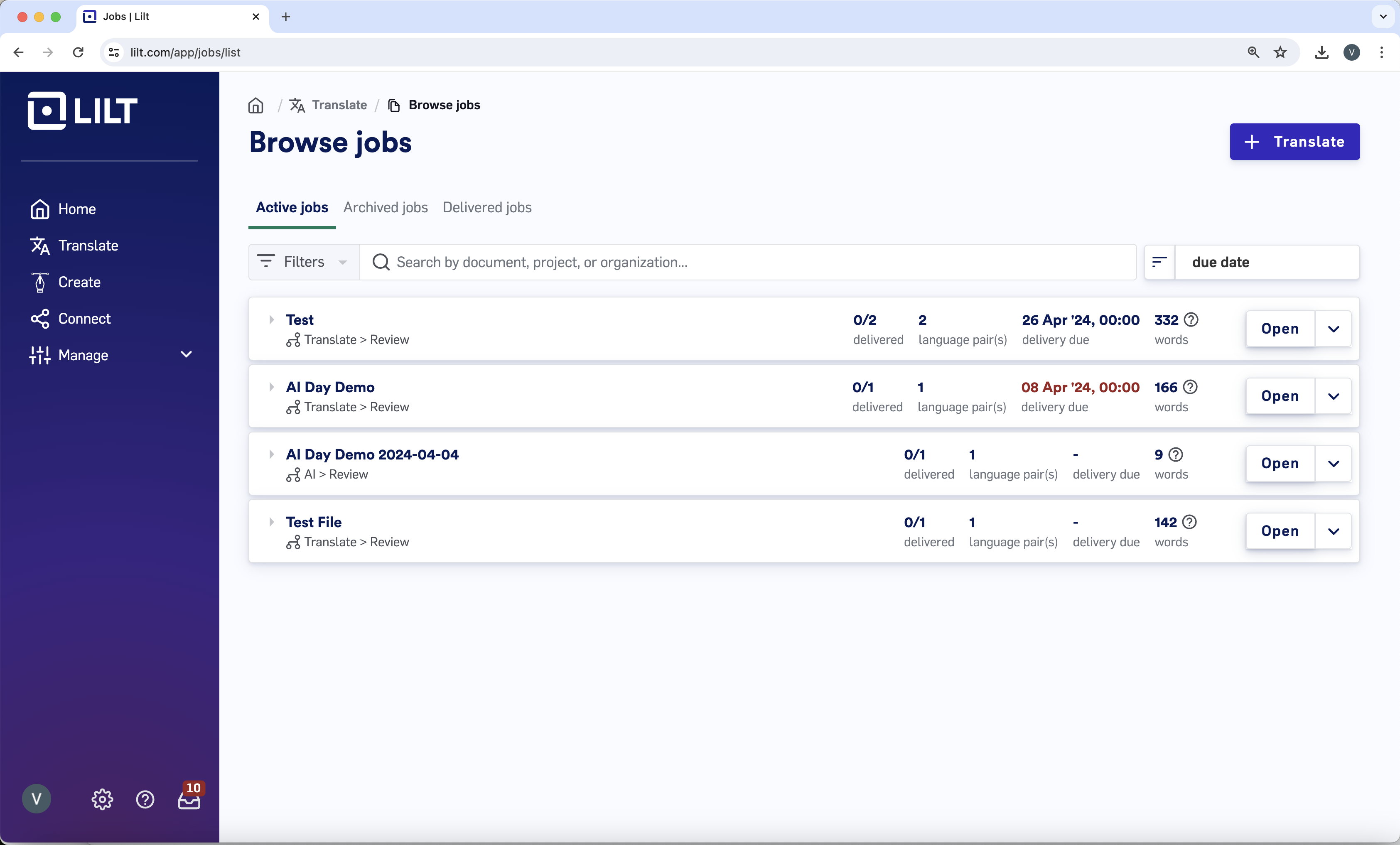
- Active jobs: Displays all Jobs still in production.
- Archived jobs: Displays all archived Jobs.
- Delivered jobs: Displays all delivered Jobs.
Job cards
Each Job is represented by a card that displays the Job name, delivery count, language pairs, due date, and word count. Job cards display the most relevant information about the Job so you can quickly see the status of all your Jobs.
-
Open the Job: Click the name field or the
Openbutton to navigate into Project List page, where you will find the Job settings and all the Job’s Projects. - View Projects: You can expand Job cards to view and manage its Projects directly from the Job list.
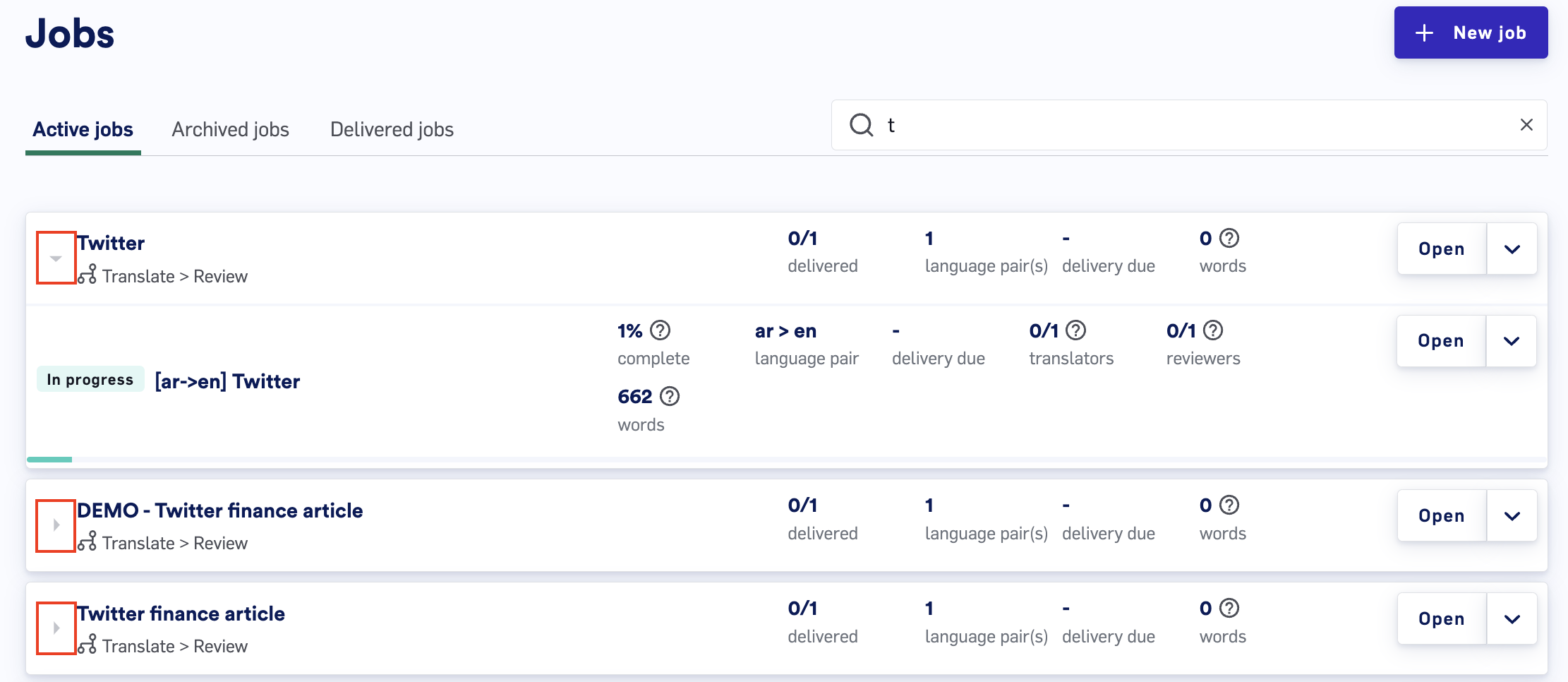
- **Additional actions: **There are several actions in the far-right dropdown menu on the card that allow you to perform quick tasks without having to open up the Job. These actions are discussed in the sections below. Actions can also be performed on the Projects within the Job. These actions are discussed in the Projects List article.
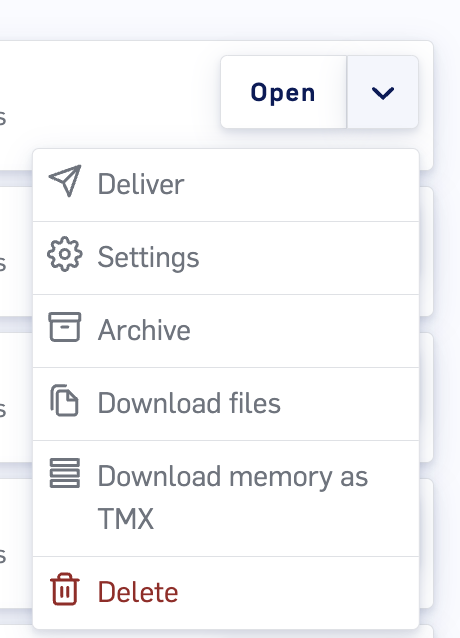
Job settings

Settings to navigate into the Job’s settings page, where you are presented with the following options:
- Change the Job name.
- Change the Job due date.
- Archive and unarchive the Job
- Delete the Job.
Deliver a Job

Deliver option to perform the following actions:
-
Move the Job from the
Active Jobspage to theDelivered Jobspage. - Mark the Job with a timestamp that is used to measure On-Time Delivery (OTD).
-
Set the states of all the Job’s Projects to
Done, moving them to theDelivered projectspage.
Archive Jobs

Archive option to move it out of the Active jobs page. Archiving Jobs allows you to keep your workspace clean and ensures the archived Jobs are not worked on.
Archiving a job will perform the following actions:
-
Move the Job from the
Active jobspage to theArchived jobspage. - Unassign all linguists from their Projects within the Job.
- Archive all Projects and documents within the Job.
Archived jobs page. Unarchiving a Job also unarchives its Projects.
Note: Connector-based Projects within jobs automatically transition from Delivered to Archived once the connector completes the delivery.
Note: The benefit of archiving over deleting is that archiving keeps Project TM entries in their associated Data Source (which can be used in other Projects), whereas deleting will remove Project TM entries from their associated Data Source.
Download a Job’s files

Download files to download a ZIP file containing a folder for each Project. Each Project folder contains the Project’s target files.
Download a Job’s memory files

Download memories to download a ZIP file containing a folder for each Project. Each Project folder contains the Project’s memories as TMX files.
Delete Jobs

Delete to permanently remove a Job and its Projects.
When Projects are deleted, their documents are deleted and their segments are deleted from the associated Data Source. When Jobs and Project are deleted, the associated Data Sources are not deleted, allowing for the Data Sources to be used in other Projects. Data Sources are managed through the Data > Sources tab.
