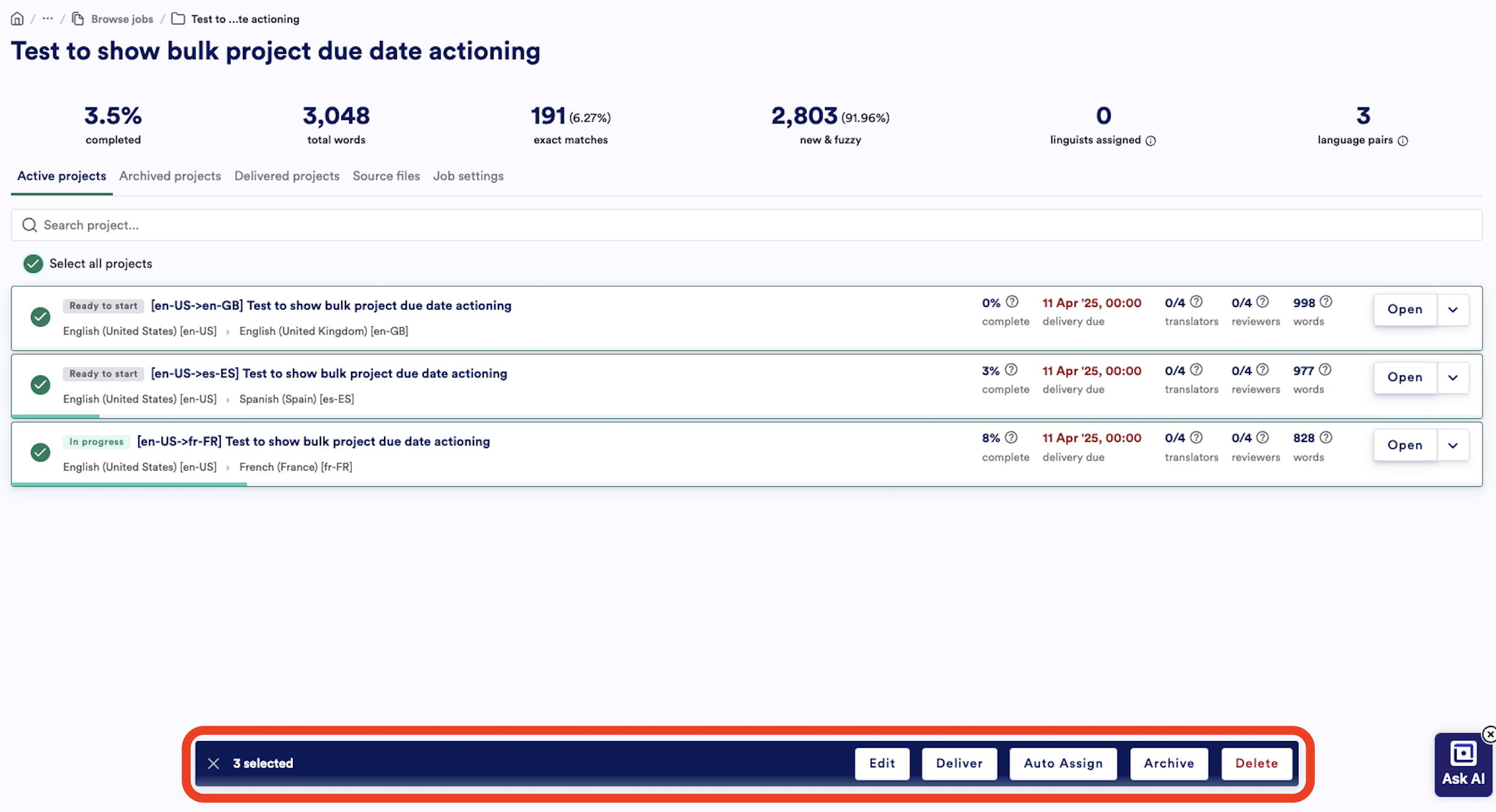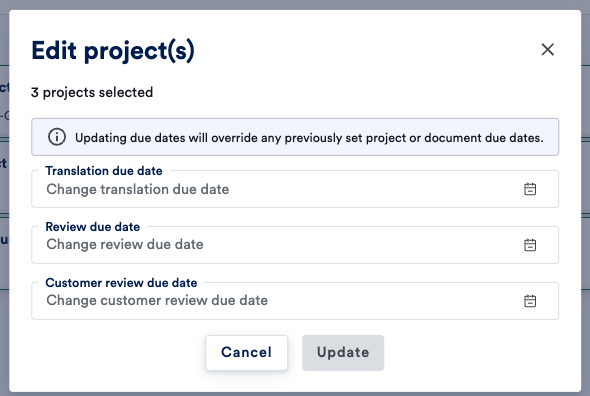- Active Projects
- Delivered Projects
- Archived Projects
- Files
- Job Settings
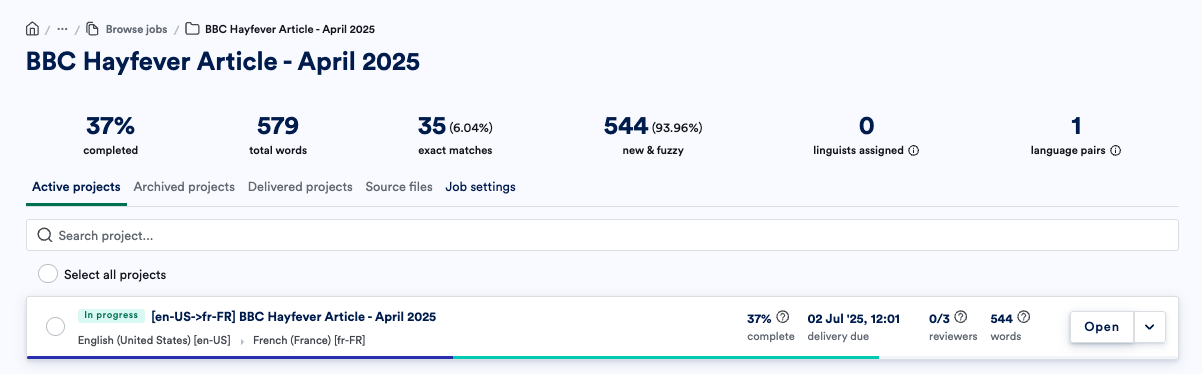
Project cards
Each Project is represented by a card that displays the Project name, status, language pair, due date, and word count. Project cards display the most relevant information about the Project, so you can quickly see the status of all your Projects. Mouse over the? icons to view additional information about a Project.
- The green bar at the bottom represents the translation percent complete, and the blue bar represents the review percent complete.
-
If any documents have been assigned to linguists, the number of assignments and number of assignments accepted are displayed on the Project card above the text
translatorsorreviewers.

-
Open the Project: Click the name field or the
Openbutton to navigate into Project View page, where all the Project tasks and settings are located. - Additional actions: The dropdown menu on the far-right of the Project card has various actions available to quickly manage a Project. These options are discussed in the sections below.
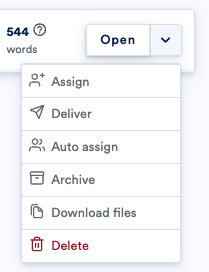
Assign Projects
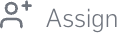
Assign to assign all the documents within the project to a translator or reviewer. Note: You will be directed to the project page with all the Document cards preselected.
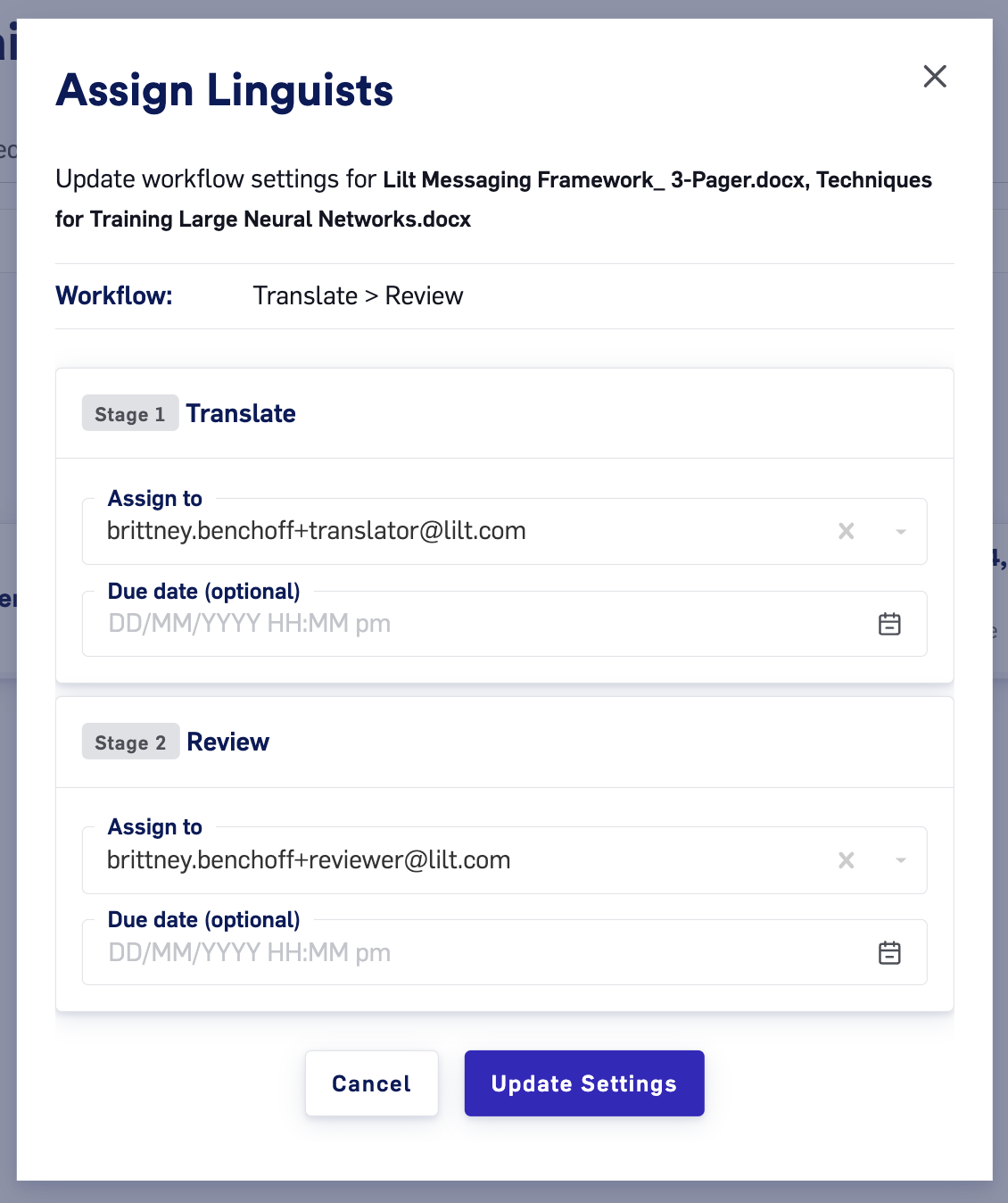
Deliver Projects
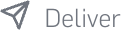
Deliver to bring up a window to confirm Project delivery. After delivering, the Project’s state will be automatically set to Done, moving it to the Delivered projects page.
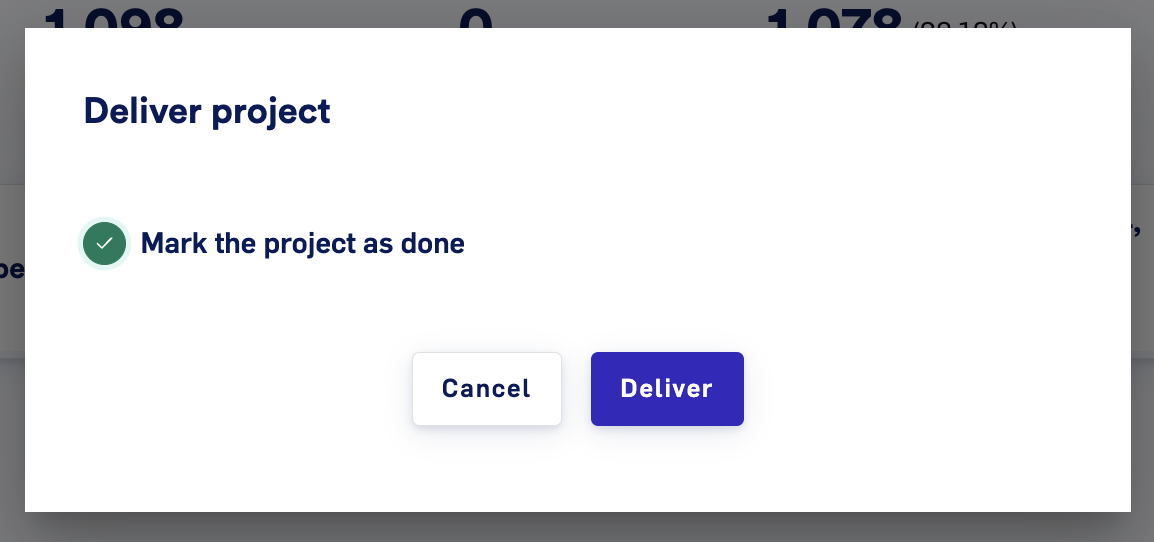
Archive Projects
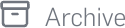
Archive to move the Project from the Active projects page to the Archived projects page. Archived Projects will remain visible on the Jobs list page.
Archiving Projects allows you to keep your Projects list clean from Projects that aren’t currently being worked on. The benefit of archiving over deleting is that archiving keeps the Project’s TM entries in the associated Data Source (which can be used in other Projects). Projects can be unarchived at any time on the Archived projects page.
Note: Connector-based Projects within jobs automatically transition from Delivered to Archived once the connector completes the delivery.
Download a Project’s files

Download files to download a ZIP file containing the Project’s target files.
Download a Project’s TMX memory file

Download memories to download a TMX file of the Project’s data source.
Delete Projects
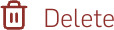
Delete to bring up a popup that walks you through the permanent deletion of the Project. Deleting a Project will also permanently delete all of that Project’s documents and segments from the Data Source. Deleting a Project will not delete the Data Source associated with the Project. Data Sources are managed through the Data > Sources tab.
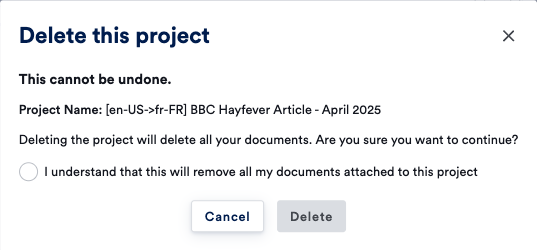
Bulk action projects
Selecting one or more projects will give you options to bulk edit, deliver, auto-assign, archive or delete. Clicking on “Edit” will give you the ability to bulk change the project workflow due dates. Updating due dates will override any previously set project or document due dates.