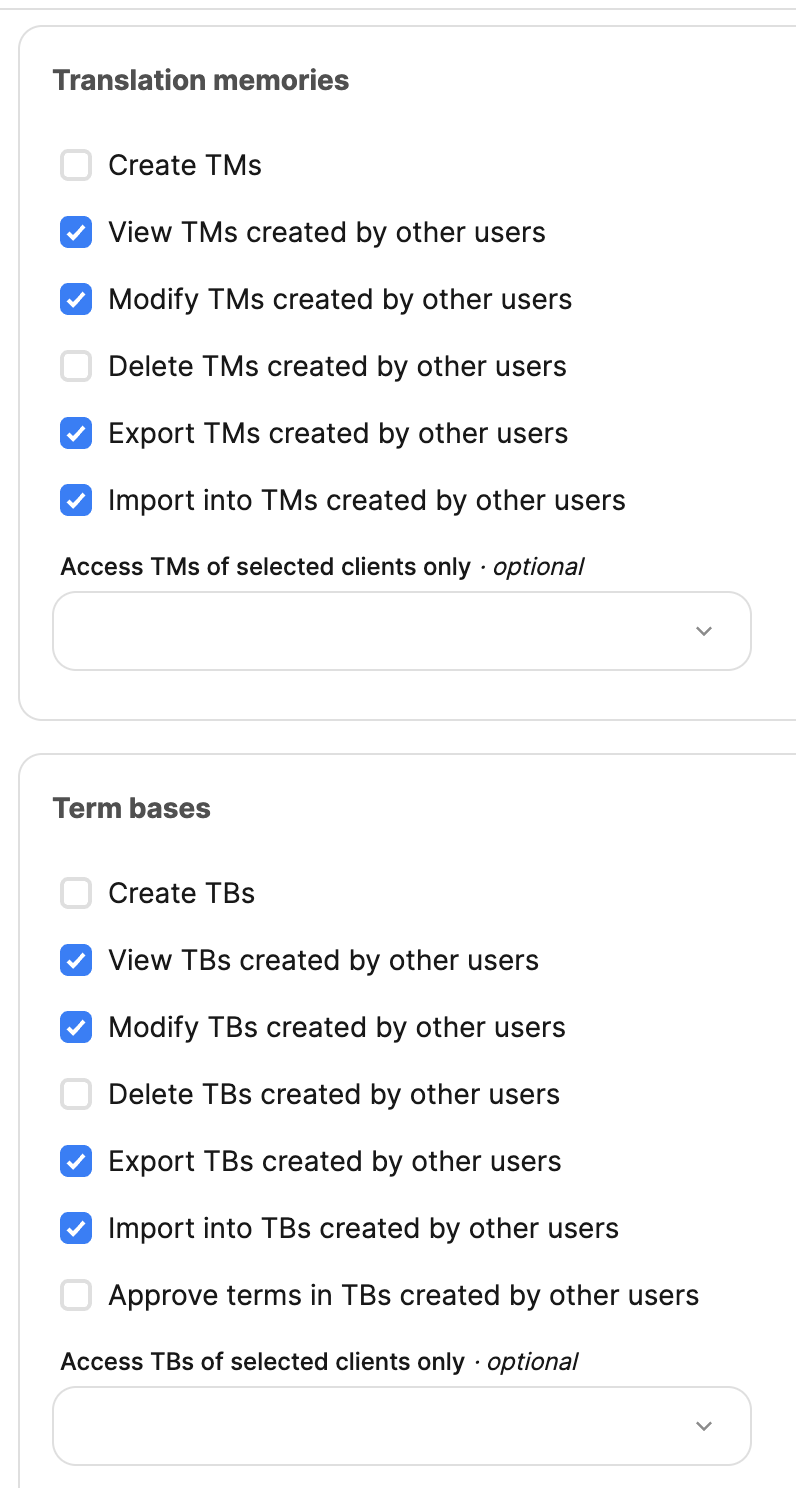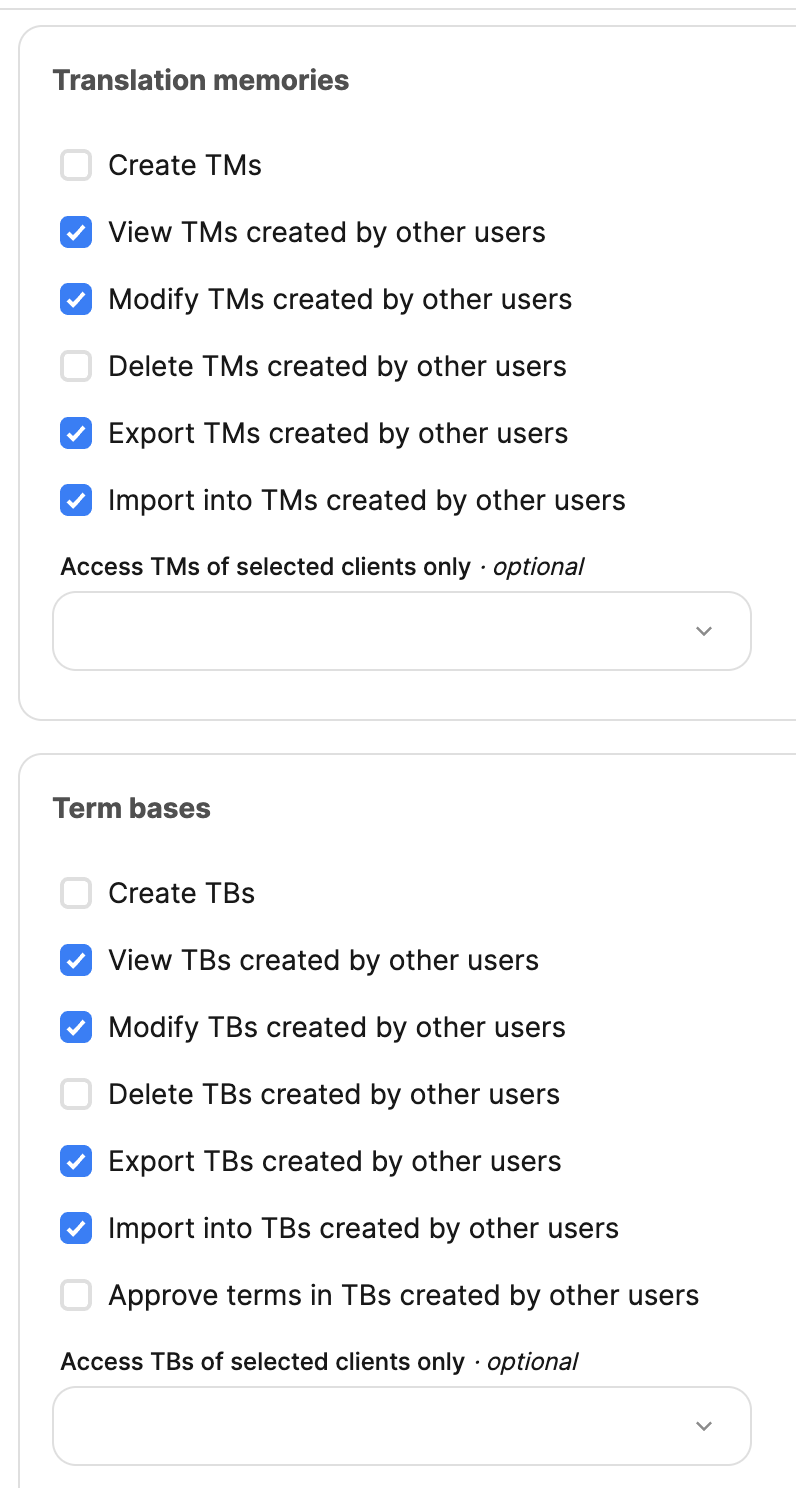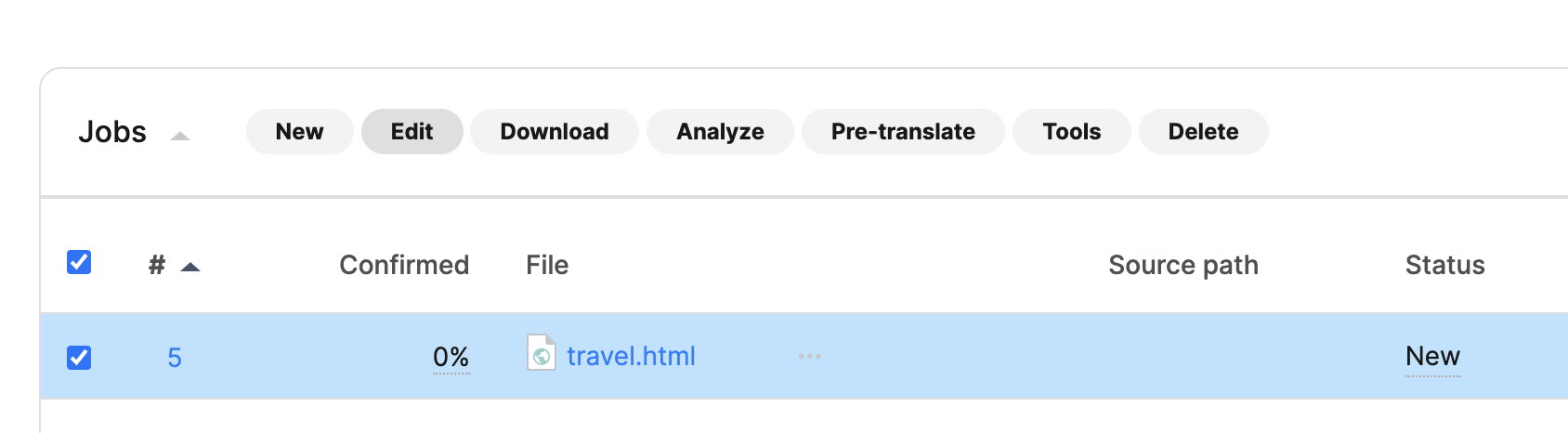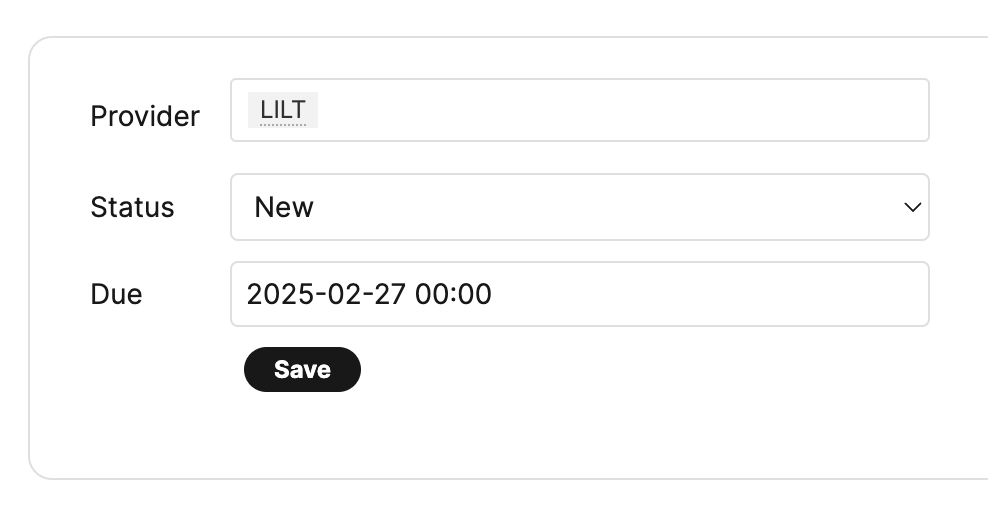Skip to main contentThe LILT + Phrase TMS connector enables you to automatically push and pull web content between Phrase TMS and LILT, providing seamless localization in the systems you know.
Setting up the Phrase connector
In order to connect Phrase to LILT, you’ll need LILT’s vendor token, which our Solutions team will provide to you.
1. Add LILT as a Vendor in Phrase
- In Phrase, navigate to Settings > Administration > Vendors and click + New
- Enter LILT’s vendor token provided to you by LILT
- Specify any relevant source languages, target languages, clients, domains, subdomains, and workflow steps
- Click Save to link the LILT vendor account to your Phrase instance
2. Create a LILT Connector User
Create a user in Phrase for assigning translation jobs:
-
Create a user with email:
connector-accounts+{companyName}@lilt.com(replace companyName with your company name)
-
Assign the Project Manager role with the following permissions:
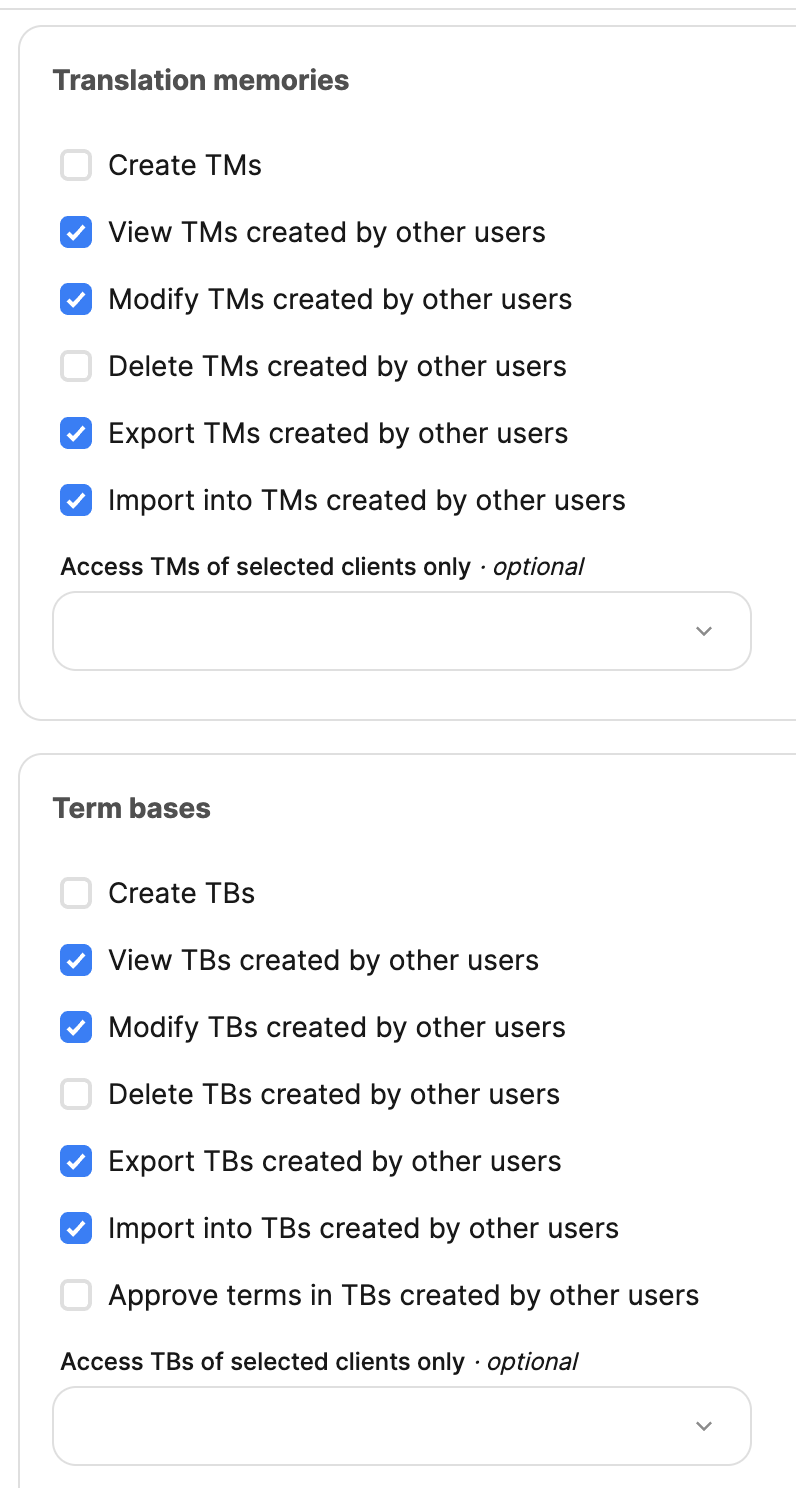
If you’re using a single Phrase project for all translations:
- Note the project ID from your Phrase project
- Share this project ID with LILT so we can bind the connector to that specific project
4. Create Translation Memory and Termbase Import User
Create a separate user for TM and TB synchronization:
-
Create a user with email:
connector-accounts+tm+{companyName}@lilt.com(replace companyName with your company name)
-
Assign the Project Manager role and grant the following permissions
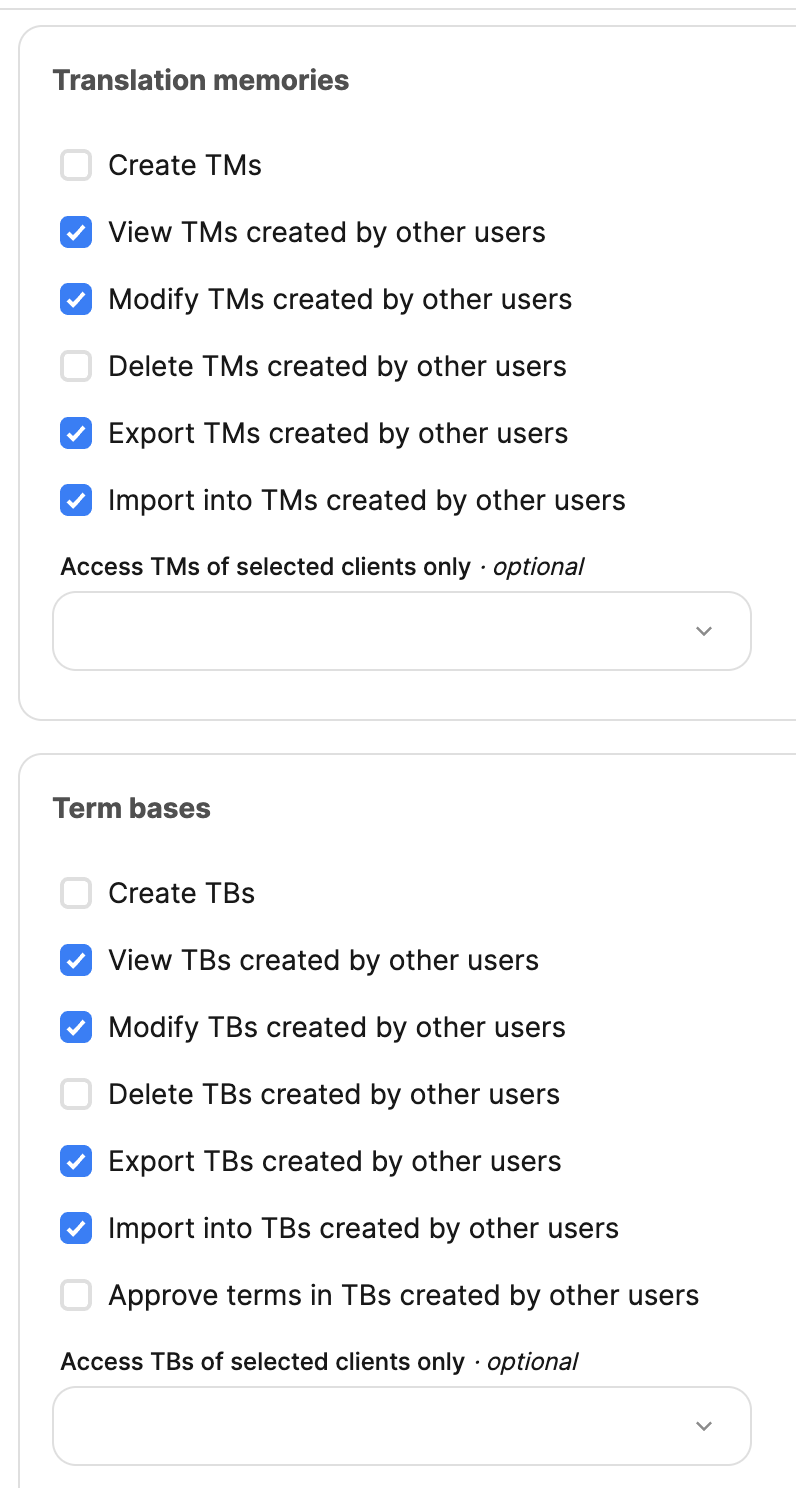
5. Notify LILT
Contact LILT once you’ve completed the following:
- Added the vendor
- Created the translation user
- Created the TM/TB import user
- Identified the single project ID (if applicable)
6. Connector Setup and Testing
LILT will complete the connector setup, which includes:
- A round-trip test using AI-only translation to ensure connectivity
- Assigning a test file to verify the integration works properly
Discuss with LILT the frequency of Translation Memory and Termbase imports. A separate connector can be configured to handle this synchronization process.
Sending files to LILT for translation
To send files from Phrase to LILT:
-
In your Phrase project, select the files you want to translate
-
Click Edit
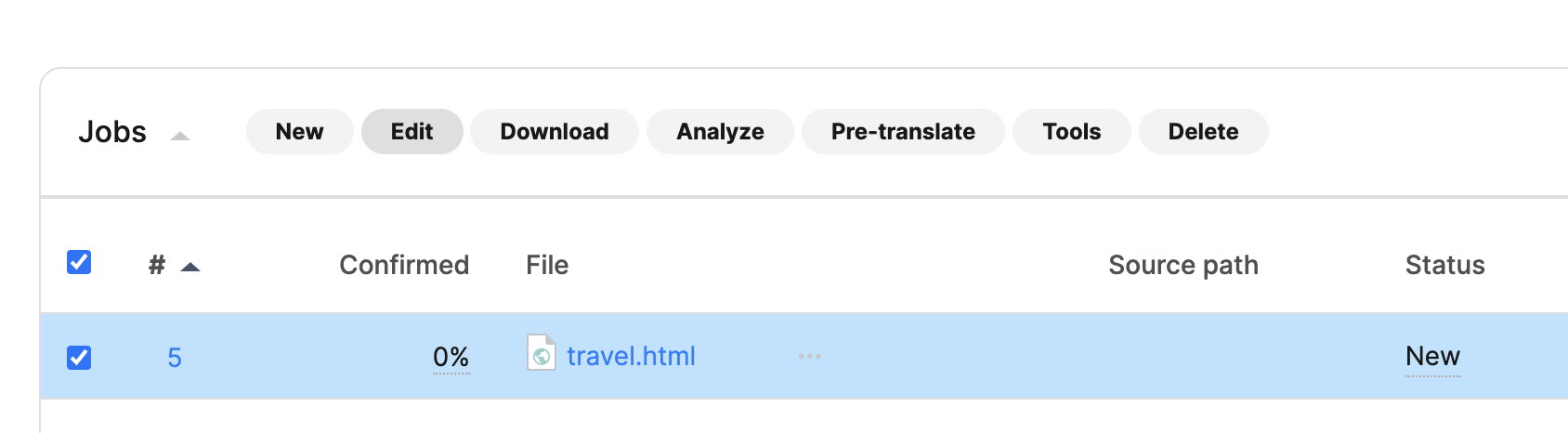
-
Choose the LILT vendor you created as the provider
-
Set status to New
-
Add an optional due date if required
-
Click Save
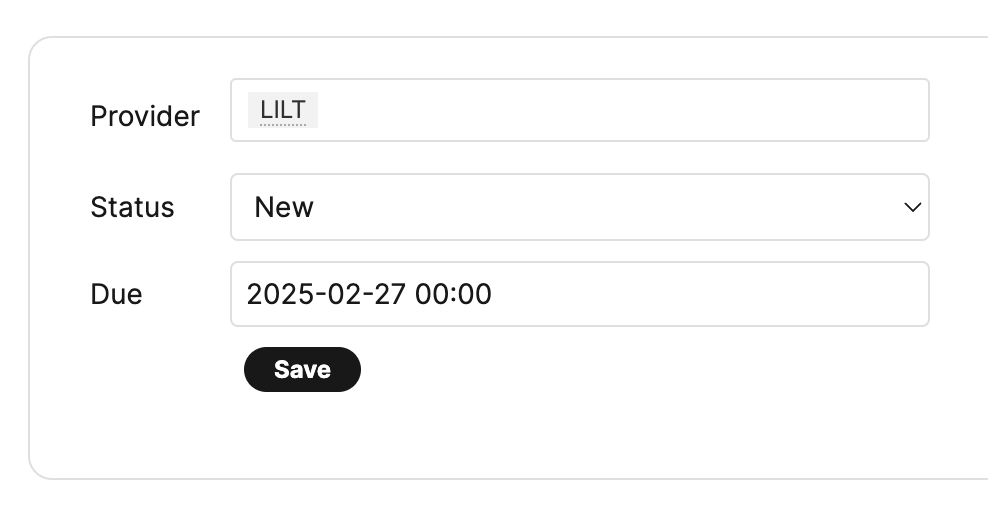
The LILT connector will poll and import these files into LILT for translation automatically. Once translation is completed, the files will be returned to your Phrase project automatically.
Importing content back into Phrase from LILT
Once the translation is completed and delivered in LILT, the LILT Phrase connector will run again on the same schedule to check if any files are ready to be delivered back to Phrase and once complete, the translated files will automatically appear in your instance of Phrase.
TM and TB Sync
This feature responds directly to customer feedback, allowing for selective import of TMs based on specific requirements.
Importing Translation Memories
- Selective Import Options: Users can choose to import only those TMs for which they have appropriate permissions, enhancing security and compliance with access controls.
- Automatic Project Synchronization: During the import process, TMs are automatically associated with corresponding projects in LILT, ensuring consistency across platforms.
Importing Term Bases
- Streamlined Integration: Similar to TMs, TBs from Phrase can be imported seamlessly into LILT projects, maintaining uniformity in terminology usage across both platforms.
Workflow Compatibility: The feature is designed to work best with certain project workflow configurations. To avoid potential conflicts and ensure optimal functionality, some configurations might be less compatible when used simultaneously with this feature.
Segment Statuses
Confirmed segments from Phrase TMS are marked as confirmed in LILT as well
- Confirmed includes 100% and 101% pre-translated matches
- Fuzzy matches will show up for linguists as drafts
Noteworthy Features
- The LILT connector will update all relevant intermediary workflow steps’ statuses in Phrase with their respective progress
- The LILT connector will map distinct domain Data Sources based on the Content Type indicated in the Project Name
- The LILT connector segment statuses set in Phrase TMS to LILT Translate will be available for linguists to reference