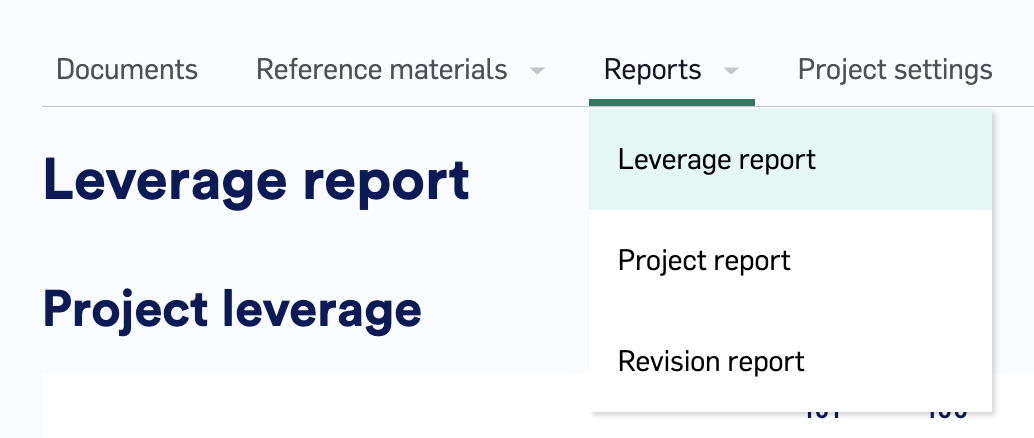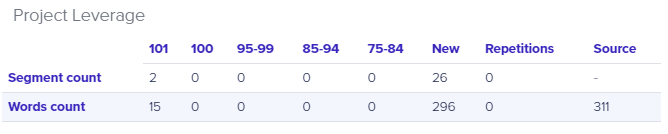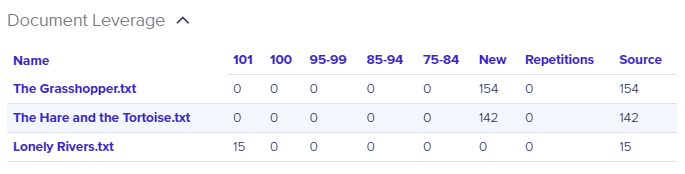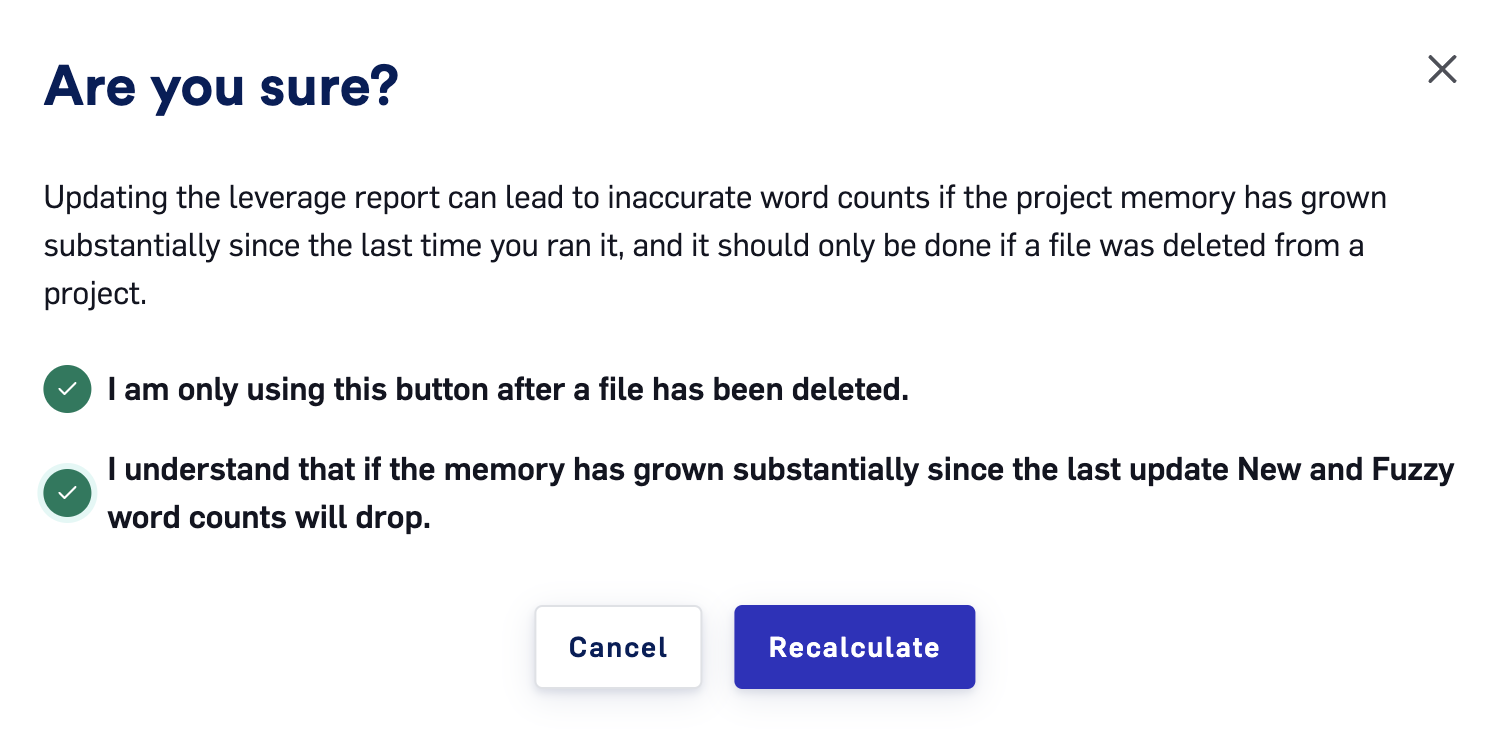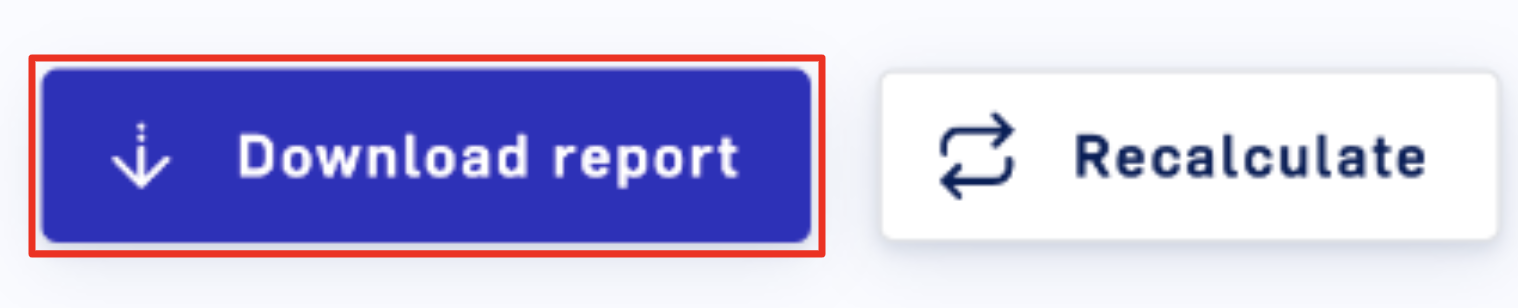Skip to main contentLILT Leverage Reports provide information on how much your Data Sources can be leveraged for a given Project, helping project managers estimate time and budget needs. This article covers generating, reading, and utilizing Leverage Reports to make the most of the LILT platform.
Viewing leverage reports
Project managers can access the Leverage Reports page from the Project view by clicking on the Leverage Report button under Reports.
When documents are imported into LILT a leverage report will be automatically generated. The word counts will remain static based on the Data Source at the time of importing, unless the recalculation button is used (see below).
Reading and making use of Leverage Reports
Leverage reports are broken down into two sections: Project Leverage and Document Leverage. Each of these is discussed in the sections below.
Project Leverage
The Project Leverage section provides you with a combined overview of all Project documents.
Table rows:
-
Segment Count: Information on all segments within a Project.
-
Words Count: Information on all words within a Project.
The table columns provide information on percent matches to the TM:
-
101: Exact match with previous segment and next segment also matching.
-
100: Exact match.
-
95-99: Very close match (maybe punctuation is different).
-
85-94: Very similar match (maybe one word is different).
-
75-84: Similar, but not super close (maybe the source is talking about disliking the color red and the similar match is something talking about liking purple).
-
New: Completely new segment that doesn’t have a close match in the TM.
-
Repetitions: Number of repeated segments/words in the source text.
-
Source: Number of segments/words in the source text.
Project managers can utilize all this information to get a better sense of the total time, effort, and budget needed for a Project, especially if your budgeting takes into account how much of a Project has fuzzy matches. Project managers can also provide this information to prospective translators to ensure the translators know what they are getting into and are appropriate for the assignment.
Document Leverage
The Document Leverage section is structured similarly to the Project Leverage section, but provides a breakdown of word matches for each document in the Project.
This information can be utilized by Project managers to determine which documents are likely going to take more effort to translate, allowing the Project manager to assign each document to an appropriate translator. This information can also be shared with prospective translators to give them a better sense of a Project before they start working on it.
Note: leverage is computed at the time of import, so it is possible that documents imported later will show more repetitions if there are duplicate segments. If documents are translated out of order, e.g. a document imported later, repetitions may not be correctly represented at the document level, but will always be correct in the project section.
Recalculating Leverage
There are instances where the entire leverage report needs to be recalculated. These instances are often due to document splitting or deleting original documents. After a leverage report is recalculated 101, 100, and 95-99 matches are likely to drop if significant time has passed between import and recalculation—this is due to the data source increasing in size. Please use this button cautiously. A warning pop-up will require the user to check “I understand that if the data source has grown substantially since the last update, New and Fuzzy word counts will drop”, before finally clicking “Recalculate”
Downloading Leverage Reports
Leverage Reports can be downloaded for offline use. Note, they will only reflect documents imported up to that point. If there have been recalculations word counts will likely change due to TM increasing.