Creating a Job
Create a new Job by navigating to theHome tab and clicking the Translatebutton in the upper-left hand corner. From there, select the type of file you would like to translate and click “Translate”. This opens up the Job creation form.
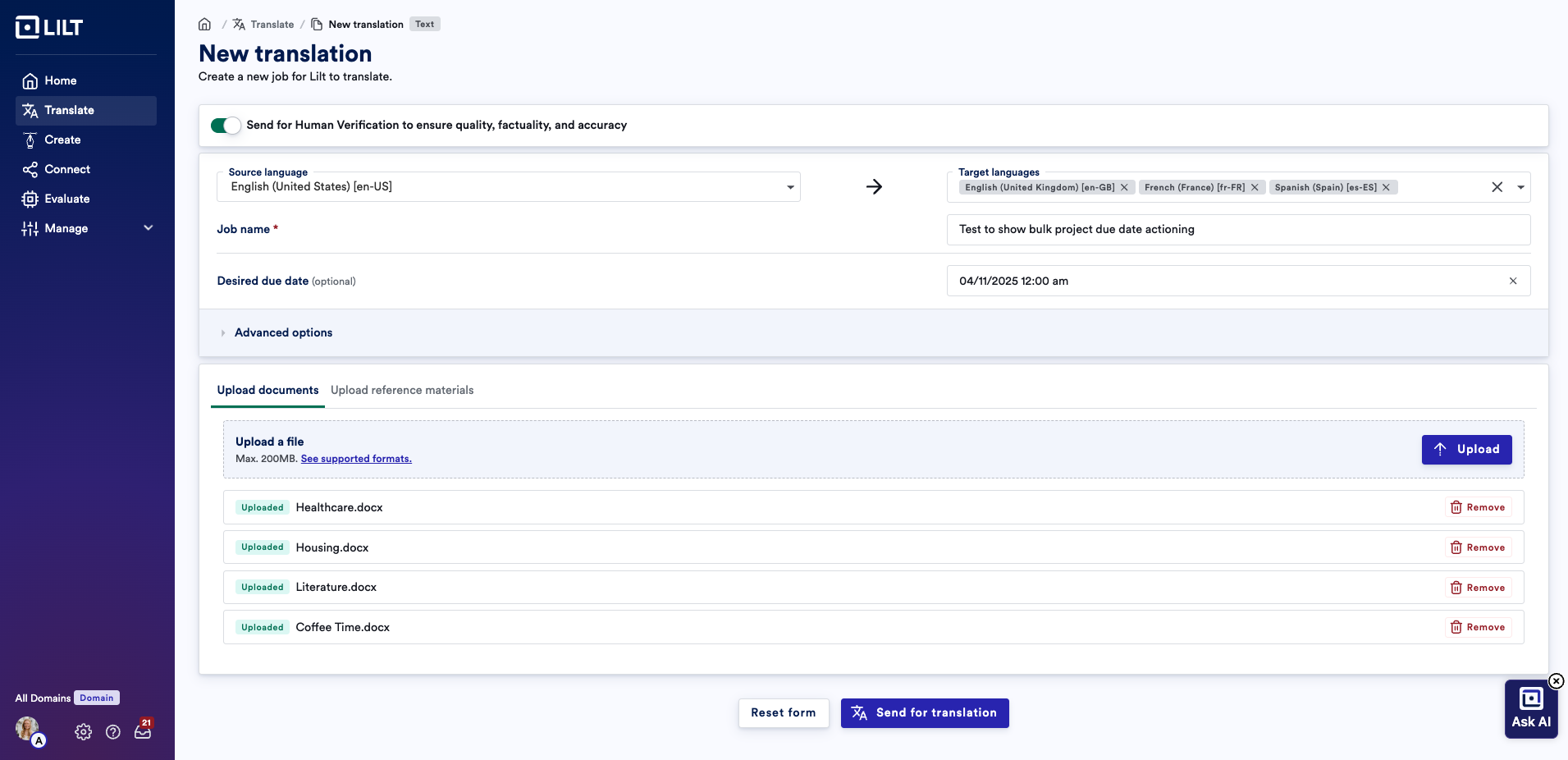
Enter Job details and upload files
The first screen of the Job creation popup form is where you fill out the Job information, add source files, and add reference materials. You can either elect to send content for Instant Translate or for Human Verification. The default option is Verified Translation, while turning the toggle off next to “Send for Human Verification..” will enable the job configuration form for Instant Translate.- Source language: Select the source language of the content being translated (this should match the language of the documents you upload).
- Target languages: Select the target language(s) you want to translate content into. Note, your default Data Source and associated Model will be used for each language.
- Job name (only for Verified): Give a name to your Job.
- Desired due date (optional): Job deadlines can be different than Project due dates. If you create a job without a due date, it will default to the standard due dates per the customer’s contract.
- Upload documents: Upload documents you want to localize. At least one document must be uploaded to create a Job. Drag and drop files into the box, or click the
Importbutton to browse for files on your computer. You can also drag and drop a folder of documents into the box to upload all the files in the folder at once. See the file types supported section below for details on accepted file types.
Advanced options
Note: Depending on your user role, only some of these may display.- Workflow: See here for more details
- Select Models: In short, Models are composed of both your data source (i.e. Memories and Termbases) as well as your underlying translation LLM (i.e. LILT Contextual AI, or a 3rd party). Default models will automatically be selected for you, if they are set in Model Hub. See here for more details.
- ICU support (optional): Enable if your documents contain ICU Plurals formatting
- Instructions (optional): Language and project-specific instructions. These will be included in the assignment emails to linguists.
- Upload reference materials (optional): Upload any relevant reference materials to aid linguists during localizing.
- Upload job configuration files (optional): Upload any relevant configuration files
Send for Translationbutton and LILT will:
- Create the Job and add it at the top of your Jobs list.
- Create a Project (within the Job) for each target language and set each Project’s state as
Ready to start. - Populate each Project with the documents, reference materials, and configuration files uploaded on the first screen.
Video Overview
Accepted File Types
Please reference Supported File Formats for accepted file types. The enterprise upload feature supports a subset of LILT’s accepted file types. See here for details on Universal File Upload which supports all other file types.| Extension | Support |
|---|---|
| .idml, .mif, and .xliff | These file extensions will never need LILT processing or filtering, meaning you can upload immediately. |
| All other supported extensions | All linked file types are supported, but first consult with your LILT account executive to ensure proper file processing. |

