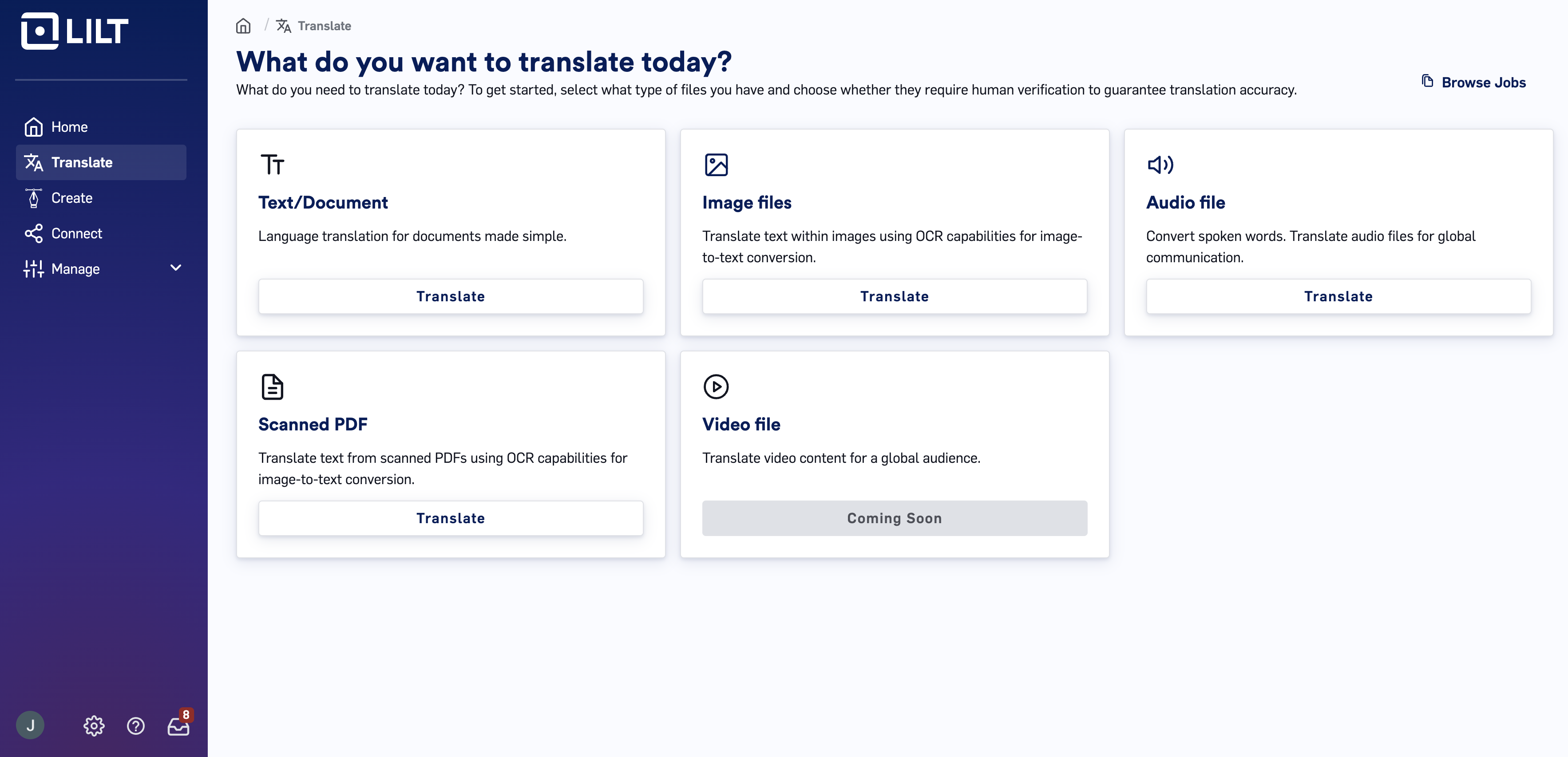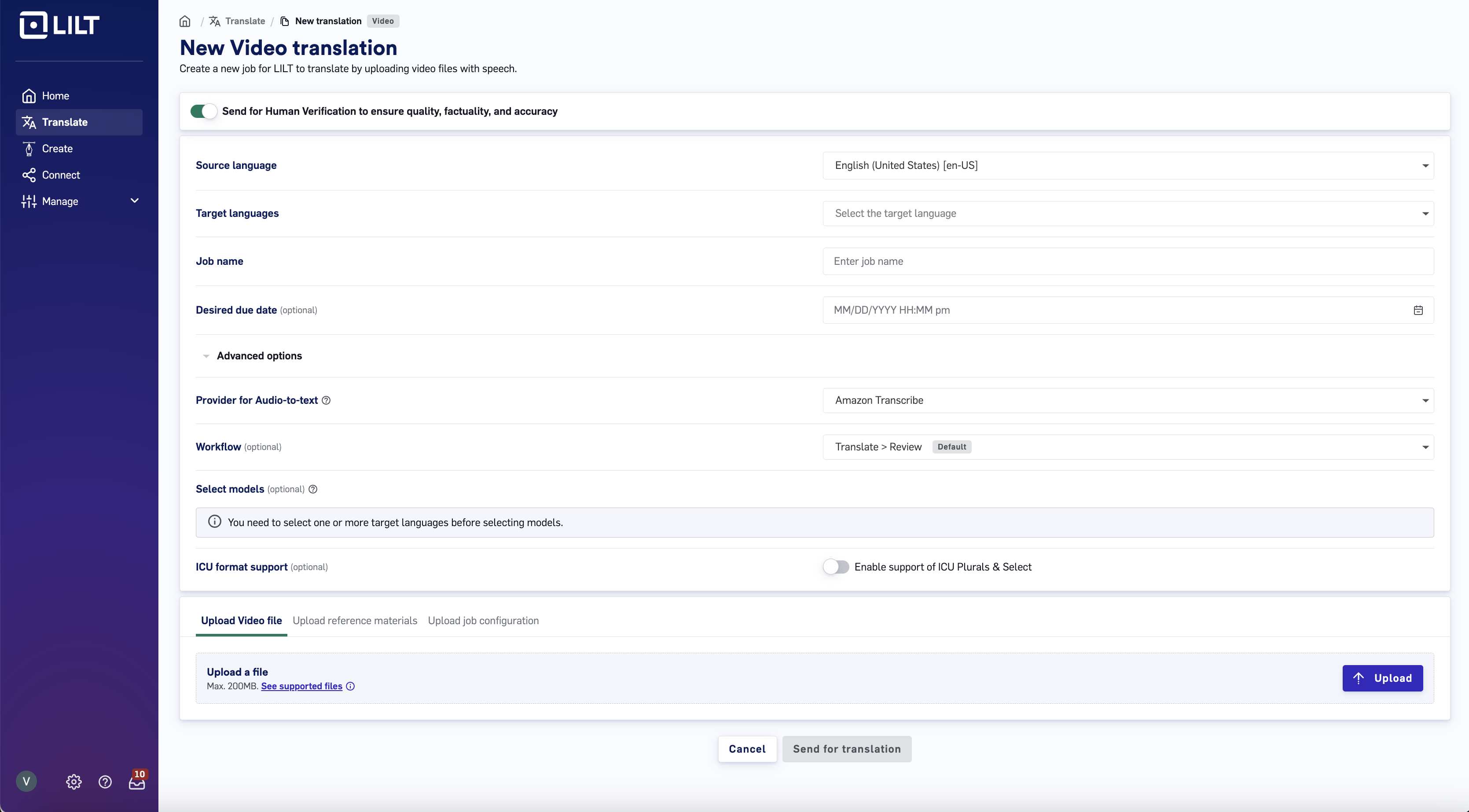Skip to main contentTranslation an Image File in LILT is very similar to the text translation workflow you’re used to.
Similar to text files:
-
Each Job is created with one source language (e.g. English).
-
Each Job holds a collection of one or more Projects, with each Project designated by a specific language pair (e.g. English to French, English to German, English to Spanish). Projects can only be created with the same source language as the Job they are in.
-
Each Project holds one or more documents to be translated.
LILT makes Job and Project creation simple by automatically creating separate Projects for each desired target language and populating each Project with the documents to be translated.
Creating a Job
Create a new Job by navigating to the Homepagetab and clicking the Translateunder Video file. This opens up the Job creation window.
Enter Job details and upload files
The first screen of the Job creation popup form is where you fill out the Job information, add source files, and add reference materials.
-
By default, this will be sent for Instant Translate. Select the toggle in order to “Send for human verification to ensure quality, factuality, and accuracy”
-
Source language: Select the source language of the content being translated (this should match the language of the documents you upload).
-
**Target languages:**Select one or multiple target languages. Each of these targets will become it’s own project.
-
Job name: Give a name to your Job.
-
Desired due date (optional): Job deadlines can be different that Project due dates
-
**Advanced options:**Under this tab you will see advanced options.
-
Provider for Audio to Text:This is where you will be able to choose which ASR provider you’d like to utilize for video-to-text transcription based on your configurations in AI Hub.
-
**Workflow:**This specifies the translation workflow. For more about workflows.
-
ICU support: Enable if your documents contain ICU Plurals formatting
-
Documents: Upload documents you want to localize. At least one document must be uploaded to create a Job. Drag and drop files into the box, or click the
Import button to browse for files on your computer. You can also drag and drop a folder of documents into the box to upload all the files in the folder at once. See the Supported File Formats article for a full list of file formats that LILT supports.
-
Reference materials (optional): Upload any relevant reference materials to aid linguists during localizing.
Note: Documents and reference materials will be added to all Projects under this Job. Additional documents and reference materials can be manually added later, but must be added to each Project individually.
**Once finished, click **Next: Send for translation. After converting from video to text, LILT will send the content for translation in the typical text translation workflow.
Default Project settings can be modified in the Organization Settings area.
Once finished, click the Create job button and LILT will:
-
Create the Job and add it at the top of your Jobs list.
-
Create a Project (within the Job) for each target language and set each Project’s state as
Ready to start.
-
Populate each Project with the documents and reference materials uploaded.