Structured (Text-based) PDF Translation
Lilt supports the direct upload, translation, and export of text-based PDF documents that will retain original formatting. This ensures the translated output retains elements like text columns, tables, and images in their correct positions. This functionality is available for both Instant and Verified Translation jobs. You can upload one or more PDFs, and the system will automatically handle the translation and reconstruction of the final document. The translated output can be downloaded as a PDF or a TXT file, individually or in a batch.How It Works
- Uploading PDFs:
- Select Text/Document and upload a PDF using the standard upload process. LILT will process the PDF to extract the text while preserving the layout and formatting information.
- Translation Process:
- The extracted text is translated using either Instant or Verified Translation, based on your workflow selection.
- Once the translation is complete, Lilt uses a specialized reconstruction service to reassemble the translated text back into the original PDF layout. This ensures that the final output mirrors the source document’s structure, including things like column breaks, image placement, and table alignment.
- Downloading Translated Files:
- Once the translation is complete, you can download the output files from the Project (Language) level.
- From the document list, select the translated PDF(s) you wish to download.
- You have two download options:
- Download: This option provides the translated document with its original formatting intact.
- Download TXT: This option downloads a plain text file containing only the translated text.
Supported Features
- Input Formats: Structured (text-based) PDF
- Output Formats: PDF, TXT
- Translation Types: Instant and Verified Translation
- Batch Actions: Download multiple translated files at once.
Important Notes
- PDF export is currently only supported for same-direction languages. For example, EN <> AR is not supported as English is Left-To-Right and Arabic is Right-To-Left. We are working to be able to support this, and will share an update once available. In cases like this, the download will only be available as a TXT file.
- This feature is designed for text-based PDFs. Scanned PDFs or images with text may not translate correctly. For scanned PDFs or images - please use OCR and submit either through Image Translation or Scanned PDF Translation.
- While we aim to perfectly replicate the original layout, minor formatting differences may occur depending on the complexity of the source document.
- Support for DOCX output is a planned future enhancement.
Image and Scanned PDF Translation
Translating an image file in LILT is very similar to the text translation workflow you’re used to. Similar to text files:- Each Job is created with one source language (e.g. English).
- Each Job holds a collection of one or more Projects, with each Project designated by a specific language pair (e.g. English to French, English to German, English to Spanish). Projects can only be created with the same source language as the Job they are in.
- Each Project holds one or more documents to be translated.
Creating a Job
Create a new Job by navigating to the Homepagetab and clicking theTranslateunder Image files. This opens up the Job creation window.
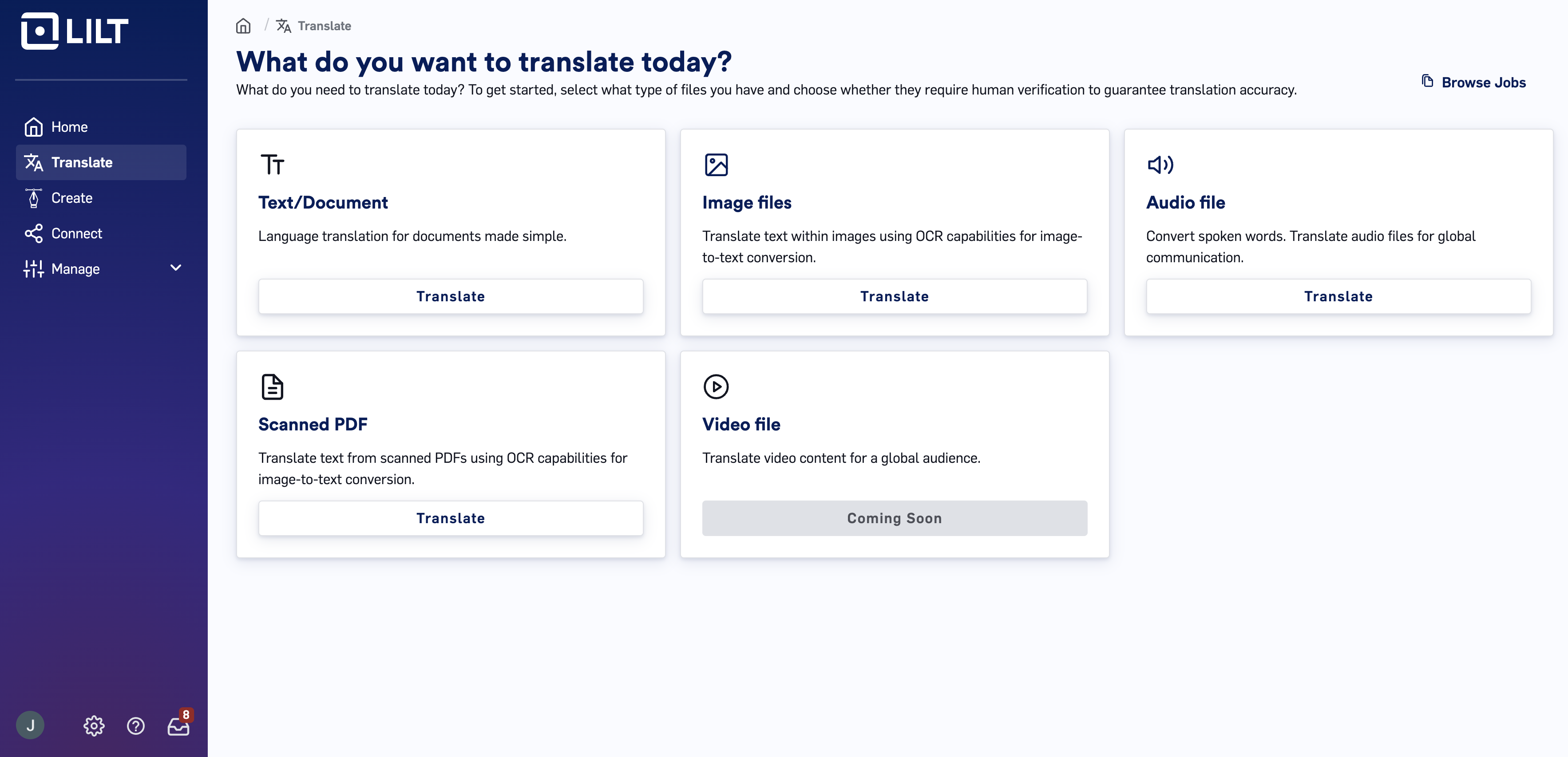
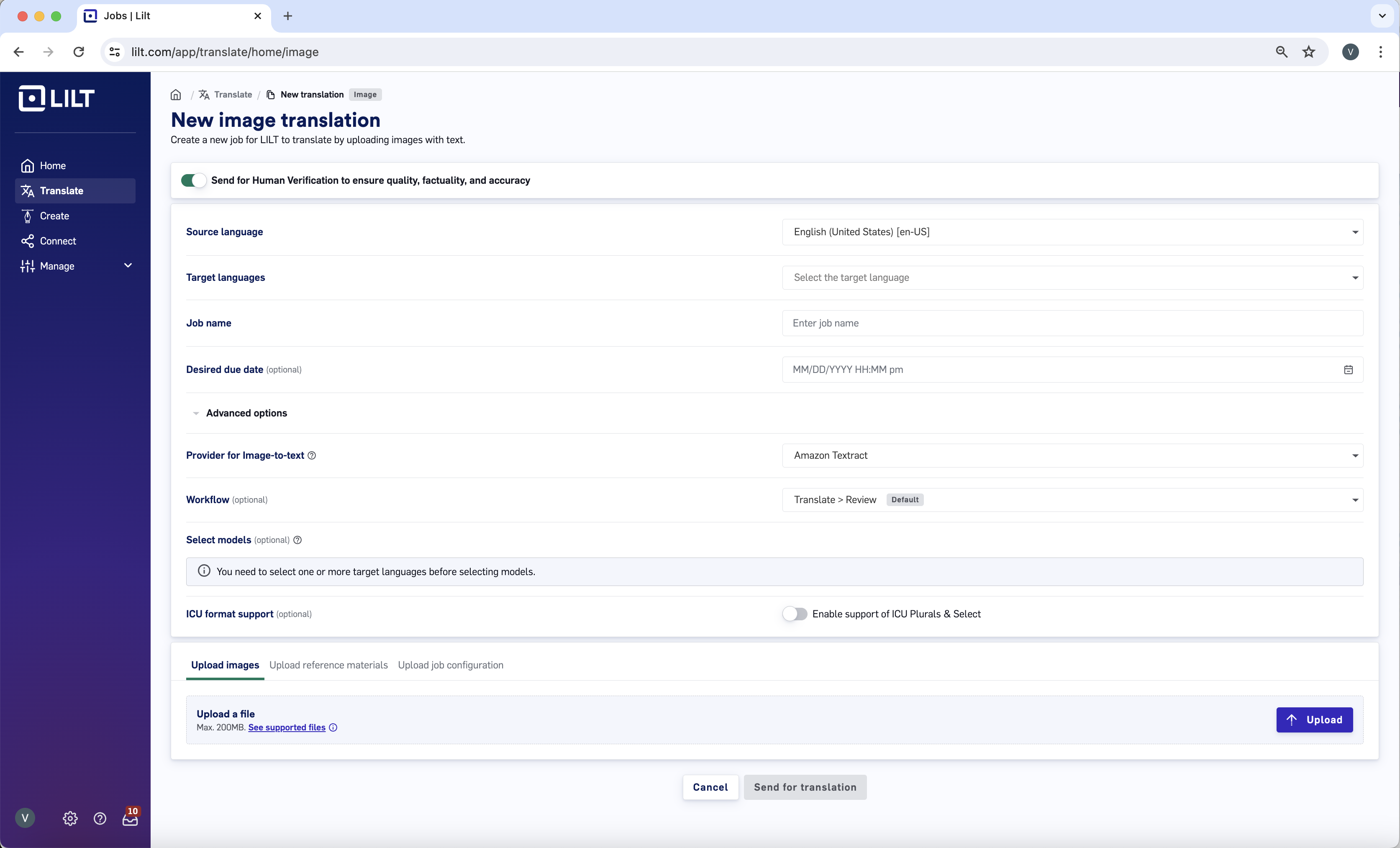
Enter Job details and upload files
The first screen of the Job creation popup form is where you fill out the Job information, add source files, and add reference materials.- Select the toggle in order to “Send for human verification to ensure quality, factuality, and accuracy”, or untoggle to send for instant translation.
- Source language: Select the source language of the content being translated (this should match the language of the documents you upload).
- Target languages: Select one or multiple target languages. Each of these targets will become its own project.
- Job name: Give a name to your Job.
- Desired due date (optional): Job deadlines can be different than Project due dates
- Advanced options: Under this tab you will see advanced options.
- Provider for Image to Text:This is where you will be able to choose which OCR provider you’d like to utilize for image-to-text transcription based on your configurations in AI Hub.
- Workflow: This specifies the translation workflow. For more about workflows, please reference /kb/lilt-workflows.
- ICU support: Enable if your documents contain ICU Plurals formatting
- Documents: Upload documents you want to localize. At least one document must be uploaded to create a Job. Drag and drop files into the box, or click the
Importbutton to browse for files on your computer. You can also drag and drop a folder of documents into the box to upload all the files in the folder at once. See the Supported File Formats article for a full list of file formats that LILT supports. - Reference materials (optional): Upload any relevant reference materials to aid linguists during localizing.
- Review source text: Review the results of the text extraction and click “Mark reviewed”. The “Send for translation” button will be enabled once all are reviewed.
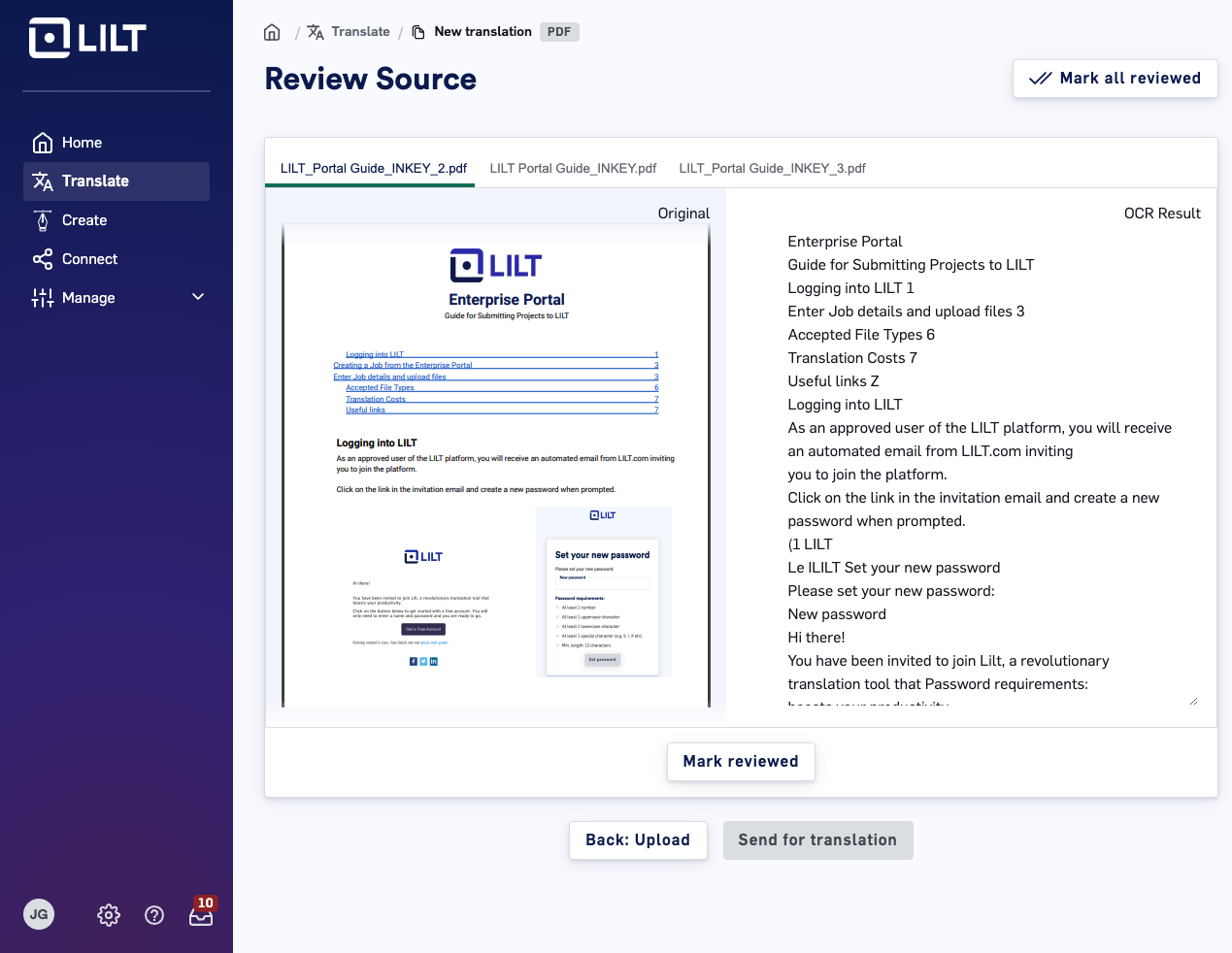
Source text review and edit.
Next: Send for translation. After converting from image to text,LILT will send the content for translation in the typical text translation workflow.
Default Project settings can be modified in the Organization Settings area.
